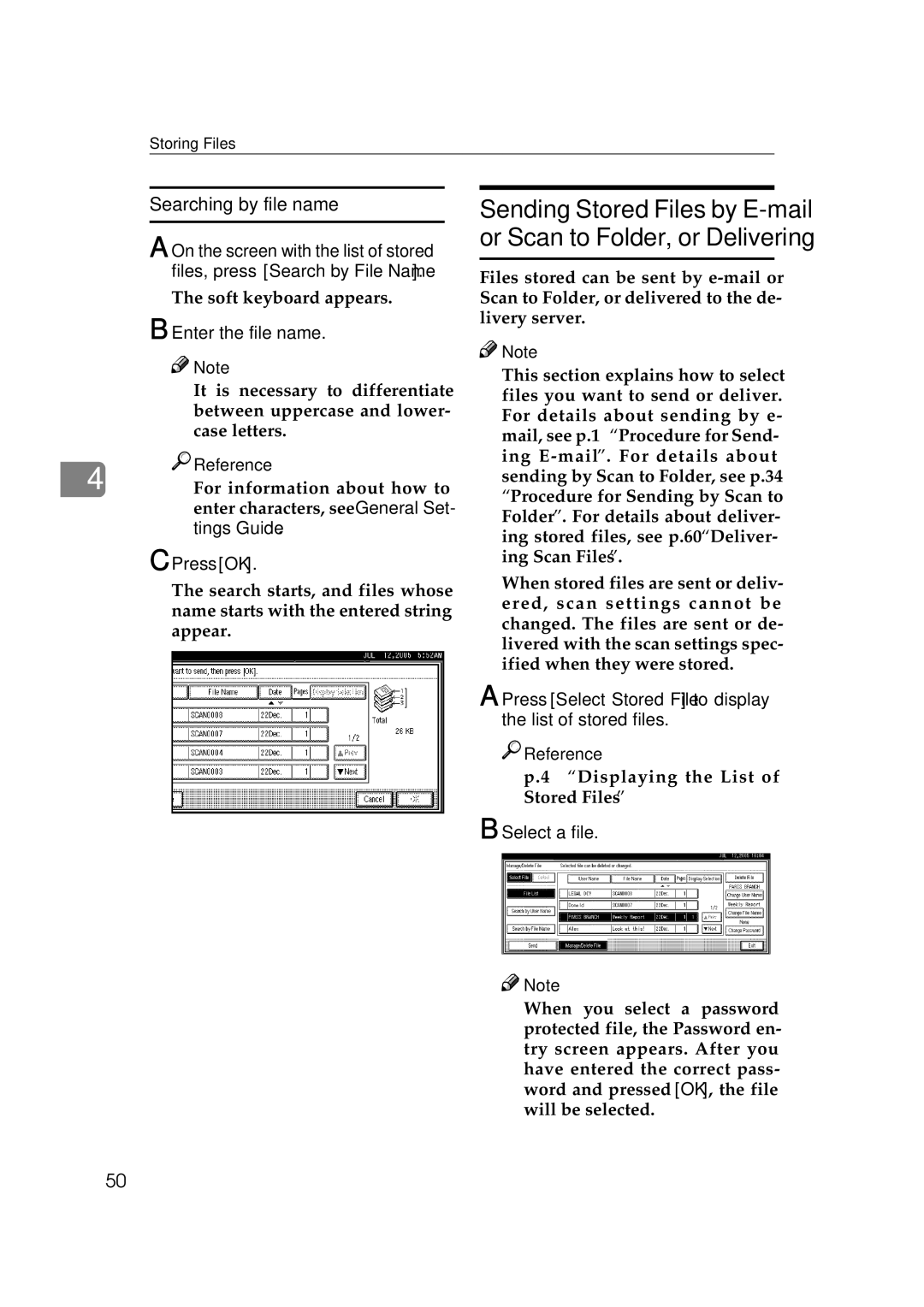Storing Files
Searching by file name
A On the screen with the list of stored
files, press [Search by File Name].
The soft keyboard appears.
B Enter the file name.
![]()
![]() Note
Note
❒It is necessary to differentiate between uppercase and lower- case letters.

 Reference
Reference
4 For information about how to enter characters, see General Set- tings Guide.
C Press [OK].
The search starts, and files whose name starts with the entered string appear.
Sending Stored Files by
Files stored can be sent by
![]()
![]() Note
Note
❒This section explains how to select files you want to send or deliver. For details about sending by e- mail, see p.19 “Procedure for Send- ing
❒When stored files are sent or deliv- ered, scan settings cannot be changed. The files are sent or de- livered with the scan settings spec- ified when they were stored.
A Press [Select Stored File] to display the list of stored files.

 Reference
Reference
p.47 “Displaying the List of Stored Files”
B Select a file.
![]()
![]() Note
Note
❒When you select a password protected file, the Password en- try screen appears. After you have entered the correct pass- word and pressed [OK], the file will be selected.
50