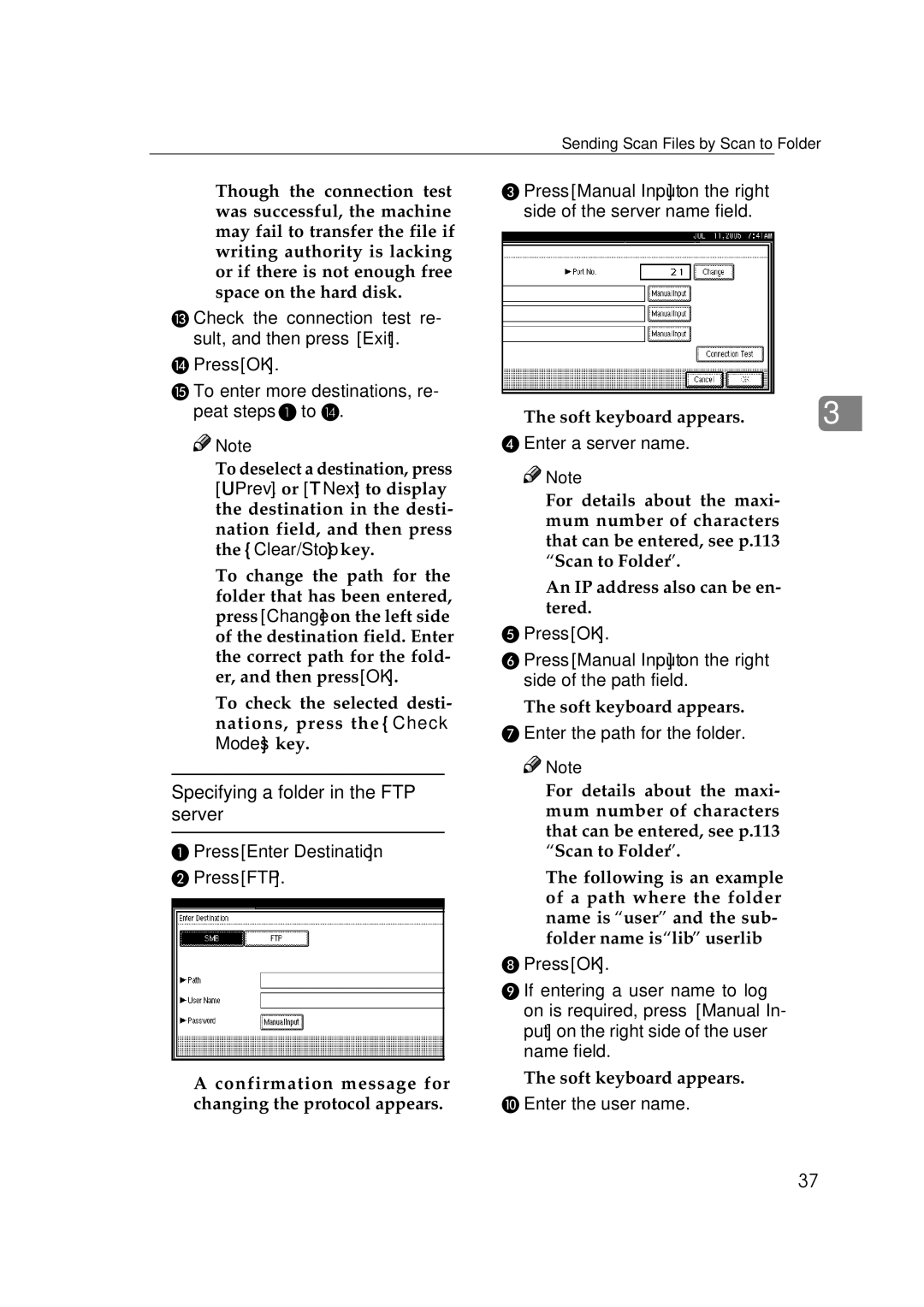Sending Scan Files by Scan to Folder
❒Though the connection test was successful, the machine may fail to transfer the file if writing authority is lacking or if there is not enough free space on the hard disk.
M Check the connection test re- sult, and then press [Exit].
NPress [OK].
OTo enter more destinations, re- peat steps A to N.
![]()
![]() Note
Note
❒To deselect a destination, press [UPrev.] or [TNext] to display the destination in the desti- nation field, and then press the {Clear/Stop} key.
❒To change the path for the folder that has been entered, press [Change] on the left side of the destination field. Enter the correct path for the fold- er, and then press [OK].
❒To check the selected desti- nations, press the {Check Modes} key.
Specifying a folder in the FTP server
APress [Enter Destination].
BPress [FTP].
A confirmation message for changing the protocol appears.
C Press [Manual Input] on the right side of the server name field.
The soft keyboard appears. | 3 |
D Enter a server name.
![]()
![]() Note
Note
❒For details about the maxi- mum number of characters that can be entered, see p.113 “Scan to Folder”.
❒An IP address also can be en- tered.
EPress [OK].
FPress [Manual Input] on the right side of the path field.
The soft keyboard appears.
GEnter the path for the folder.
![]()
![]() Note
Note
❒For details about the maxi- mum number of characters that can be entered, see p.113 “Scan to Folder”.
❒The following is an example of a path where the folder name is “user” and the sub- folder name is “lib”: user\lib
HPress [OK].
IIf entering a user name to log on is required, press [Manual In- put] on the right side of the user name field.
The soft keyboard appears.
JEnter the user name.
37