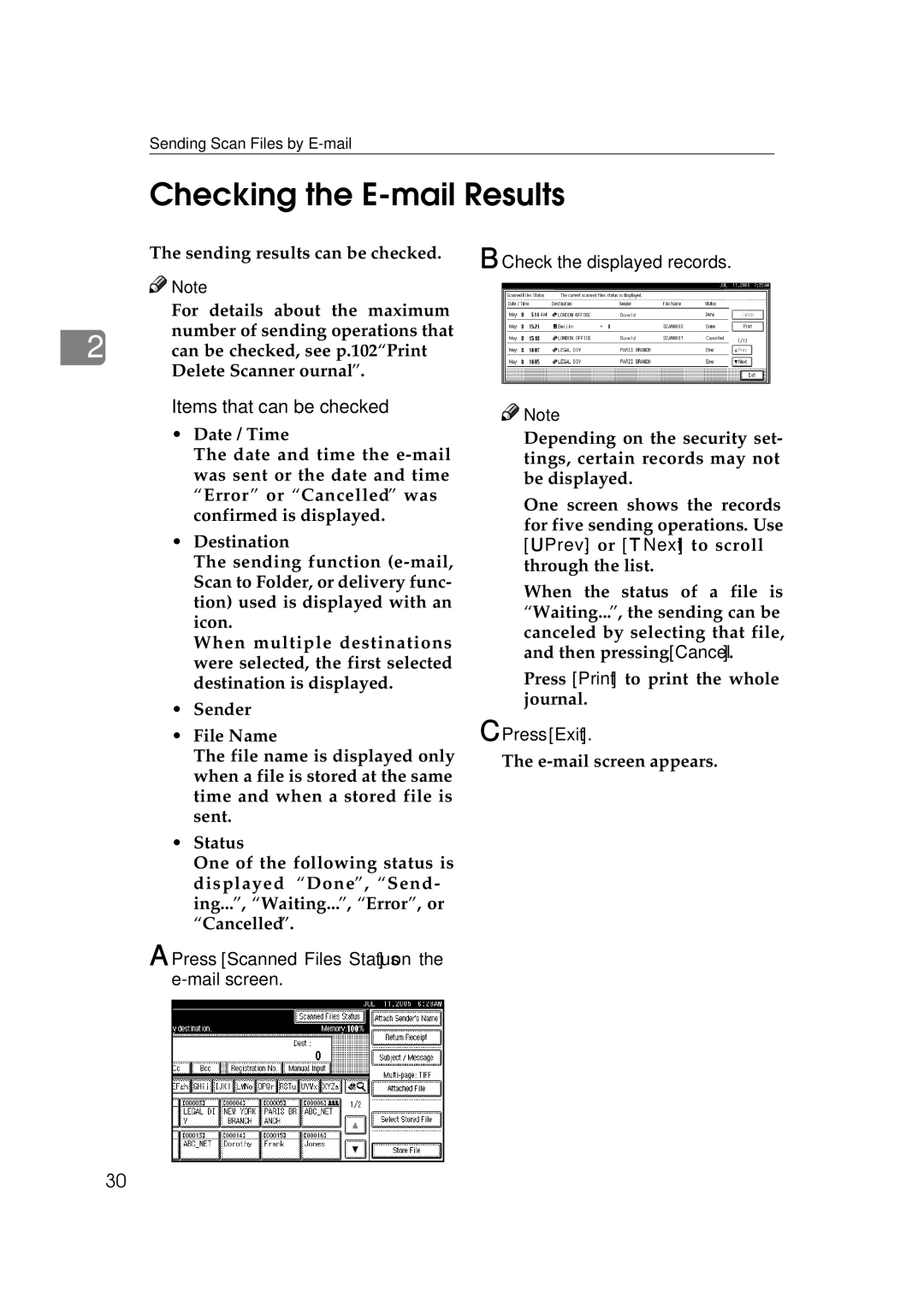Sending Scan Files by
Checking the E-mail Results
The sending results can be checked.
![]()
![]() Note
Note
❒For details about the maximum
number of sending operations that
2 can be checked, see p.102 “Print & Delete Scanner Journal”.
❖Items that can be checked
•Date / Time
The date and time the
•Destination
The sending function
When multiple destinations were selected, the first selected destination is displayed.
•Sender
•File Name
The file name is displayed only when a file is stored at the same time and when a stored file is sent.
•Status
One of the following status is displayed: “Done”, “Send- ing...”, “Waiting...”, “Error”, or “Cancelled”.
A Press [Scanned Files Status] on the
B Check the displayed records.
![]()
![]() Note
Note
❒Depending on the security set- tings, certain records may not be displayed.
❒One screen shows the records for five sending operations. Use [UPrev.] or [TNext] to scroll through the list.
❒When the status of a file is “Waiting...”, the sending can be canceled by selecting that file, and then pressing [Cancel].
❒Press [Print] to print the whole journal.
C Press [Exit].
The
30