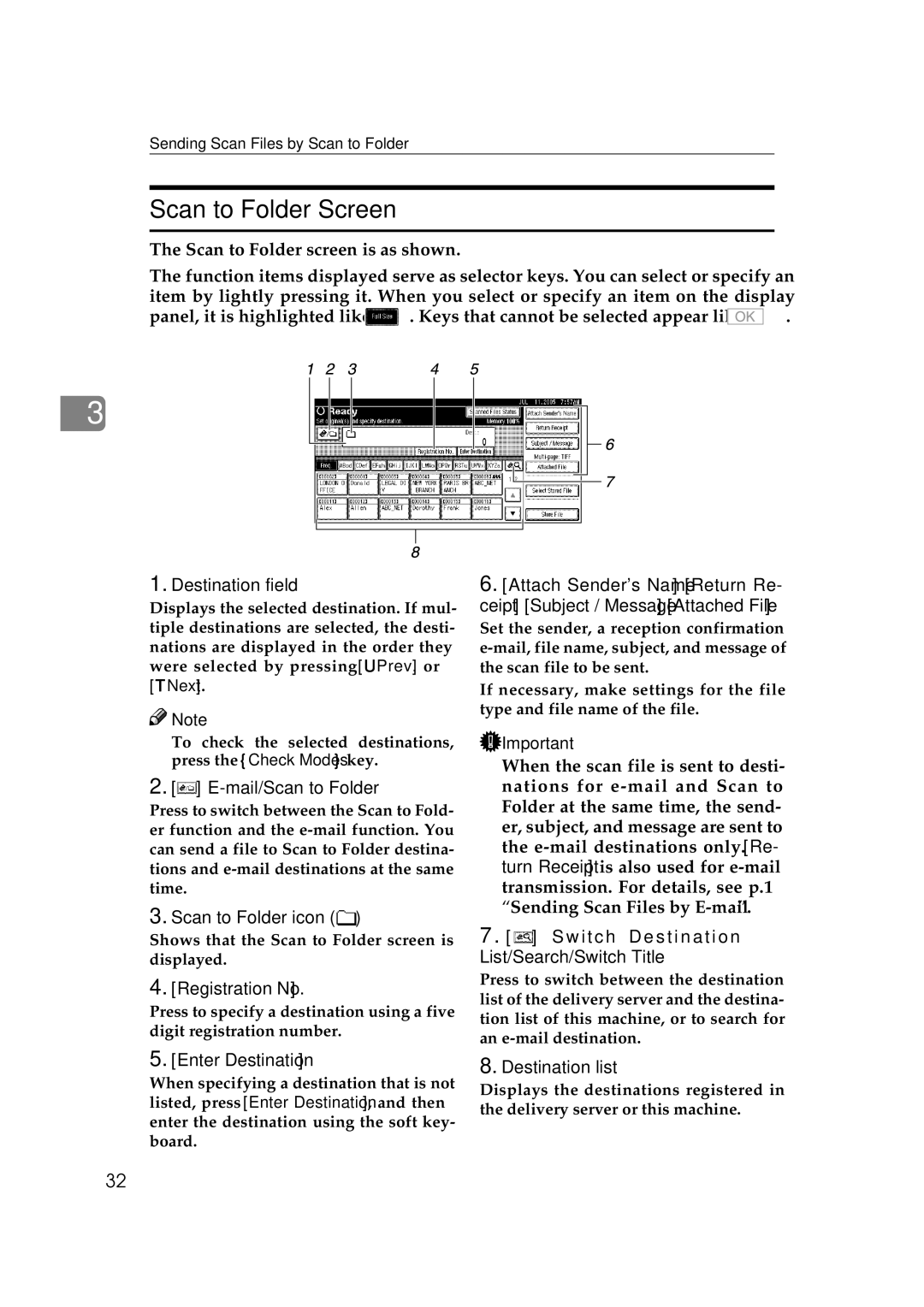Sending Scan Files by Scan to Folder
Scan to Folder Screen
The Scan to Folder screen is as shown.
The function items displayed serve as selector keys. You can select or specify an item by lightly pressing it. When you select or specify an item on the display
panel, it is highlighted like ![]() . Keys that cannot be selected appear like
. Keys that cannot be selected appear like ![]()
![]()
![]() .
.
3
1.Destination field
Displays the selected destination. If mul- tiple destinations are selected, the desti- nations are displayed in the order they were selected by pressing [UPrev.] or [TNext].
![]()
![]() Note
Note
❒To check the selected destinations, press the {Check Modes} key.
2.[ ]
] E-mail/Scan to Folder
Press to switch between the Scan to Fold- er function and the
3.Scan to Folder icon ( )
)
Shows that the Scan to Folder screen is displayed.
4.[Registration No.]
Press to specify a destination using a five digit registration number.
5.[Enter Destination]
When specifying a destination that is not listed, press [Enter Destination], and then enter the destination using the soft key- board.
6.[Attach Sender's Name] [Return Re- ceipt] [Subject / Message] [Attached File]
Set the sender, a reception confirmation
If necessary, make settings for the file type and file name of the file.
![]() Important
Important
❒When the scan file is sent to desti- nations for
7 . [  ] Switch Destination List/Search/Switch Title
] Switch Destination List/Search/Switch Title
Press to switch between the destination list of the delivery server and the destina- tion list of this machine, or to search for an
8.Destination list
Displays the destinations registered in the delivery server or this machine.
32