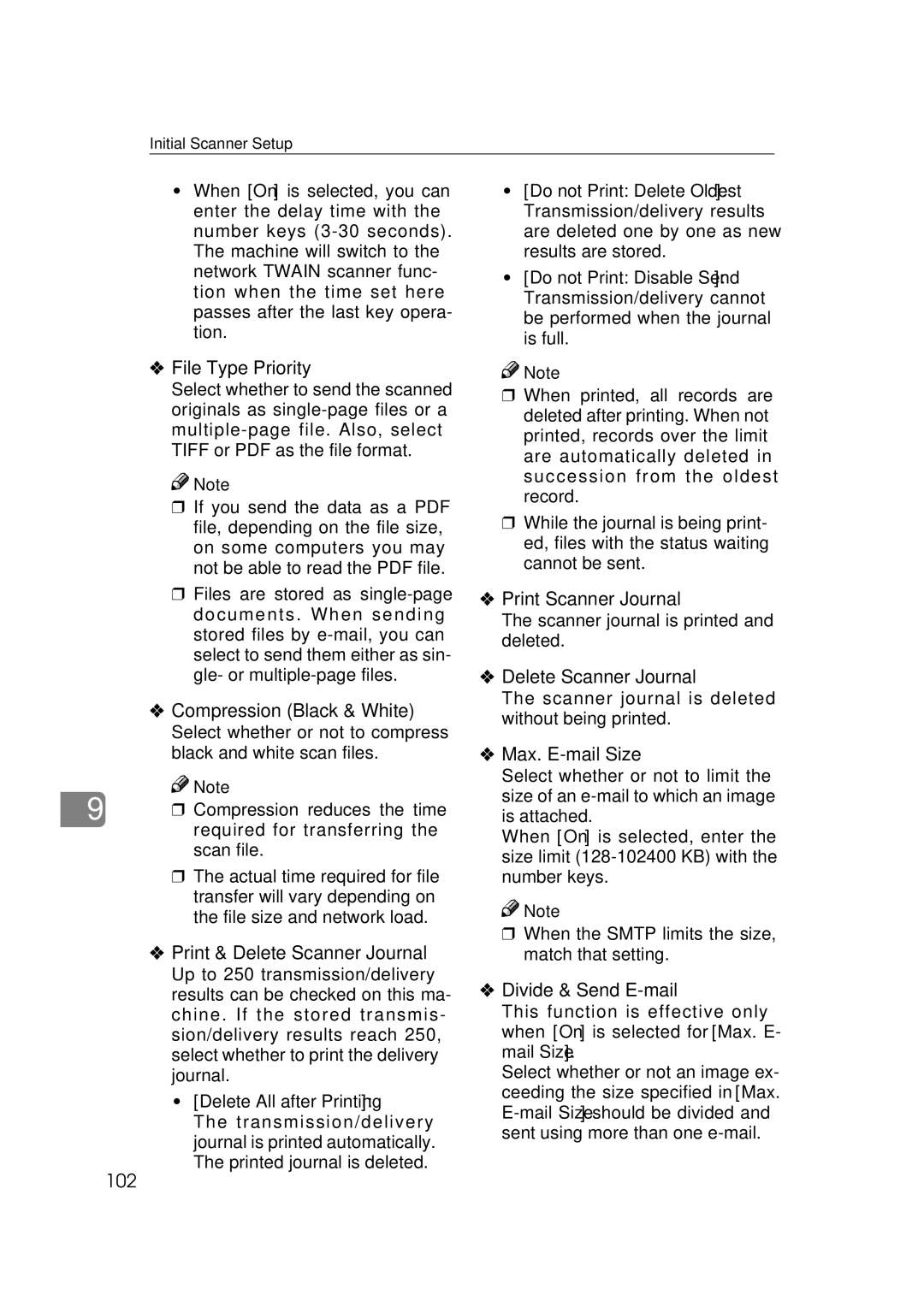Initial Scanner Setup
•When [On] is selected, you can enter the delay time with the number keys
❖File Type Priority
Select whether to send the scanned originals as
![]()
![]() Note
Note
❒ If you send the data as a PDF file, depending on the file size, on some computers you may not be able to read the PDF file.
❒ Files are stored as
❖Compression (Black & White)
Select whether or not to compress black and white scan files.
![]()
![]() Note
Note
9 ❒ Compression reduces the time required for transferring the scan file.
❒The actual time required for file transfer will vary depending on the file size and network load.
❖Print & Delete Scanner Journal
Up to 250 transmission/delivery results can be checked on this ma- chine. If the stored transmis- sion/delivery results reach 250, select whether to print the delivery journal.
• [Delete All after Printing]:
The transmission/delivery journal is printed automatically. The printed journal is deleted.
•[Do not Print: Delete Oldest]: Transmission/delivery results are deleted one by one as new results are stored.
•[Do not Print: Disable Send]: Transmission/delivery cannot be performed when the journal is full.
![]()
![]() Note
Note
❒When printed, all records are deleted after printing. When not printed, records over the limit are automatically deleted in succession from the oldest record.
❒While the journal is being print- ed, files with the status waiting cannot be sent.
❖Print Scanner Journal
The scanner journal is printed and deleted.
❖Delete Scanner Journal
The scanner journal is deleted without being printed.
❖Max. E-mail Size
Select whether or not to limit the size of an
When [On] is selected, enter the size limit
![]()
![]() Note
Note
❒When the SMTP limits the size, match that setting.
❖Divide & Send E-mail
This function is effective only when [On] is selected for [Max. E- mail Size].
Select whether or not an image ex- ceeding the size specified in [Max.