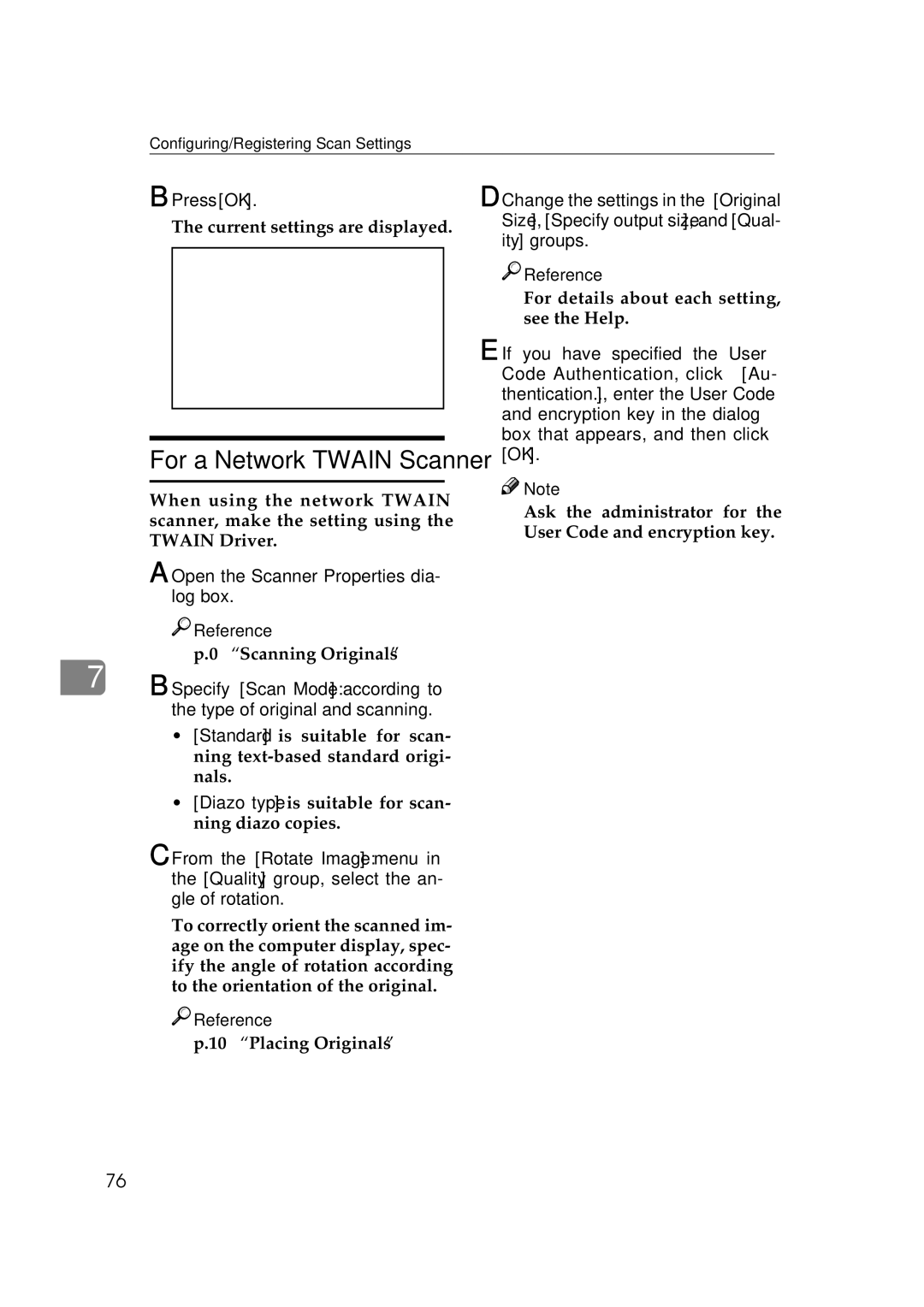Configuring/Registering Scan Settings
B Press [OK].
The current settings are displayed.
For a Network TWAIN Scanner
When using the network TWAIN scanner, make the setting using the TWAIN Driver.
A Open the Scanner Properties dia- log box.

 Reference
Reference
p.70 “Scanning Originals”
7B Specify [Scan Mode:] according to the type of original and scanning.
D Change the settings in the [Original Size], [Specify output size], and [Qual- ity] groups.

 Reference
Reference
For details about each setting, see the Help.
E If you have specified the User Code Authentication, click [Au- thentication...], enter the User Code and encryption key in the dialog box that appears, and then click [OK].
![]()
![]() Note
Note
❒Ask the administrator for the User Code and encryption key.
•[Standard] is suitable for scan- ning
•[Diazo type] is suitable for scan- ning diazo copies.
C From the [Rotate Image:] menu in the [Quality] group, select the an- gle of rotation.
To correctly orient the scanned im- age on the computer display, spec- ify the angle of rotation according to the orientation of the original.

 Reference
Reference
p.109 “Placing Originals”
76