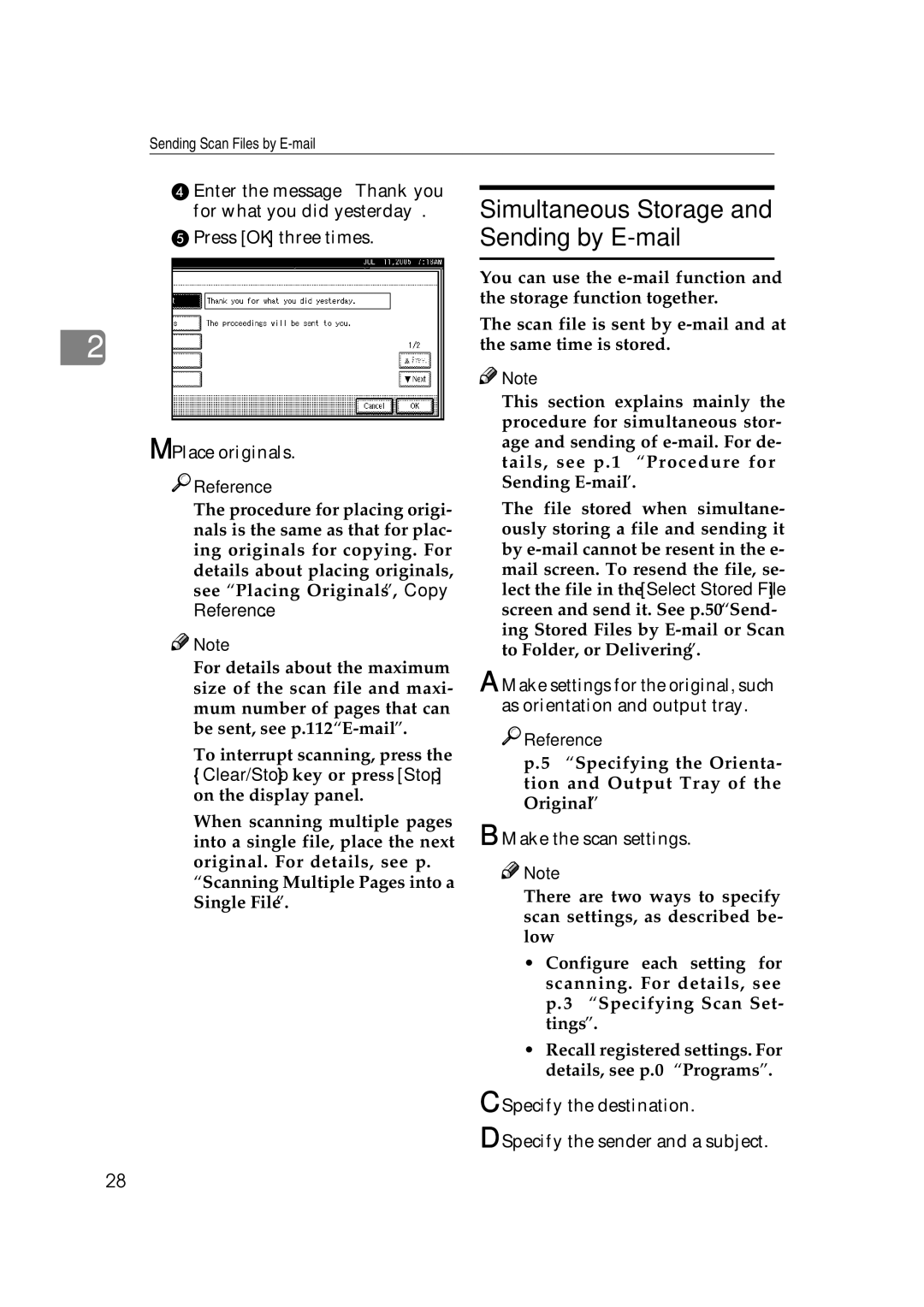Sending Scan Files by
D Enter the message “Thank you for what you did yesterday”.
EPress [OK] three times.
2
M Place originals.

 Reference
Reference
The procedure for placing origi- nals is the same as that for plac- ing originals for copying. For details about placing originals, see “Placing Originals”, Copy Reference.
![]()
![]() Note
Note
❒For details about the maximum size of the scan file and maxi- mum number of pages that can be sent, see p.112
❒To interrupt scanning, press the
{Clear/Stop} key or press [Stop] on the display panel.
❒When scanning multiple pages into a single file, place the next original. For details, see p.77 “Scanning Multiple Pages into a Single File”.
Simultaneous Storage and Sending by E-mail
You can use the
The scan file is sent by
![]()
![]() Note
Note
❒This section explains mainly the procedure for simultaneous stor- age and sending of
❒The file stored when simultane- ously storing a file and sending it by
A Make settings for the original, such as orientation and output tray.

 Reference
Reference
p.75 “Specifying the Orienta- tion and Output Tray of the Original”
B Make the scan settings.
![]()
![]() Note
Note
❒There are two ways to specify scan settings, as described be- low:
•Configure each setting for scanning. For details, see p.73 “Specifying Scan Set- tings”.
•Recall registered settings. For details, see p.80 “Programs”.
C Specify the destination.
D Specify the sender and a subject.
28