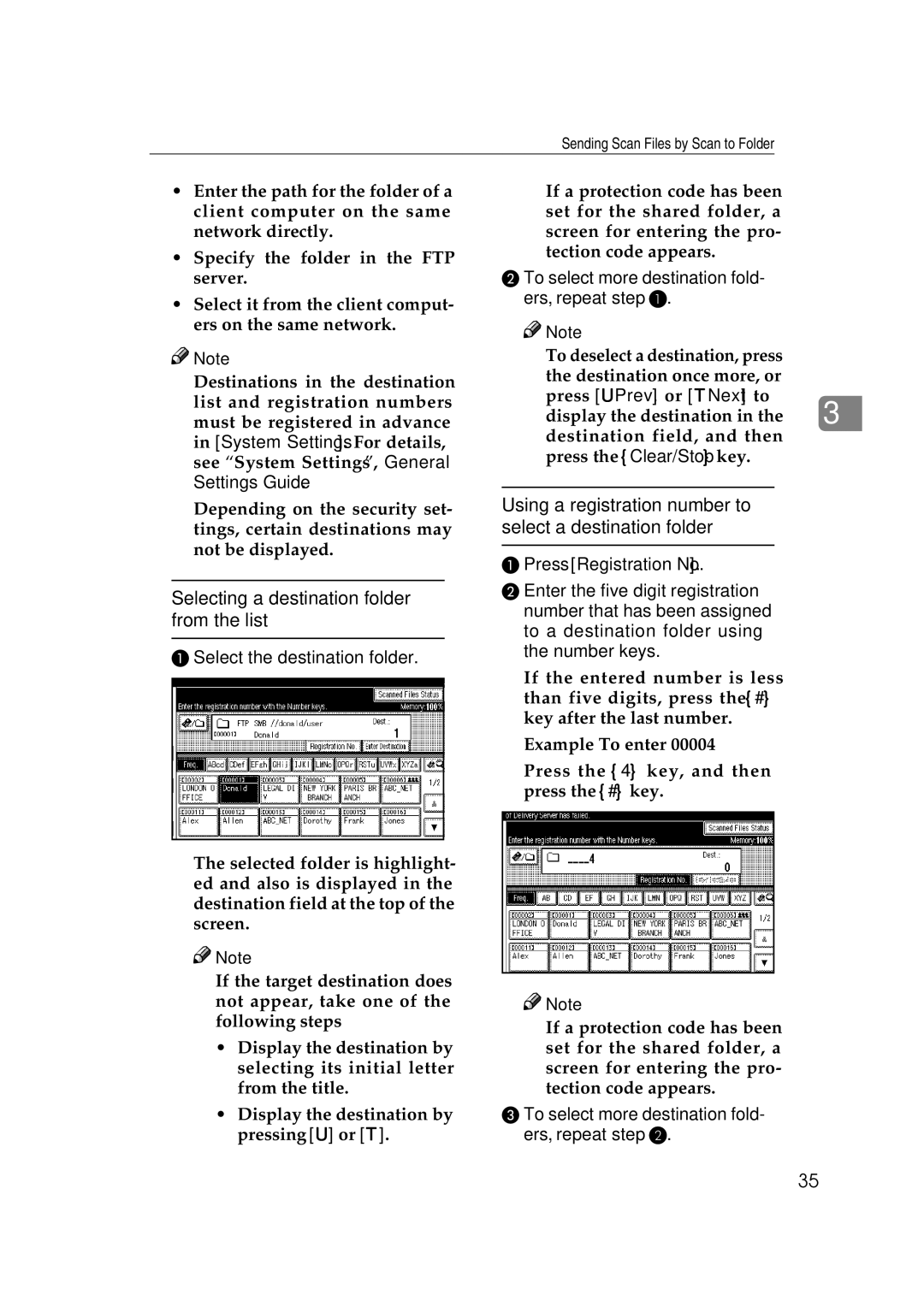Sending Scan Files by Scan to Folder
•Enter the path for the folder of a client computer on the same network directly.
•Specify the folder in the FTP server.
•Select it from the client comput- ers on the same network.
![]()
![]() Note
Note
❒Destinations in the destination list and registration numbers must be registered in advance in [System Settings]. For details, see “System Settings”, General Settings Guide.
❒Depending on the security set- tings, certain destinations may not be displayed.
Selecting a destination folder from the list
A Select the destination folder.
The selected folder is highlight- ed and also is displayed in the destination field at the top of the screen.
![]()
![]() Note
Note
❒If the target destination does not appear, take one of the following steps:
•Display the destination by selecting its initial letter from the title.
•Display the destination by pressing [U] or [T].
❒If a protection code has been set for the shared folder, a screen for entering the pro- tection code appears.
B To select more destination fold- ers, repeat step A.
![]()
![]() Note
Note
❒To deselect a destination, press the destination once more, or
press [UPrev.] or [TNext] to display the destination in the 3 destination field, and then press the {Clear/Stop} key.
Using a registration number to select a destination folder
APress [Registration No.].
BEnter the five digit registration number that has been assigned to a destination folder using the number keys.
If the entered number is less than five digits, press the {#} key after the last number.
Example: To enter 00004
Press the {4} key, and then press the {#} key.
![]()
![]() Note
Note
❒If a protection code has been set for the shared folder, a screen for entering the pro- tection code appears.
C To select more destination fold- ers, repeat step B.
35