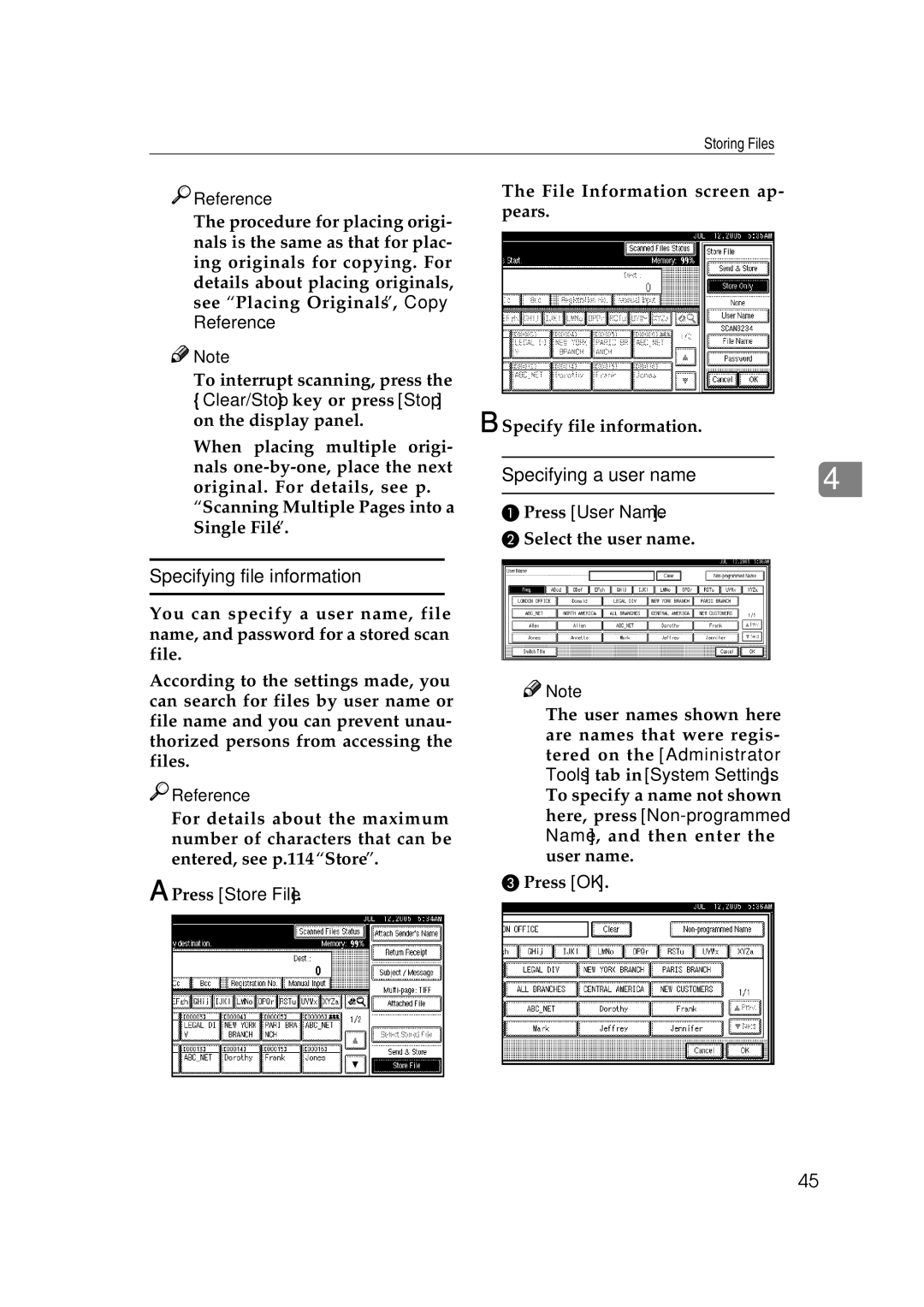Storing Files

 Reference
Reference
The procedure for placing origi- nals is the same as that for plac- ing originals for copying. For details about placing originals, see “Placing Originals”, Copy Reference.
![]()
![]() Note
Note
❒To interrupt scanning, press the
{Clear/Stop} key or press [Stop] on the display panel.
❒When placing multiple origi- nals
The File Information screen ap- pears.
B Specify file information.
Specifying a user name | 4 | |
| ||
|
|
|
APress [User Name].
BSelect the user name.
Specifying file information
You can specify a user name, file name, and password for a stored scan file.
According to the settings made, you can search for files by user name or file name and you can prevent unau- thorized persons from accessing the files.

 Reference
Reference
For details about the maximum number of characters that can be entered, see p.114 “Store”.
A Press [Store File].
![]()
![]() Note
Note
❒The user names shown here are names that were regis- tered on the [Administrator Tools] tab in [System Settings]. To specify a name not shown here, press
CPress [OK].
45