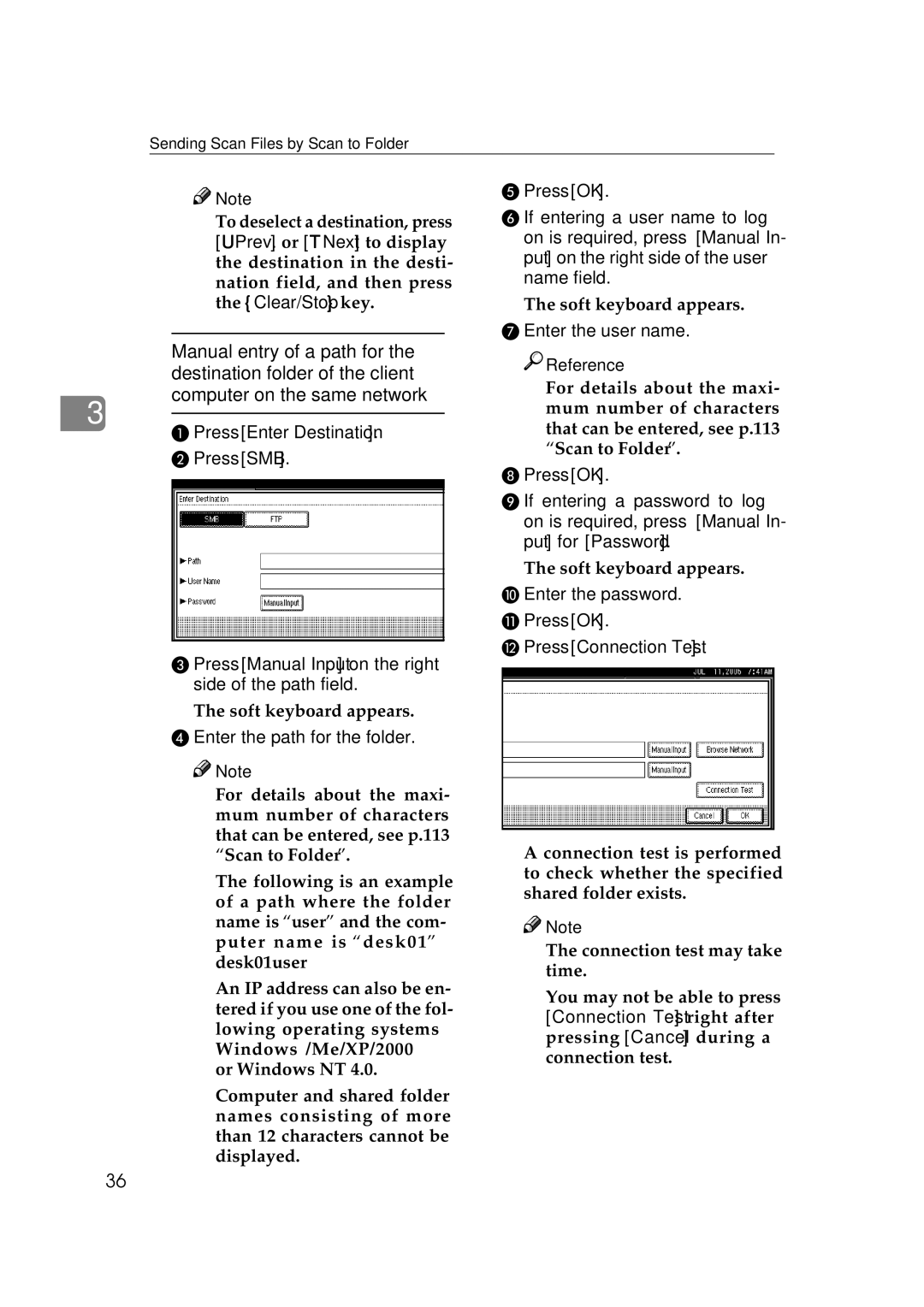Sending Scan Files by Scan to Folder
![]()
![]() Note
Note
❒To deselect a destination, press [UPrev.] or [TNext] to display the destination in the desti- nation field, and then press the {Clear/Stop} key.
Manual entry of a path for the destination folder of the client computer on the same network
3
APress [Enter Destination].
BPress [SMB].
C Press [Manual Input] on the right side of the path field.
The soft keyboard appears.
D Enter the path for the folder.
![]()
![]() Note
Note
❒For details about the maxi- mum number of characters that can be entered, see p.113 “Scan to Folder”.
❒The following is an example of a path where the folder name is “user” and the com- puter name is “desk01”: \\desk01\user
❒An IP address can also be en- tered if you use one of the fol- lowing operating systems : Windows 98/Me/XP/2000 or Windows NT 4.0.
❒Computer and shared folder names consisting of more than 12 characters cannot be displayed.
EPress [OK].
FIf entering a user name to log on is required, press [Manual In- put] on the right side of the user name field.
The soft keyboard appears.
GEnter the user name.

 Reference
Reference
For details about the maxi- mum number of characters that can be entered, see p.113 “Scan to Folder”.
HPress [OK].
IIf entering a password to log on is required, press [Manual In- put] for [Password].
The soft keyboard appears.
JEnter the password.
KPress [OK].
LPress [Connection Test].
A connection test is performed to check whether the specified shared folder exists.
![]()
![]() Note
Note
❒The connection test may take time.
❒You may not be able to press
[Connection Test] right after pressing [Cancel] during a connection test.
36