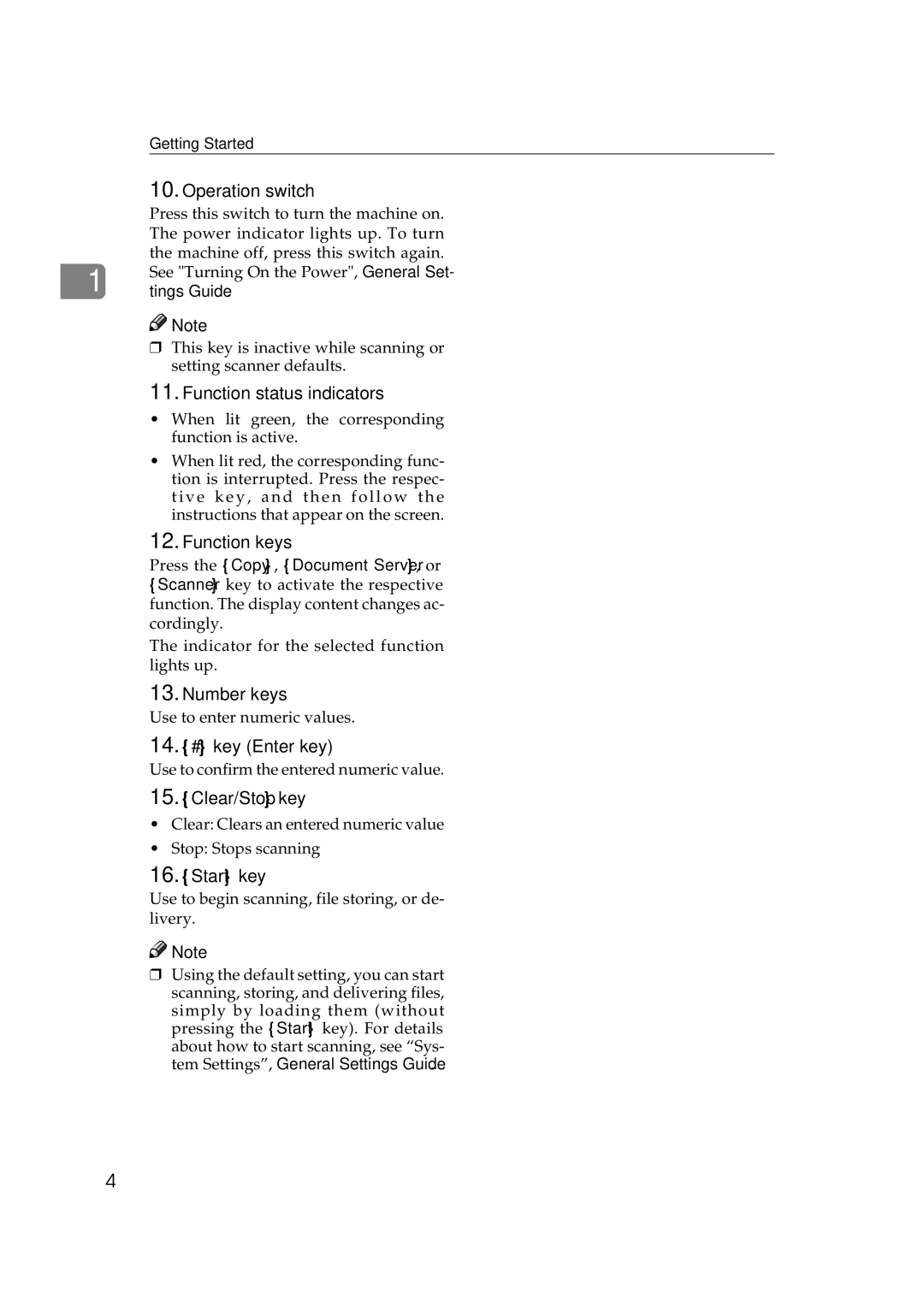Getting Started
10.Operation switch
Press this switch to turn the machine on. The power indicator lights up. To turn the machine off, press this switch again.
1 See "Turning On the Power", General Set- tings Guide.
![]()
![]() Note
Note
❒This key is inactive while scanning or setting scanner defaults.
11.Function status indicators
•When lit green, the corresponding function is active.
•When lit red, the corresponding func- tion is interrupted. Press the respec- tiv e key, and then follow the instructions that appear on the screen.
12.Function keys
Press the {Copy}, {Document Server}, or {Scanner} key to activate the respective function. The display content changes ac- cordingly.
The indicator for the selected function lights up.
13.Number keys
Use to enter numeric values.
14.{#} key (Enter key)
Use to confirm the entered numeric value.
15.{Clear/Stop} key
•Clear: Clears an entered numeric value
•Stop: Stops scanning
16.{Start} key
Use to begin scanning, file storing, or de- livery.
![]()
![]() Note
Note
❒Using the default setting, you can start scanning, storing, and delivering files, simply by loading them (without pressing the {Start} key). For details about how to start scanning, see “Sys- tem Settings”, General Settings Guide.
4