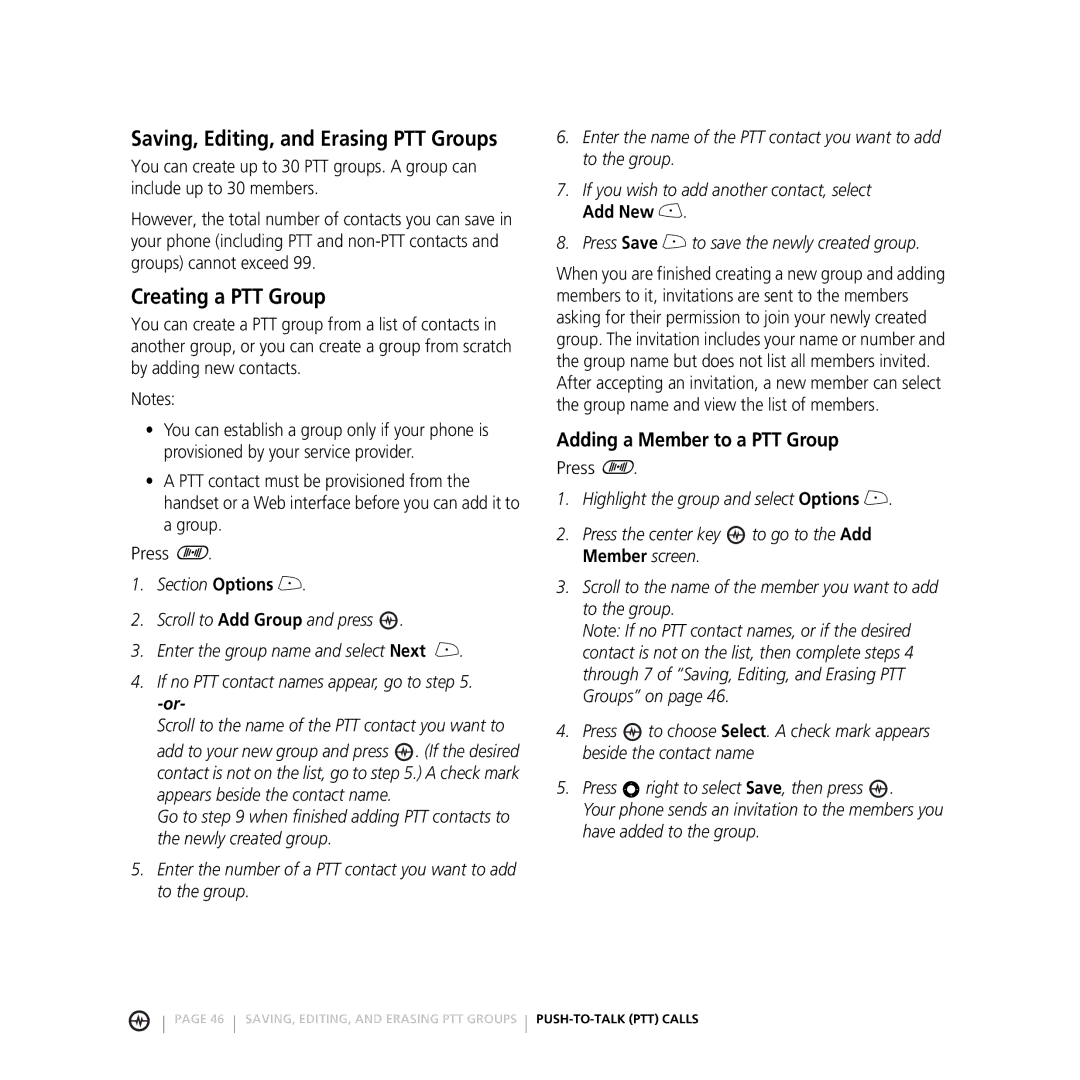Page
Welcome
2 Welcome
Contents
Service and Repairs Specific Absorbtion Rate Data
Phone Features
Getting Started
Battery Tips
Optional Features
Optional Accessories
To charge the battery
Installing the Battery
Charging the Battery
Answering a Call
Adjusting Volume
Turning Your Phone On
Making a Call
Removing the Memory Card
Installing and Removing the Memory Card
Installing the Memory Card
Amp’d LiveTM
Highlight Features
How to Start
Check It Out
Danny Sheridan
Music and Videos
Sports
Games
Entertainment
For Laughs
Browsing
How to Find Stuff
News & Lifestyle
Press the Amp’d LiveTM button to enter Amp’d LiveTM
Making Purchases
Enjoy Your Stuff
Using the Media Player
Play Games
Organize Your Music
Select Add2MyList
Play Videos
Select PhoneStuff
Access Your Subscriptions
Cancel a Subscription
Change PhoneStuff
How do I complete a download that was interrupted?
MyStuff Menu Commands Quick Reference Action
Select Menu Select Home
How do I edit playlists?
Where can I view details about an item?
How do I cancel a subscription?
Taking and Sending a Photo
Apply as Contacts Entry
Resolution, Shutter Tone
Pictures Menu Options
Taking a Self Portrait
Select Media Gallery
Recording and Playing Video Clips
Recording a Video
Press M Media Gallery Video Camera
To play a video clip stored on your phone
Playing Video Clips
Press M Media Gallery Videos
Conditions , Recording Sound , Status Icons
Or on phone memory Phone
Message
Sending a Multimedia Message
Receiving a Multimedia Message
Bluetooth Connections
Turn Bluetooth Power On or Off
Pairing with a Headset, Handsfree Device, or PC
Learning to USE Your Phone
Using the Display
See page 1 for a basic phone diagram
Press to select a highlighted menu item
Using the 5-Way Navigation Key
Using Menus
Press M Recent Calls Dialed
Selecting a Feature Option
Selecting a Menu Feature
Icon Feature
Entering Text
Indicator Setting
Setting Up a Text Entry Method
Using Capitalization
Text Entry Method Indicators
Press OK b to accept and store text
Using Tap Method
Press
Keypad key 1 or more times Select a letter
Tap Method Text Entry Rules
Using iTAP Method
Character Chart
Entering Words
Using Numeric Method
Using Symbol Method
Symbol Chart
Using a Removable Memory Card
Using the External Display
Viewing Memory Card Contents
Using the Handsfree Speaker
Turning On Airplane Mode
Changing a Code, PIN, or Password
Locking Your Phone Manually
If You Forget a Code or Password
Setting Your Phone to Lock Automatically
Locking and Unlocking Your Phone
Setting a Wallpaper Image
Setting UP Your Phone
Setting an Alert Style
Setting Answer Options
Adjusting the Backlight
Setting a Screen Saver Image
Setting Display Contrast
Setting Display Brightness
Calling Features
Calling with Speed Dial
Using the Notepad
Returning an Unanswered Call
Attaching a Number
Muting a Call
Using Voicemail
Using Dtmf Tones
Calling with 1-Touch Dial
PTT Call Types
PUSH-TO-TALK PTT Calls
PTT Basics
Receiving a PTT Call
Making a Private PTT Call
Making a Group PTT Call
Sending a Call Me Alert
Check Contact Availability
Receiving a Call Me Alert
Adding a PTT Contact
Erasing a PTT Contact
Press
Setting Your Availability
Adding a Member to a PTT Group
Saving, Editing, and Erasing PTT Groups
Creating a PTT Group
Removing Yourself from a PTT Group
Editing a PTT Group Name
Erasing a PTT Group
Erasing a PTT Group Member
Erasing PTT Call History
Managing Multiple Calls
Menu Map
Phone Features
Contents of the Main Menu M Contents of the Settings Menu
Messaging
Contacts
Edit Speed No
Setup View by List or Picture
Setup Sort by sort order
Contacts entry
Copy Entry location number
Setup View All Contacts or Primary Contacts
Set Primary phone number
Delete
Voicemail, Camera, Redial, Received Calls
Personalizing Features
Using Speech Commands
Speech Command Description
55 Personalizing Features Phone Features
Additional Personalizing Features
Menu Features
Call Monitoring
Dialing Features
Data and Fax Calls
Handsfree Features
Bluetooth Wireless Connections
Personal Organizer Features
Network Features
Tools Calculator Exchange Rate
Tools Alarm Clock
Tools Voice Memos voice memo
Tools Calculator
Media Gallery Sounds
Security
News and Entertainment
Media Gallery Pictures
Service and Repairs
Guidelines
Specific Absorbtion Rate Data
Index
Language, setting 57 left soft key Functions 1
Photo Picture ID 20
Touch dial using Open to answer
Passwords. See codes phone
Received calls list 39 recent calls 39 redial
Changing 35 default Send key
Individual contact
Voice memo 62 voicemail
![]() .
.![]() . (If the desired contact is not on the list, go to step 5.) A check mark appears beside the contact name.
. (If the desired contact is not on the list, go to step 5.) A check mark appears beside the contact name.![]() to go to the Add Member screen.
to go to the Add Member screen.![]() to choose Select. A check mark appears beside the contact name
to choose Select. A check mark appears beside the contact name![]() .
.