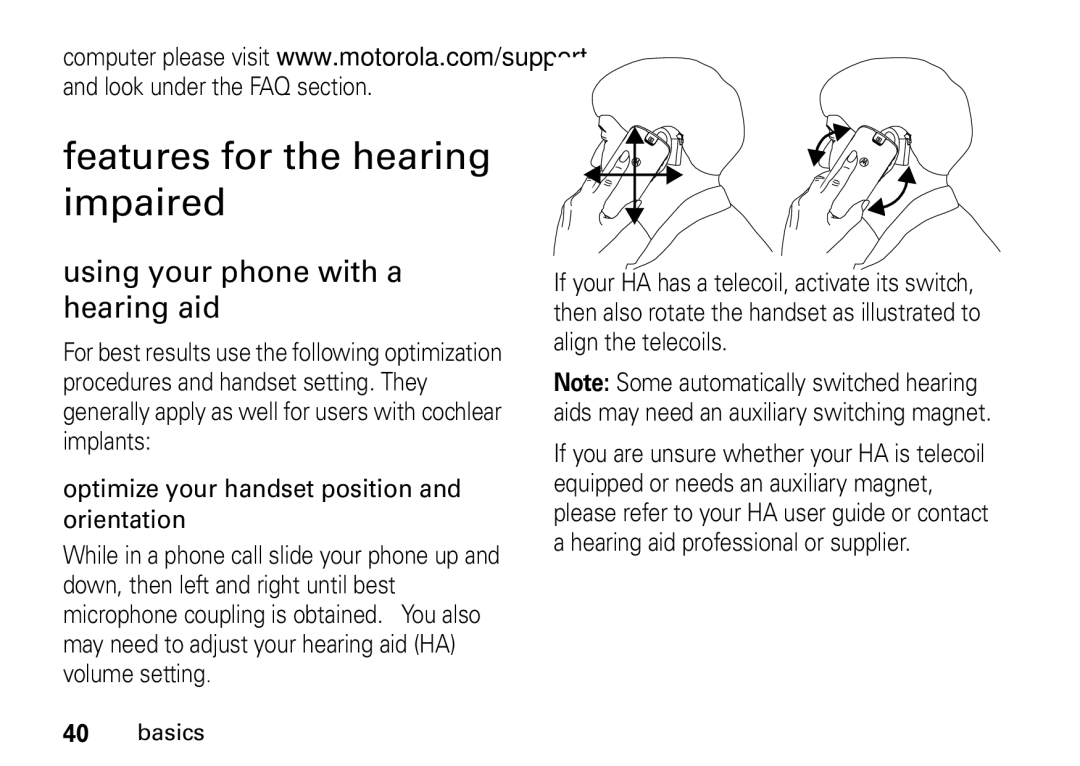SouthernLINC
User’s Guide
Page
Industry Canada Notice to Users
FCC Notice to Users
Class B Digital Device
Motorola, Inc Manual Number NNTN7827A
Hellomoto
Check it out
Customizable rkey
Contents
Emergency Calls Motorola Limited Warranty for
Index
Menu map
Main menu
Settings menu
Memory Card
Use and care
About this guide
Symbols
Essentials
Insert the SIM card
SIM card
MicroSD card
Insert the microSD card
Remove the microSD card
Battery
Battery installation
Battery charging
New batteries are not fully charged Charge using the charger
Charge from your computer
Battery indicators
Turn it on & off
Enable security
Make a phone call
Answer a phone call
To turn off your phone, press and hold @ for two seconds
Feature
Advanced calling
Make a push to talk call
To accept the second call and end the active call press `
Answer a push to talk call
Send call alerts
To send a call alert
Press under Alert
When you receive a call alert, you must
Answer a call alert
Making a phone call while in a push to talk call
Option
Store a phone number or PTT ID
Call status and completion
Press under Yes or press rto begin the call
Select Off, Ask First or Automatic
Feature Set picture
Contacts
Call a stored phone number or PTT ID
Find it / L
Finding your phone number and PTT ID
Messaging
Create and send messages
Quick notes
Inbox
Use drafts
Delete a draft
Receive a message
Read from the message center
Delete unread messages
Forward a message
Lock and unlock messages
Make a group call
Store message information to contacts
Reply to a message
Press under Save
Outbox
Go to a website
Resending failed messages from the outbox
Outbox holds all unsent messages Find it Press / E Outbox
Sent items
Find it / E / Setup
Customize messaging
Manage memory
Following options become available
Text message setup
Find it / E / Setup Text Msg setup
Srvc Cntr No Allows you to enter a service center number
New quick notes
Cleanup options
Delete quick notes
Press / Delete All Press under Yes to confirm
Day Messages are deleted if they are older than 1 day
Delete all messages
Delete a thread
Message notifications
Find it / E
Set notification options
Using your handset as a modem
Status indicators
See page 1 for a basic phone diagram
Status indicators are shown at the top of the home screen
Basics
Accessing an application
Main menu
Carousel menu
Ringer Vibe On/Off Your phone is set to ring or not to ring
Text entry
Auto hide
Assigning applications
Entry method
Word method
Symbols Enter symbols
Features
Alpha method
Characters
Volume
Character type
Navigation key
Handsfree speaker
Transmitters
Use GPS with map software
Features for the hearing impaired
Using your phone with a hearing aid
Feature Turn On TTY Press / u
Choose TTY Press / u Mode
Change Press / u TTY baud
Rate Select 45.45 or Change TTY
Security features
Page
VoiceRecords Musical ring tones in the list of ring tones
Main attractions
Multimedia
Audio files downloaded to your phone
Media files supported by the Media Center include
AMR-WB
Supported video file formats include
My music
Understanding the memory card folder structure
Play music files
Filename rules
Find it / j My Music
Play music while loading files
To play music while files are loading Find it / j My Music
Scroll to a music file or folder and press under Play or r
Pause and Resume Press under Pause or r
Work with playlists
Set up the music player
Find it / j My Music / Setup
Edit Playlist
Use the favorites playlist
Under Yes to confirm
Reload Music Searches your memory card for music files
Find it / j My Music Songs
Work with podcasts
Find it / j My Music Podcasts
Play music in the background Find it / j My Music Songs
My music on the external display
Background music
My images
My images menu
My Images / and choose one of the following
Edit Displays several options for editing your
Viewing images
My images on the external display
My videos setup menu
My videos
Viewing videos
My videos on the external display
Camera
Access the camera
To access the camera with the flip open, press / j Camera
Option
Access the camera on the external display
Access the media center
Camera Setup To access the camera set up screen
Find it / j Camera / Camera Setup
Press under Record, or press r
Camcorder
Record video
Option
Customize the camcorder
Deleting a recorded video
Touch media keys
Icon Function
Next/Forward
PTT features
Icon
Begin a message from PTT features
Send messages
Begin a message and choose a recipient
Begin a message during a push to talk call
Create messages
Send a completed message
Receive messages
Send pictures
While in a Private call, press under Picture
Send a picture during a call
Start a call by sending a picture
Receive a picture
Send my info
Clear a picture from the display
Send a datebook event
While in a Push to Talk call press / Use PTT Feature
Send contact information
Set my info sending option
Select On or Off
Turn PTT features on and off
From the home screen press / S PTT Features Send Contact
Send your location
You can transfer your approximate
Send Event Go to the first screen to send a Datebook event
One touch PTT
Check or uncheck Messages, Pictures, Events or Location
Bluetooth
Turn Bluetooth on or off
Find it / S PTT Features
Find it / c
Make a Bluetooth connection
Use Bluetooth during a call
Send information via Bluetooth
If prompted, bond with the device
How to check if your PC supports Bluetooth FTP
File browsing with the Bluetooth file transfer service
Recent calls
Call features
Turn off a call alert
Redial
Caller ID
Store an item to contacts from recent calls
Press *67 Enter the number you want to call Press `
Find it /u Phone Calls Call Forward
Call forward
Voice names
Emergency calls
International calls
Speed dial
Voicemail
Turbo dial
Receiving a message
LINCaround
Switching to LINCaround
Exiting LINCaround
Channels and codes
Talk range
Setting channels and codes
Making code calls
Receiving code calls
Receiving all LINCaround calls
No one is on your channel or code You are out of range
To reply to the call, press the PTT button
Private LINCaround calls
Private only
Making a private LINCaround call
Press the PTT button
Ending code calls and private LINCaround calls
Making emergency calls while in LINCaround mode
Receiving a private LINCaround call
Setup options
Using direct launch
Select On To turn off Direct Launch
Select Off
Using state tone
Customize
Ring tones
Set your phone to vibrate
Find it / j Ring Tones Make sure Vibrate All is set to Off
Find it / u Display/Info Backlight
Backlight
Wallpaper
Datebook
Options
Datebook setup
Hide or show location information
Find it / Games and Apps
Reorder apps menu
To reorder apps menu
When you receive your phone, your GPS PIN is
Change GPS PIN
Legal and Safety
Safety and General Information
Exposure to Radio Frequency RF Energy
Portable Radio Product Operation and EME Exposure
Operational Precautions
Approved Accessories
RF Energy Interference/Compatibility
Phone Operation
Bluetooth
Follow Instructions to Avoid Interference Problems
Implantable Medical Devices
Hearing Aids
Driving Precautions
Caring for the Environment by Recycling
Operational Warnings
Disposal of your Mobile Device Packaging and User’s Guide
Glass Parts
Symbol Key
Batteries and Chargers
Repetitive Motion
Open Source Software Information
Seizures/Blackouts
Export Law Assurances
Service and Repairs
Battery Use and Safety
DON’Ts
Specific Absorption Rate
Legal and Safety
Motorola Limited Warranty for the United States and Canada
What Does this Warranty Cover?
Agps and Emergency Calls
Agps Performance Tips
Length of Coverage
Legal and Safety
Patent and Software Provisions
Motorola
Hearing Aid Compatibility With Mobile Phones
Wireless The New Recyclable
Information From the World Health Organization
Product Registration
California Perchlorate Label
Privacy and Data Security
Patent and Trademark Information
Software Copyright Notice
Smart Practices While Driving
Drive Safe, Call Smart SM
Legal and Safety
Index
Dialed calls 78 direct launch 90 display 33 drafts
GPS PIN
Multimedia 44 my images 44, 56 my music 44
Signal strength indicator 33 SIM card
Store your number