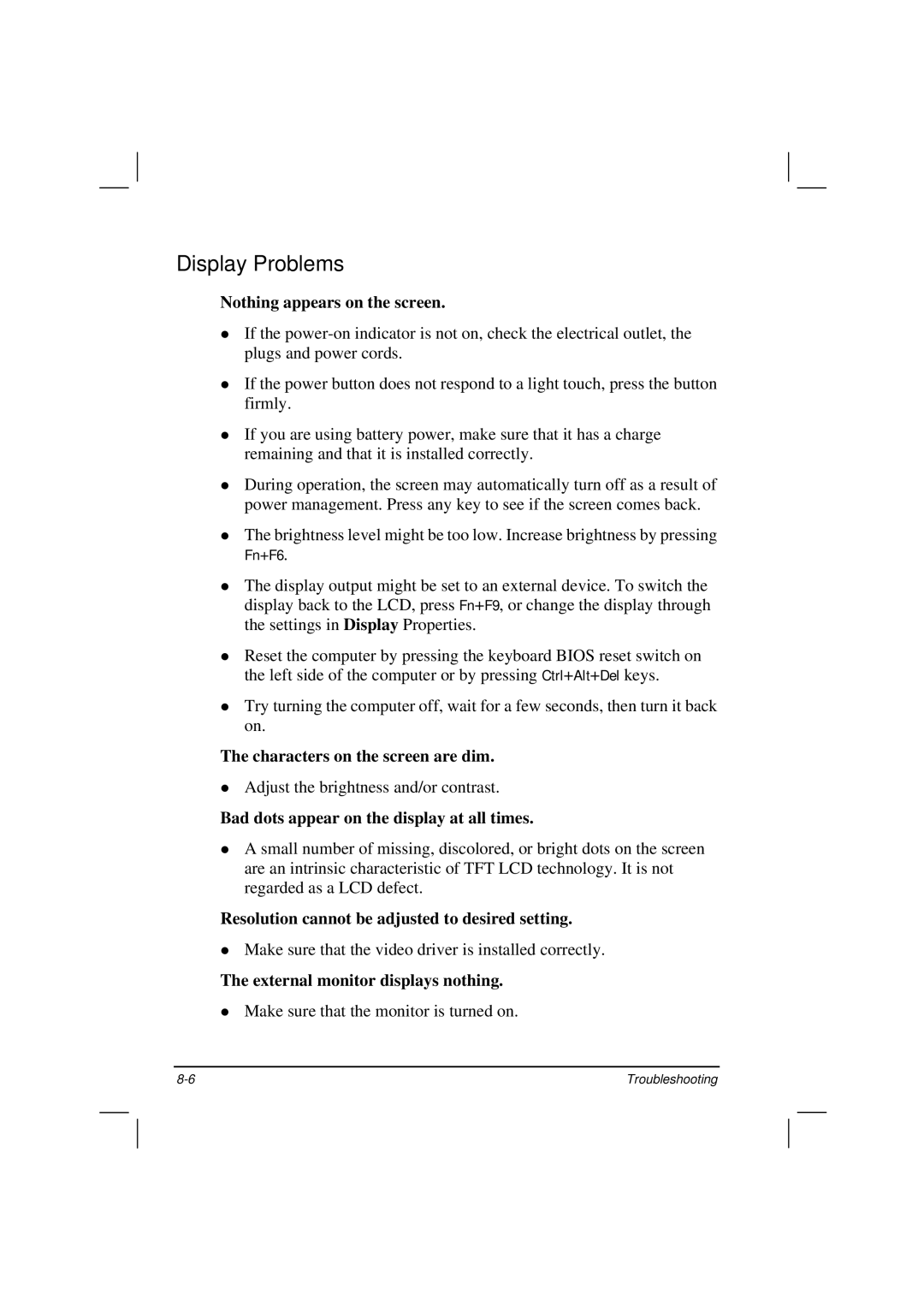Display Problems
Nothing appears on the screen.
If the
If the power button does not respond to a light touch, press the button firmly.
If you are using battery power, make sure that it has a charge remaining and that it is installed correctly.
During operation, the screen may automatically turn off as a result of power management. Press any key to see if the screen comes back.
The brightness level might be too low. Increase brightness by pressing Fn+F6.
The display output might be set to an external device. To switch the display back to the LCD, press Fn+F9, or change the display through the settings in Display Properties.
Reset the computer by pressing the keyboard BIOS reset switch on the left side of the computer or by pressing Ctrl+Alt+Del keys.
Try turning the computer off, wait for a few seconds, then turn it back on.
The characters on the screen are dim.
Adjust the brightness and/or contrast.
Bad dots appear on the display at all times.
A small number of missing, discolored, or bright dots on the screen are an intrinsic characteristic of TFT LCD technology. It is not regarded as a LCD defect.
Resolution cannot be adjusted to desired setting.
Make sure that the video driver is installed correctly.
The external monitor displays nothing.
Make sure that the monitor is turned on.
Troubleshooting |