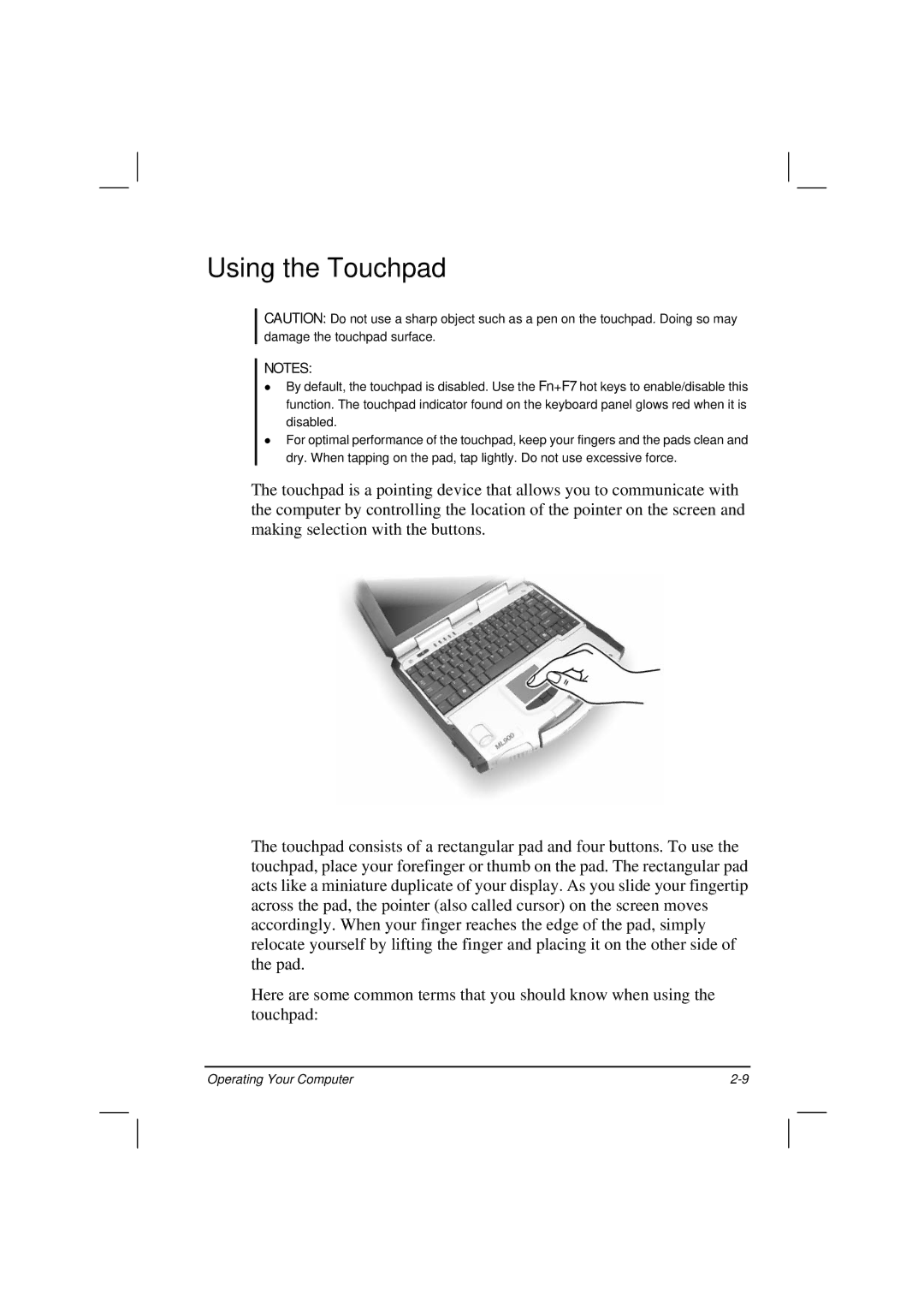Using the Touchpad
CAUTION: Do not use a sharp object such as a pen on the touchpad. Doing so may damage the touchpad surface.
NOTES:
By default, the touchpad is disabled. Use the Fn+F7 hot keys to enable/disable this function. The touchpad indicator found on the keyboard panel glows red when it is disabled.
For optimal performance of the touchpad, keep your fingers and the pads clean and dry. When tapping on the pad, tap lightly. Do not use excessive force.
The touchpad is a pointing device that allows you to communicate with the computer by controlling the location of the pointer on the screen and making selection with the buttons.
The touchpad consists of a rectangular pad and four buttons. To use the touchpad, place your forefinger or thumb on the pad. The rectangular pad acts like a miniature duplicate of your display. As you slide your fingertip across the pad, the pointer (also called cursor) on the screen moves accordingly. When your finger reaches the edge of the pad, simply relocate yourself by lifting the finger and placing it on the other side of the pad.
Here are some common terms that you should know when using the touchpad:
Operating Your Computer |