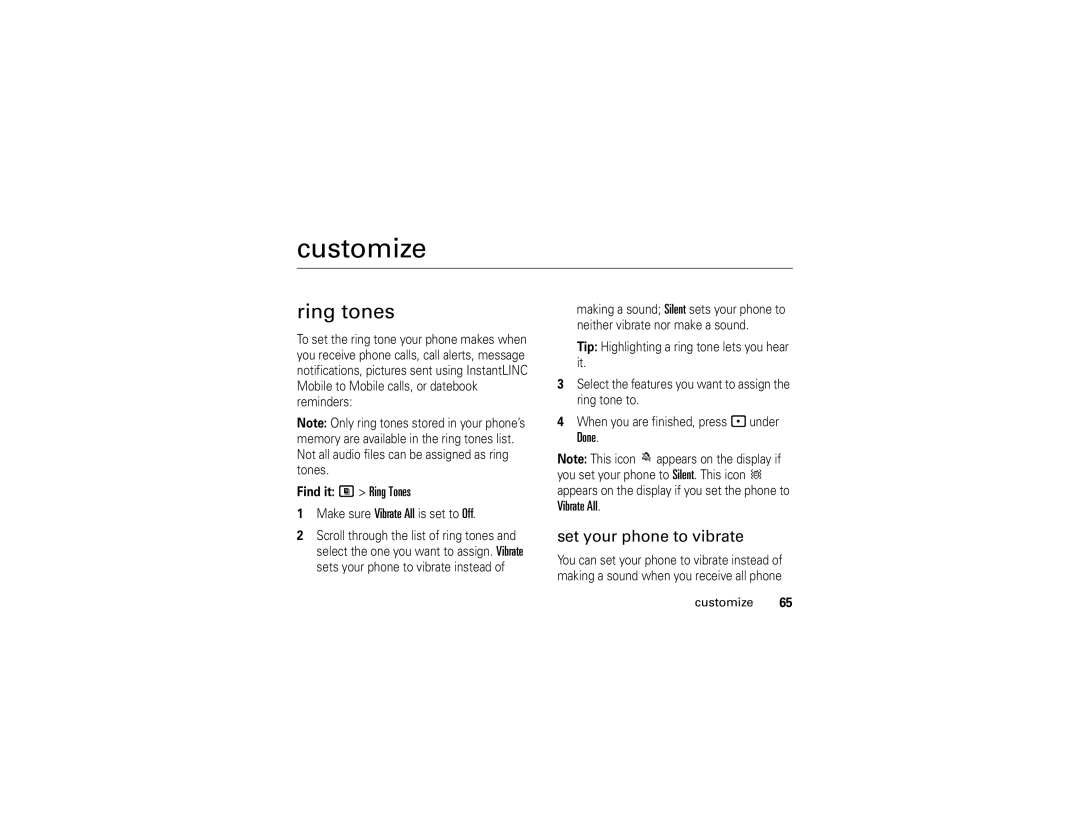customize
ring tones
To set the ring tone your phone makes when you receive phone calls, call alerts, message notifications, pictures sent using InstantLINC Mobile to Mobile calls, or datebook reminders:
Note: Only ring tones stored in your phone’s memory are available in the ring tones list. Not all audio files can be assigned as ring tones.
Find it: M > Ring Tones
1Make sure Vibrate All is set to Off.
2Scroll through the list of ring tones and select the one you want to assign. Vibrate sets your phone to vibrate instead of
making a sound; Silent sets your phone to neither vibrate nor make a sound.
Tip: Highlighting a ring tone lets you hear it.
3Select the features you want to assign the ring tone to.
4When you are finished, press - under
Done.
Note: This icon Mappears on the display if you set your phone to Silent. This icon Q appears on the display if you set the phone to Vibrate All.
set your phone to vibrate
You can set your phone to vibrate instead of making a sound when you receive all phone