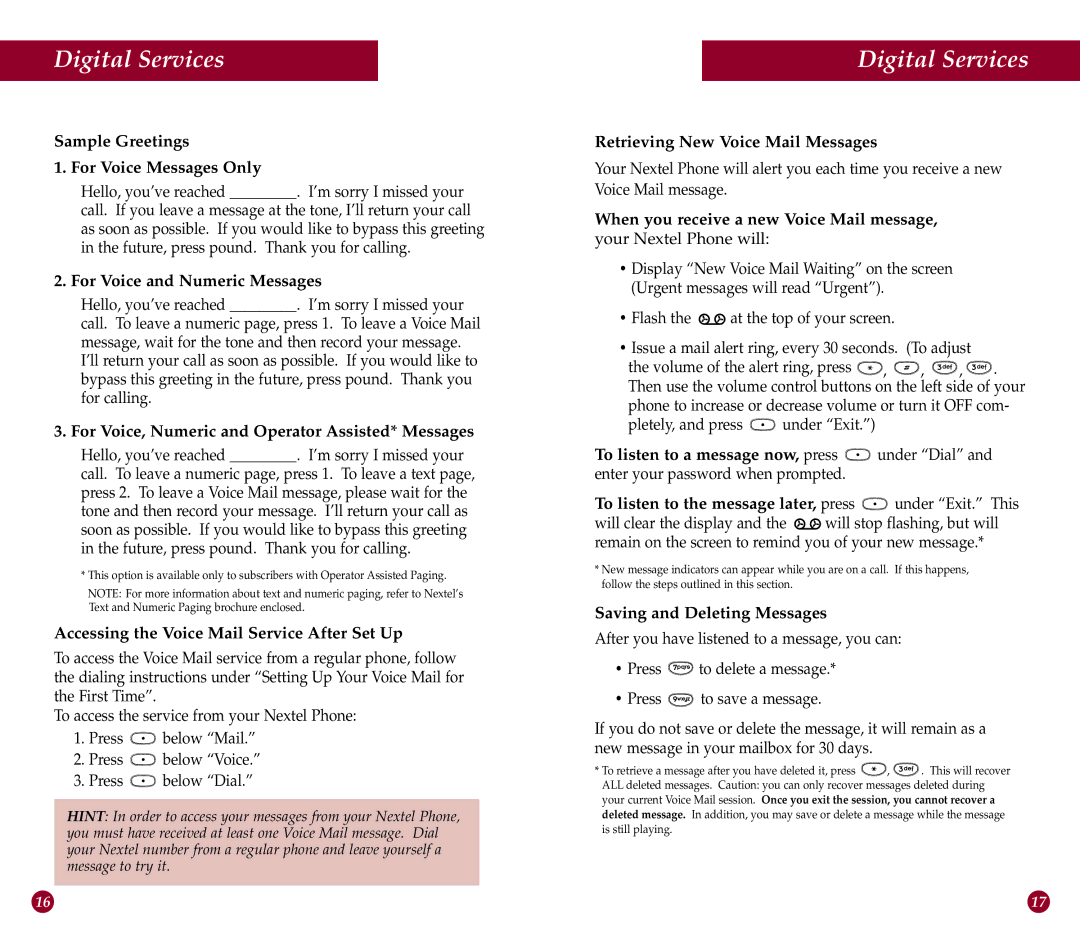Digital Services
Sample Greetings
1. For Voice Messages Only
Hello, you’ve reached _________. I’m sorry I missed your
call. If you leave a message at the tone, I’ll return your call as soon as possible. If you would like to bypass this greeting in the future, press pound. Thank you for calling.
2. For Voice and Numeric Messages
Hello, you’ve reached _________. I’m sorry I missed your
call. To leave a numeric page, press 1. To leave a Voice Mail message, wait for the tone and then record your message. I’ll return your call as soon as possible. If you would like to bypass this greeting in the future, press pound. Thank you for calling.
3. For Voice, Numeric and Operator Assisted* Messages
Hello, you’ve reached _________. I’m sorry I missed your
call. To leave a numeric page, press 1. To leave a text page, press 2. To leave a Voice Mail message, please wait for the tone and then record your message. I’ll return your call as soon as possible. If you would like to bypass this greeting in the future, press pound. Thank you for calling.
*This option is available only to subscribers with Operator Assisted Paging.
NOTE: For more information about text and numeric paging, refer to Nextel’s Text and Numeric Paging brochure enclosed.
Accessing the Voice Mail Service After Set Up
To access the Voice Mail service from a regular phone, follow the dialing instructions under “Setting Up Your Voice Mail for the First Time”.
To access the service from your Nextel Phone:
1.Press ![]() below “Mail.”
below “Mail.”
2.Press ![]() below “Voice.”
below “Voice.”
3.Press ![]() below “Dial.”
below “Dial.”
HINT: In order to access your messages from your Nextel Phone, you must have received at least one Voice Mail message. Dial your Nextel number from a regular phone and leave yourself a message to try it.
Digital Services
Retrieving New Voice Mail Messages
Your Nextel Phone will alert you each time you receive a new Voice Mail message.
When you receive a new Voice Mail message, your Nextel Phone will:
•Display “New Voice Mail Waiting” on the screen (Urgent messages will read “Urgent”).
•Flash the ![]()
![]() at the top of your screen.
at the top of your screen.
•Issue a mail alert ring, every 30 seconds. (To adjust
the volume of the alert ring, press ![]() ,
, ![]() ,
, ![]() ,
, ![]() . Then use the volume control buttons on the left side of your phone to increase or decrease volume or turn it OFF com-
. Then use the volume control buttons on the left side of your phone to increase or decrease volume or turn it OFF com-
pletely, and press ![]() under “Exit.”)
under “Exit.”)
To listen to a message now, press  under “Dial” and
under “Dial” and
enter your password when prompted.
To listen to the message later, press  under “Exit.” This
under “Exit.” This
will clear the display and the ![]()
![]() will stop flashing, but will remain on the screen to remind you of your new message.*
will stop flashing, but will remain on the screen to remind you of your new message.*
*New message indicators can appear while you are on a call. If this happens, follow the steps outlined in this section.
Saving and Deleting Messages
After you have listened to a message, you can:
•Press ![]() to delete a message.*
to delete a message.*
•Press ![]() to save a message.
to save a message.
If you do not save or delete the message, it will remain as a new message in your mailbox for 30 days.
*To retrieve a message after you have deleted it, press ![]() ,
, ![]() . This will recover ALL deleted messages. Caution: you can only recover messages deleted during your current Voice Mail session. Once you exit the session, you cannot recover a deleted message. In addition, you may save or delete a message while the message is still playing.
. This will recover ALL deleted messages. Caution: you can only recover messages deleted during your current Voice Mail session. Once you exit the session, you cannot recover a deleted message. In addition, you may save or delete a message while the message is still playing.
16 | 17 |