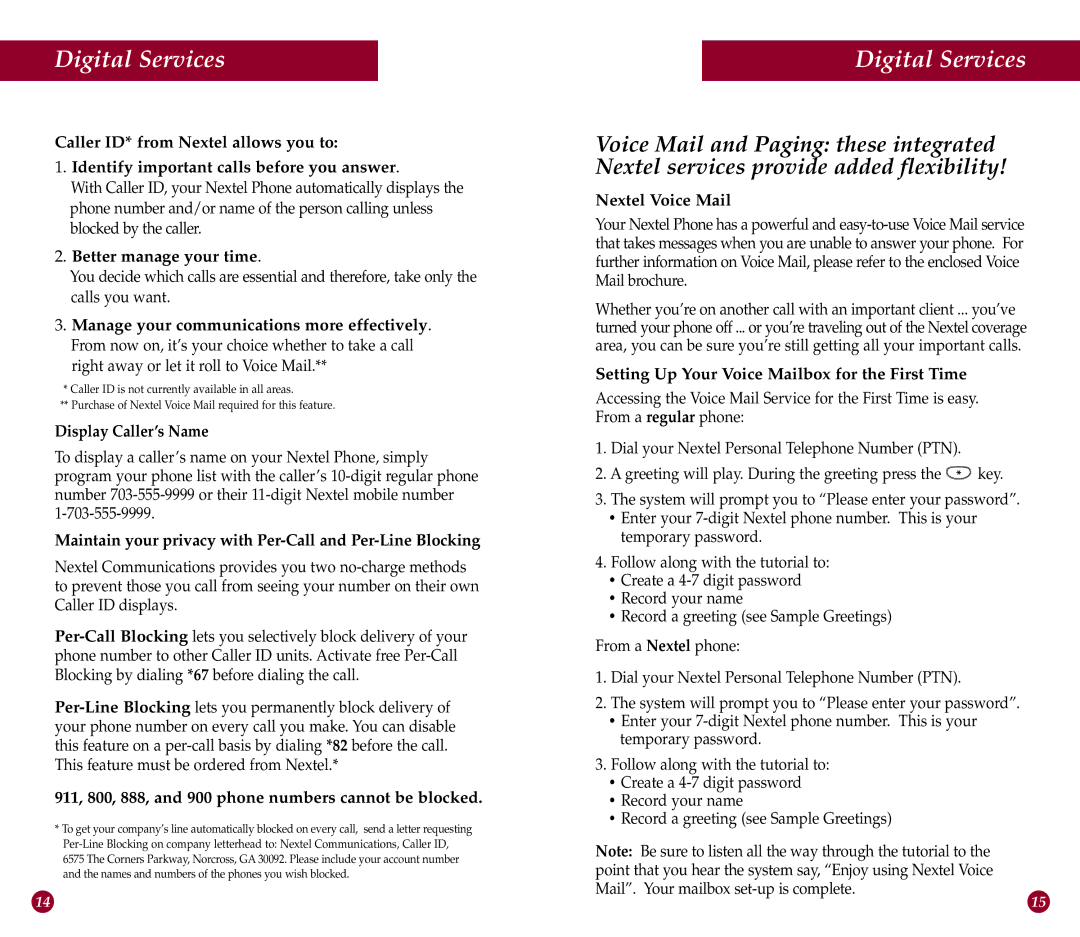Digital Services
Caller ID* from Nextel allows you to:
1.Identify important calls before you answer.
With Caller ID, your Nextel Phone automatically displays the phone number and/or name of the person calling unless blocked by the caller.
2.Better manage your time.
You decide which calls are essential and therefore, take only the calls you want.
3.Manage your communications more effectively. From now on, it’s your choice whether to take a call right away or let it roll to Voice Mail.**
*Caller ID is not currently available in all areas.
**Purchase of Nextel Voice Mail required for this feature.
Display Caller’s Name
To display a caller’s name on your Nextel Phone, simply program your phone list with the caller’s
Maintain your privacy with Per-Call and Per-Line Blocking
Nextel Communications provides you two
911, 800, 888, and 900 phone numbers cannot be blocked.
*To get your company’s line automatically blocked on every call, send a letter requesting
6575 The Corners Parkway, Norcross, GA 30092. Please include your account number and the names and numbers of the phones you wish blocked.
Digital Services
Voice Mail and Paging: these integrated Nextel services provide added flexibility!
Nextel Voice Mail
Your Nextel Phone has a powerful and
Whether you’re on another call with an important client ... you’ve turned your phone off ... or you’re traveling out of the Nextel coverage area, you can be sure you’re still getting all your important calls.
Setting Up Your Voice Mailbox for the First Time
Accessing the Voice Mail Service for the First Time is easy. From a regular phone:
1.Dial your Nextel Personal Telephone Number (PTN).
2.A greeting will play. During the greeting press the ![]() key.
key.
3.The system will prompt you to “Please enter your password”.
•Enter your
4.Follow along with the tutorial to:
•Create a
•Record your name
•Record a greeting (see Sample Greetings)
From a Nextel phone:
1.Dial your Nextel Personal Telephone Number (PTN).
2.The system will prompt you to “Please enter your password”.
•Enter your
3.Follow along with the tutorial to:
•Create a
•Record your name
•Record a greeting (see Sample Greetings)
Note: Be sure to listen all the way through the tutorial to the point that you hear the system say, “Enjoy using Nextel Voice Mail”. Your mailbox
14 | 15 |