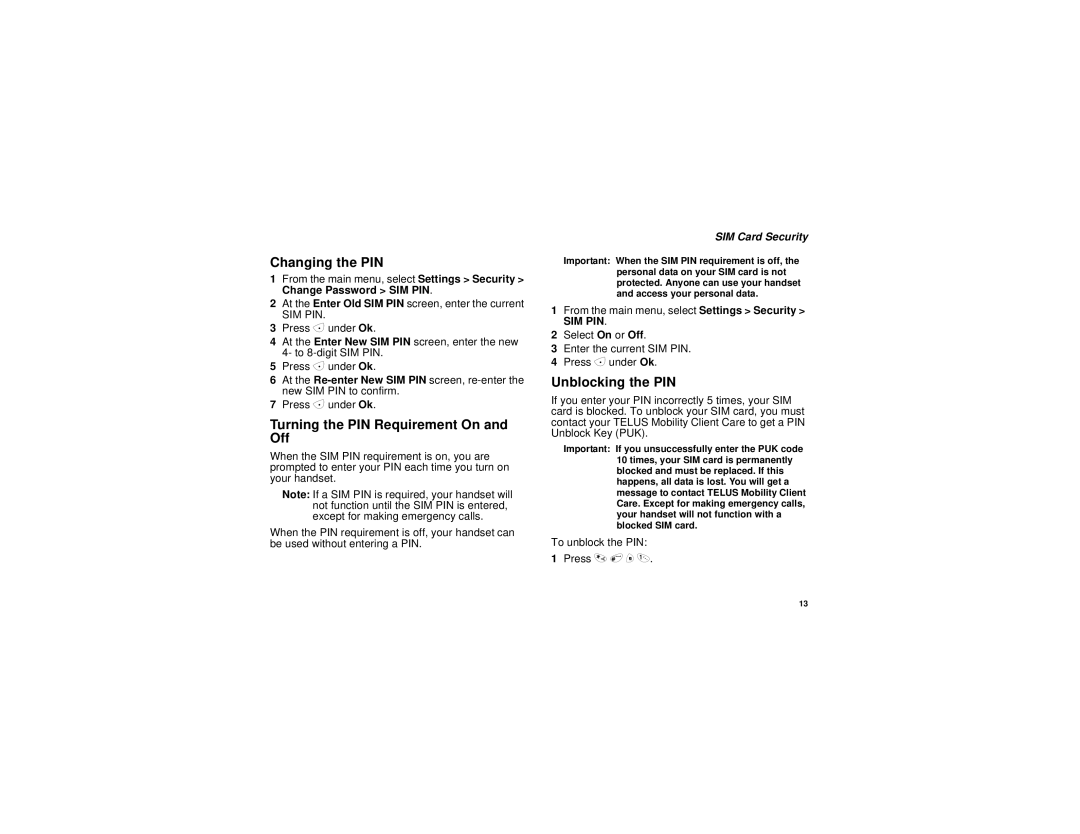Changing the PIN
1From the main menu, select Settings > Security > Change Password > SIM PIN.
2At the Enter Old SIM PIN screen, enter the current
SIM PIN.
3Press A under Ok.
4At the Enter New SIM PIN screen, enter the new 4- to
5Press A under Ok.
6At the
7Press A under Ok.
Turning the PIN Requirement On and Off
When the SIM PIN requirement is on, you are prompted to enter your PIN each time you turn on your handset.
Note: If a SIM PIN is required, your handset will not function until the SIM PIN is entered, except for making emergency calls.
When the PIN requirement is off, your handset can be used without entering a PIN.
SIM Card Security
Important: When the SIM PIN requirement is off, the personal data on your SIM card is not protected. Anyone can use your handset and access your personal data.
1From the main menu, select Settings > Security >
SIM PIN.
2Select On or Off.
3Enter the current SIM PIN.
4Press A under Ok.
Unblocking the PIN
If you enter your PIN incorrectly 5 times, your SIM card is blocked. To unblock your SIM card, you must contact your TELUS Mobility Client Care to get a PIN Unblock Key (PUK).
Important: If you unsuccessfully enter the PUK code 10 times, your SIM card is permanently blocked and must be replaced. If this happens, all data is lost. You will get a message to contact TELUS Mobility Client Care. Except for making emergency calls, your handset will not function with a blocked SIM card.
To unblock the PIN:
1Press * # m 1.
13