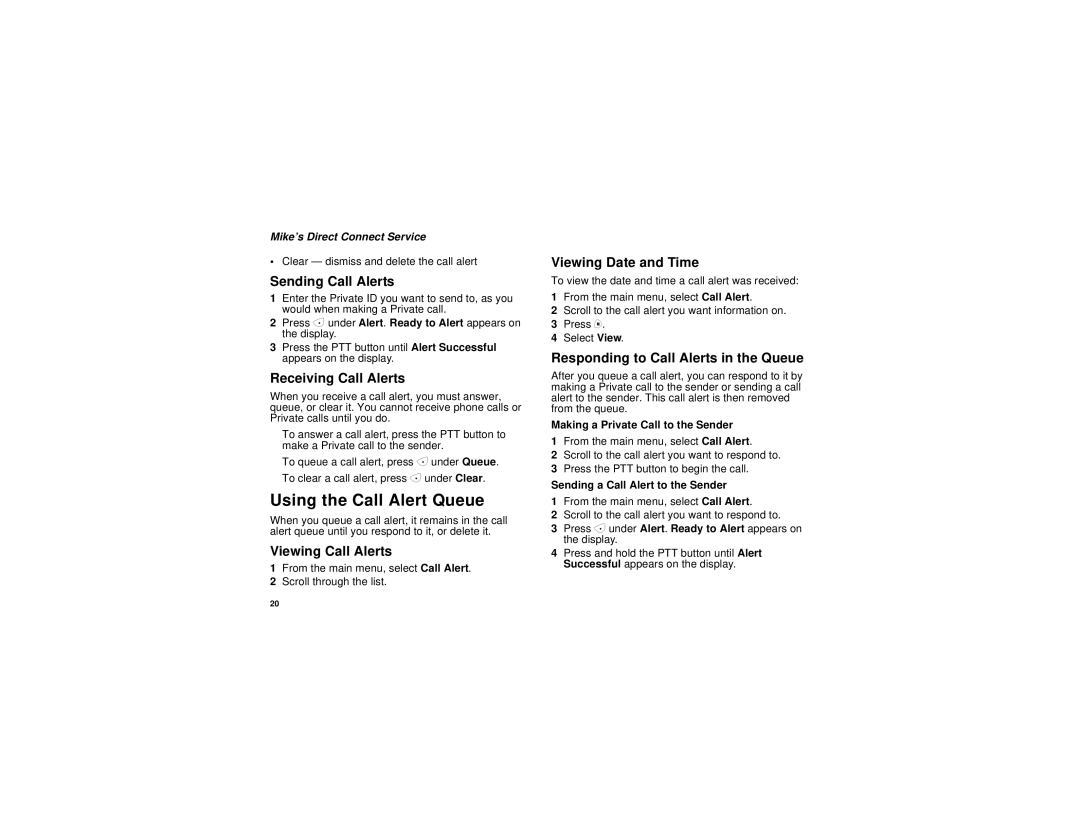Mike’s Direct Connect Service
•Clear — dismiss and delete the call alert
Sending Call Alerts
1Enter the Private ID you want to send to, as you would when making a Private call.
2Press A under Alert. Ready to Alert appears on the display.
3Press the PTT button until Alert Successful appears on the display.
Receiving Call Alerts
When you receive a call alert, you must answer, queue, or clear it. You cannot receive phone calls or Private calls until you do.
To answer a call alert, press the PTT button to make a Private call to the sender.
To queue a call alert, press A under Queue. To clear a call alert, press A under Clear.
Using the Call Alert Queue
When you queue a call alert, it remains in the call alert queue until you respond to it, or delete it.
Viewing Call Alerts
1From the main menu, select Call Alert.
2Scroll through the list.
Viewing Date and Time
To view the date and time a call alert was received:
1From the main menu, select Call Alert.
2Scroll to the call alert you want information on.
3Press m.
4Select View.
Responding to Call Alerts in the Queue
After you queue a call alert, you can respond to it by making a Private call to the sender or sending a call alert to the sender. This call alert is then removed from the queue.
Making a Private Call to the Sender
1From the main menu, select Call Alert.
2Scroll to the call alert you want to respond to.
3Press the PTT button to begin the call.
Sending a Call Alert to the Sender
1From the main menu, select Call Alert.
2Scroll to the call alert you want to respond to.
3Press A under Alert. Ready to Alert appears on the display.
4Press and hold the PTT button until Alert Successful appears on the display.
20