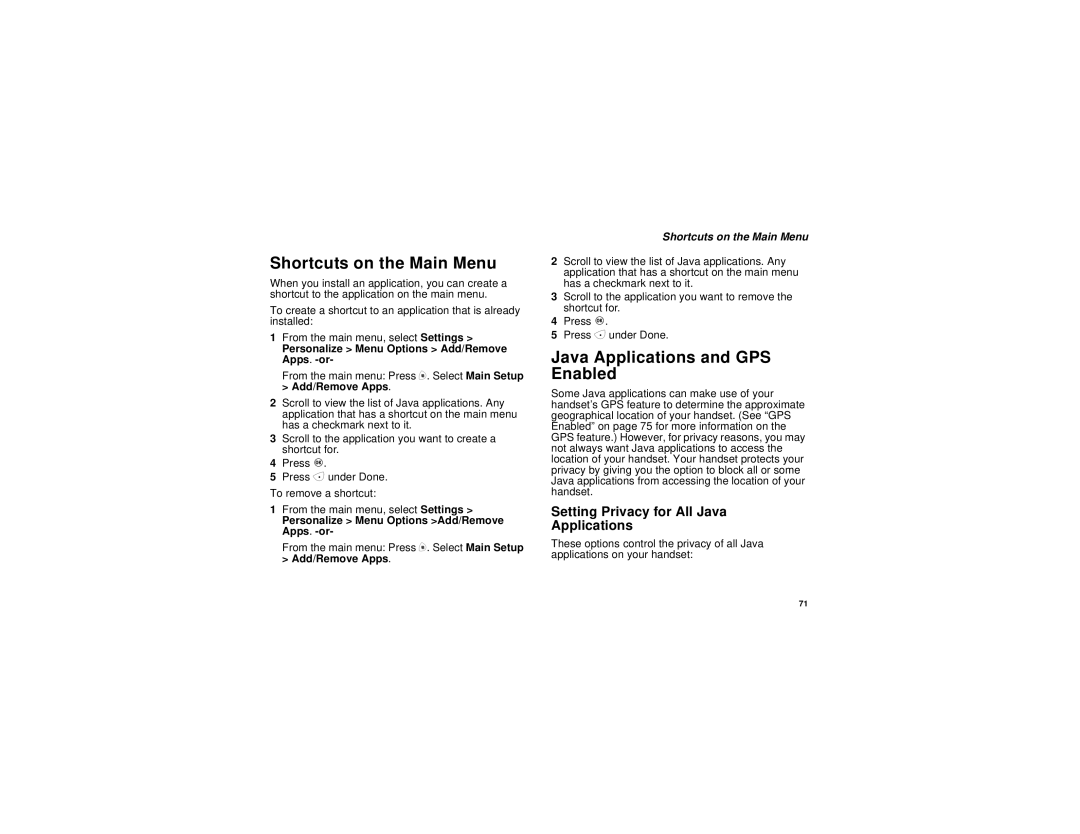Shortcuts on the Main Menu
When you install an application, you can create a shortcut to the application on the main menu.
To create a shortcut to an application that is already installed:
1From the main menu, select Settings >
Personalize > Menu Options > Add/Remove Apps. -or-
From the main menu: Press m. Select Main Setup > Add/Remove Apps.
2Scroll to view the list of Java applications. Any application that has a shortcut on the main menu has a checkmark next to it.
3Scroll to the application you want to create a shortcut for.
4Press O.
5Press A under Done.
To remove a shortcut:
1From the main menu, select Settings >
Personalize > Menu Options >Add/Remove Apps.
From the main menu: Press m. Select Main Setup > Add/Remove Apps.
Shortcuts on the Main Menu
2Scroll to view the list of Java applications. Any application that has a shortcut on the main menu has a checkmark next to it.
3Scroll to the application you want to remove the shortcut for.
4Press O.
5Press A under Done.
Java Applications and GPS Enabled
Some Java applications can make use of your handset’s GPS feature to determine the approximate geographical location of your handset. (See “GPS Enabled” on page 75 for more information on the GPS feature.) However, for privacy reasons, you may not always want Java applications to access the location of your handset. Your handset protects your privacy by giving you the option to block all or some Java applications from accessing the location of your handset.
Setting Privacy for All Java
Applications
These options control the privacy of all Java applications on your handset:
71