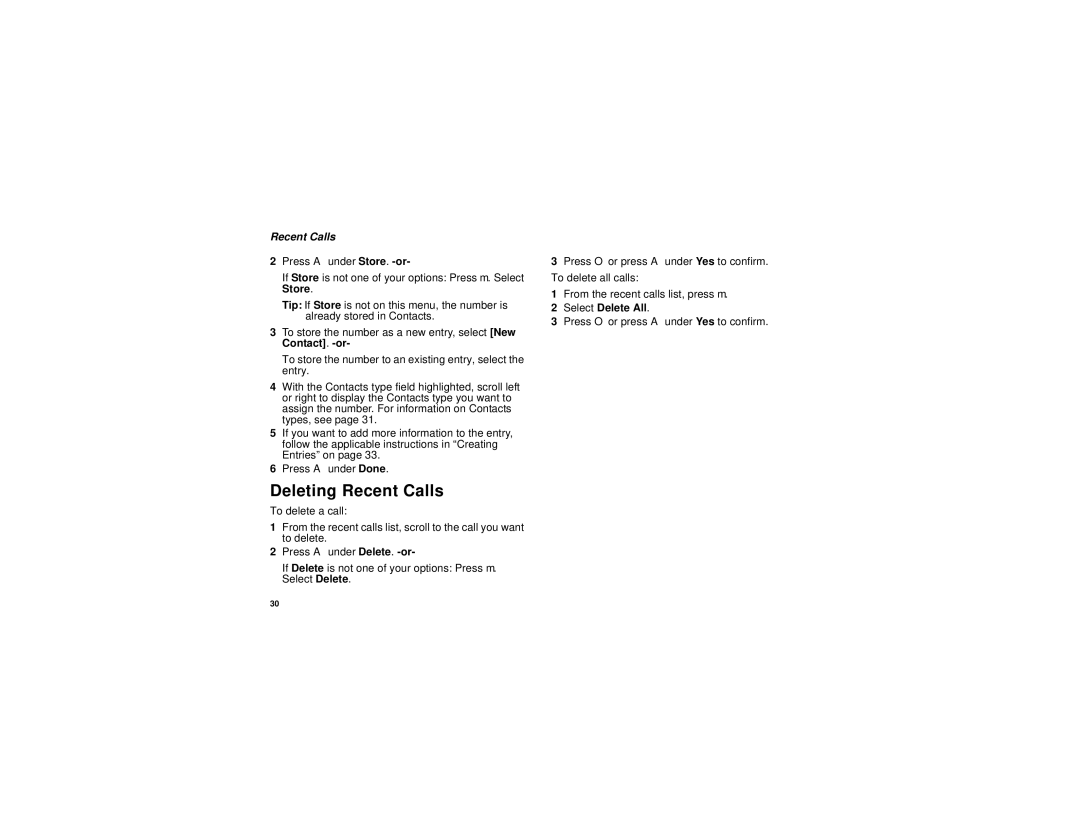Recent Calls
2Press A under Store.
If Store is not one of your options: Press m. Select Store.
Tip: If Store is not on this menu, the number is already stored in Contacts.
3To store the number as a new entry, select [New Contact].
To store the number to an existing entry, select the entry.
4With the Contacts type field highlighted, scroll left or right to display the Contacts type you want to assign the number. For information on Contacts types, see page 31.
5If you want to add more information to the entry, follow the applicable instructions in “Creating Entries” on page 33.
6Press A under Done.
Deleting Recent Calls
To delete a call:
1From the recent calls list, scroll to the call you want to delete.
2Press A under Delete.
If Delete is not one of your options: Press m. Select Delete.
3Press O or press A under Yes to confirm. To delete all calls:
1From the recent calls list, press m.
2Select Delete All.
3Press O or press A under Yes to confirm.
30