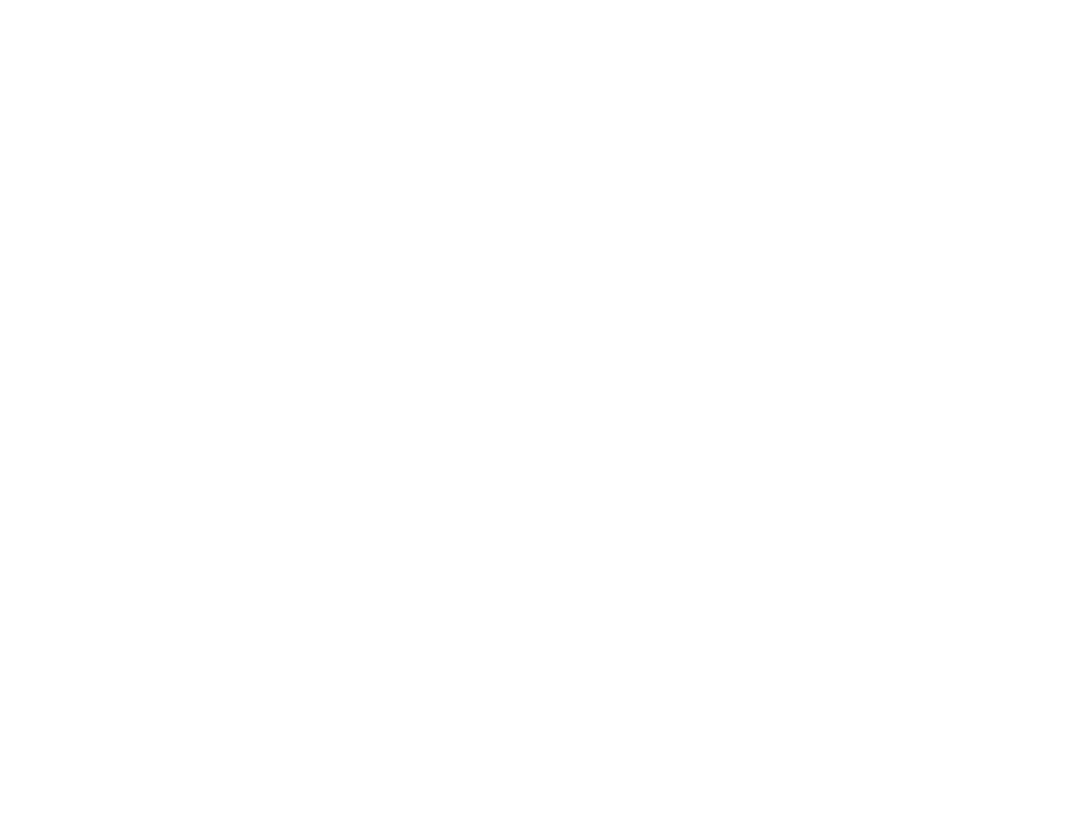The almanac contains information about the location of satellites, their operational status, and other satellite information. Keeping this information updated enhances the performance of your GPS feature. In most cases, your handset will be able to get a fix in strong satellite signal conditions with outdated almanac data, but it may take longer.
If your satellite almanac data is out of date, your handset may prompt you to update it. Follow the instructions that appear on the handset’s display. You may be asked to go to a web site or call a customer care number.
Setting Privacy Options
Your handset’s GPS privacy options control whether Java applications on your handset or other software applications may view the location of your handset.You may set your handset to one of these GPS privacy options.
Note: Privacy options do not apply to the transmission of location information during emergency 911 calls.
To set your GPS privacy options:
1From the main menu, select GPS > Privacy.
2If your GPS PIN security feature is enabled, enter your GPS PIN. (See “Setting the GPS PIN Security Feature” on page 79 for more information.)
Setting Privacy Options
3Select the privacy option you want:
•Restricted — No Java or similar software applications may view the location of your handset. However, location information may still be available to the handset’s owner, fleet manager, or account administrator.
•Unrestricted — All applications may view the location of your handset, without notifying you.
•By Permission — When an application attempts to view the location of your handset, you will be prompted to give permission. However, location information may still be available to the handset’s owner, fleet manager, or account administrator.
Setting the GPS PIN Security Feature
To prevent your GPS privacy settings from being altered without your knowledge, your GPS privacy option can be protected by a PIN.
When you receive your handset, the GPS security feature is turned off, so you do not have to enter a GPS PIN to access your GPS privacy options. If you turn this feature on, you will be required to enter a GPS PIN to access your GPS privacy options.
To turn the GPS Enabled security feature on or off:
1From the main menu, select Settings > Security >
GPS PIN.
79