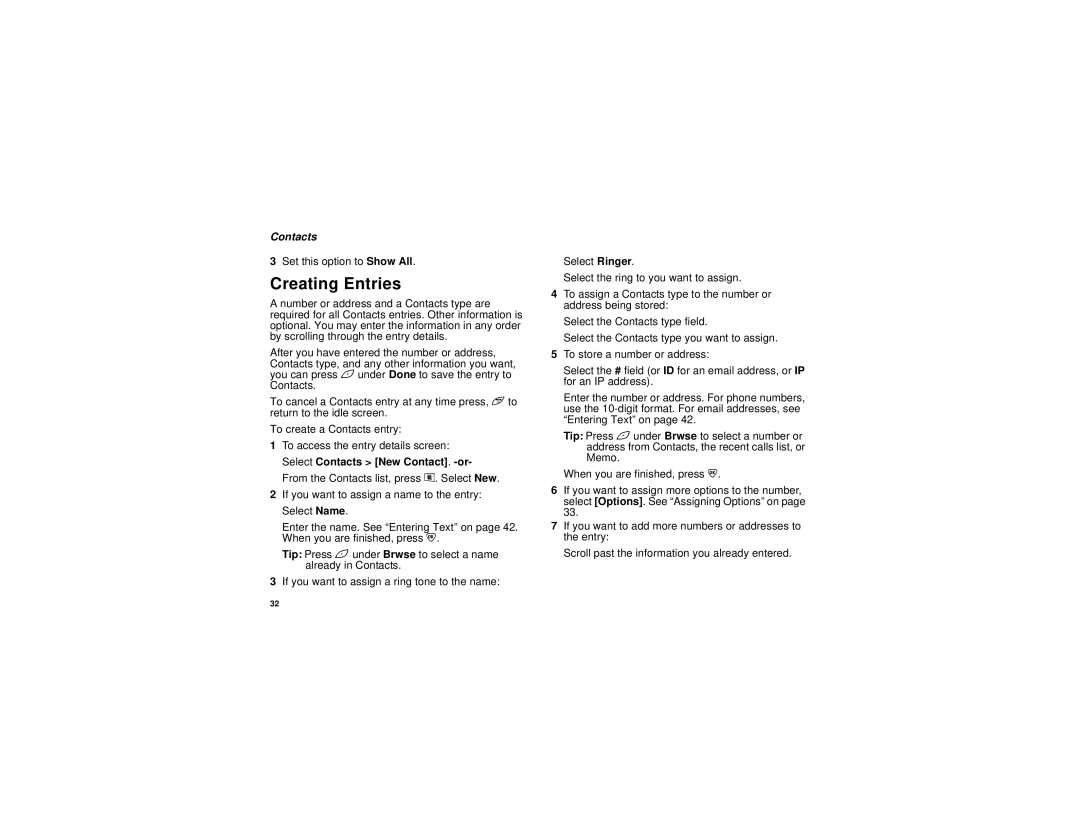Contacts
3Set this option to Show All.
Creating Entries
A number or address and a Contacts type are required for all Contacts entries. Other information is optional. You may enter the information in any order by scrolling through the entry details.
After you have entered the number or address, Contacts type, and any other information you want, you can press Aunder Done to save the entry to Contacts.
To cancel a Contacts entry at any time press, eto return to the idle screen.
To create a Contacts entry:
1To access the entry details screen: Select Contacts > [New Contact].
2If you want to assign a name to the entry: Select Name.
Enter the name. See “Entering Text” on page 42. When you are finished, press O.
Tip: Press A under Brwse to select a name already in Contacts.
3If you want to assign a ring tone to the name:
Select Ringer.
Select the ring to you want to assign.
4To assign a Contacts type to the number or address being stored:
Select the Contacts type field.
Select the Contacts type you want to assign.
5To store a number or address:
Select the # field (or ID for an email address, or IP for an IP address).
Enter the number or address. For phone numbers, use the
Tip: Press Aunder Brwse to select a number or address from Contacts, the recent calls list, or Memo.
When you are finished, press O.
6If you want to assign more options to the number, select [Options]. See “Assigning Options” on page 33.
7If you want to add more numbers or addresses to the entry:
Scroll past the information you already entered.
32