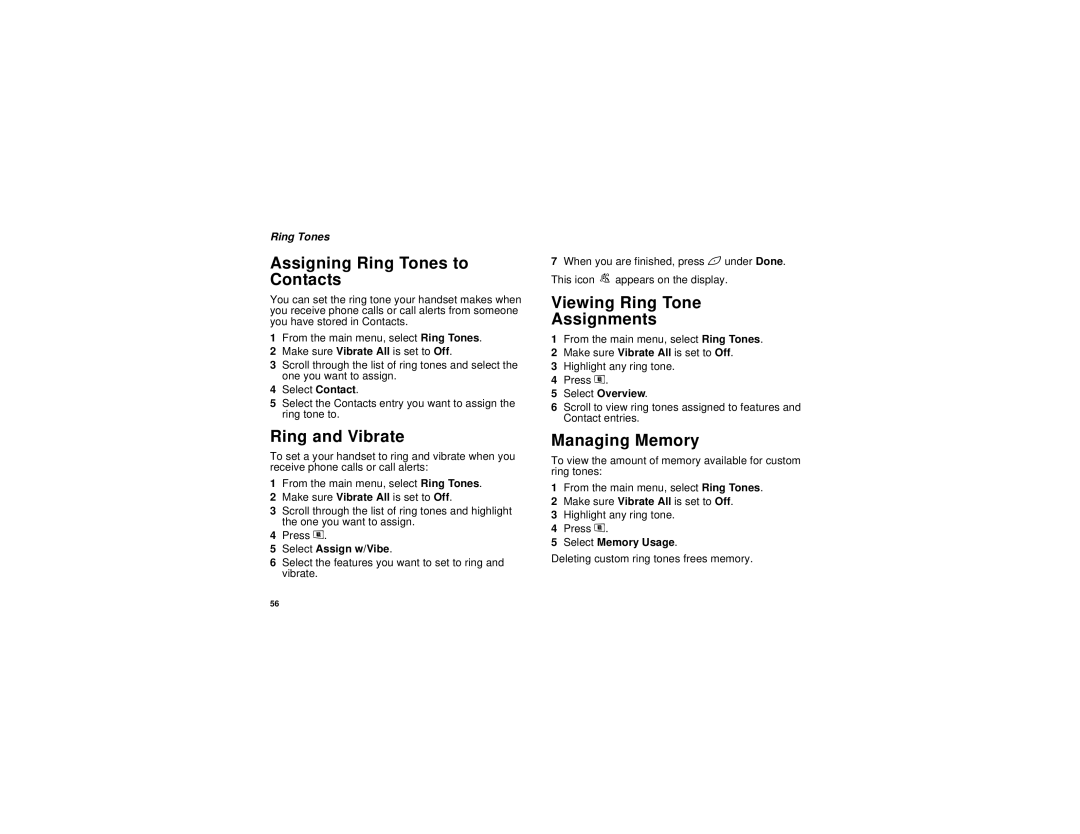Ring Tones
Assigning Ring Tones to Contacts
You can set the ring tone your handset makes when you receive phone calls or call alerts from someone you have stored in Contacts.
1From the main menu, select Ring Tones.
2Make sure Vibrate All is set to Off.
3Scroll through the list of ring tones and select the one you want to assign.
4Select Contact.
5Select the Contacts entry you want to assign the ring tone to.
Ring and Vibrate
To set a your handset to ring and vibrate when you receive phone calls or call alerts:
1From the main menu, select Ring Tones.
2Make sure Vibrate All is set to Off.
3Scroll through the list of ring tones and highlight the one you want to assign.
4Press m.
5Select Assign w/Vibe.
6Select the features you want to set to ring and vibrate.
7When you are finished, press Aunder Done. This icon S appears on the display.
Viewing Ring Tone
Assignments
1From the main menu, select Ring Tones.
2Make sure Vibrate All is set to Off.
3Highlight any ring tone.
4Press m.
5Select Overview.
6Scroll to view ring tones assigned to features and Contact entries.
Managing Memory
To view the amount of memory available for custom ring tones:
1From the main menu, select Ring Tones.
2Make sure Vibrate All is set to Off.
3Highlight any ring tone.
4Press m.
5Select Memory Usage.
Deleting custom ring tones frees memory.
56