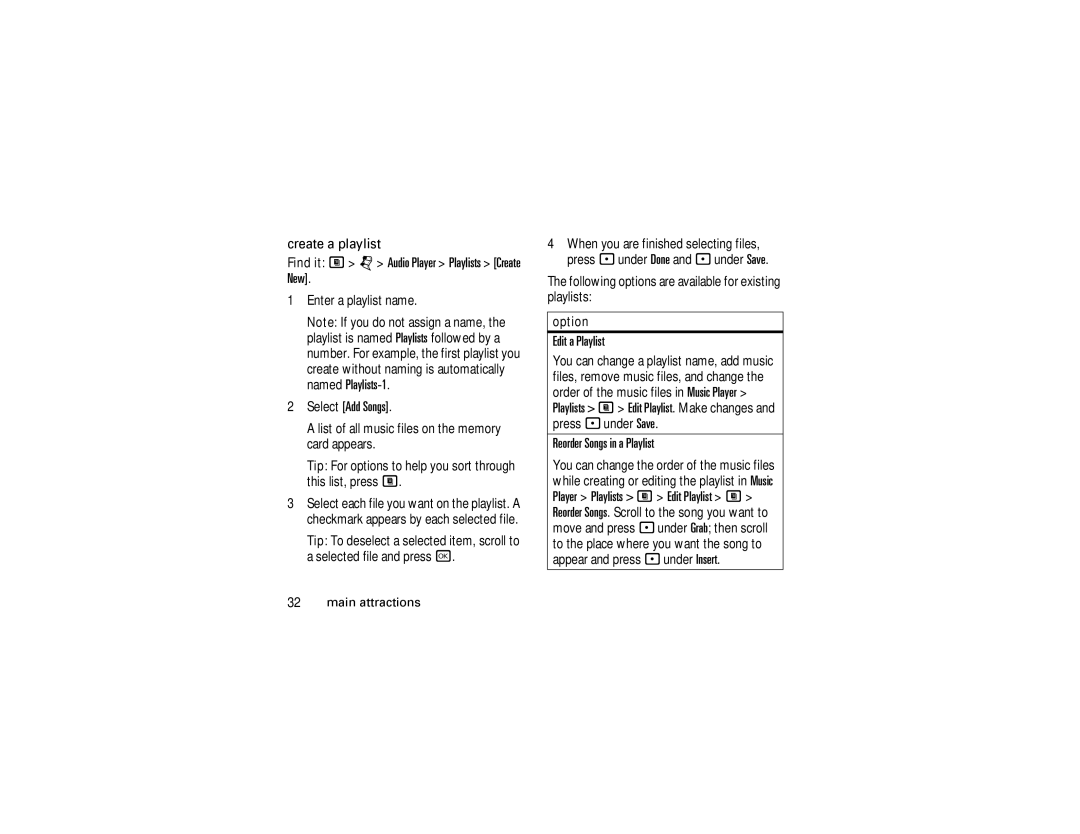create a playlist
Find it: M > j> Audio Player > Playlists > [Create New].
1Enter a playlist name.
Note: If you do not assign a name, the playlist is named Playlists followed by a number. For example, the first playlist you create without naming is automatically named
2Select [Add Songs].
A list of all music files on the memory card appears.
Tip: For options to help you sort through this list, press M.
3Select each file you want on the playlist. A checkmark appears by each selected file.
Tip: To deselect a selected item, scroll to a selected file and press r.
4When you are finished selecting files, press - under Done and - under Save.
The following options are available for existing playlists:
option
Edit a Playlist
You can change a playlist name, add music files, remove music files, and change the order of the music files in Music Player > Playlists > M> Edit Playlist. Make changes and press - under Save.
Reorder Songs in a Playlist
You can change the order of the music files while creating or editing the playlist in Music
Player > Playlists > M > Edit Playlist > M > Reorder Songs. Scroll to the song you want to move and press - under Grab; then scroll to the place where you want the song to appear and press - under Insert.