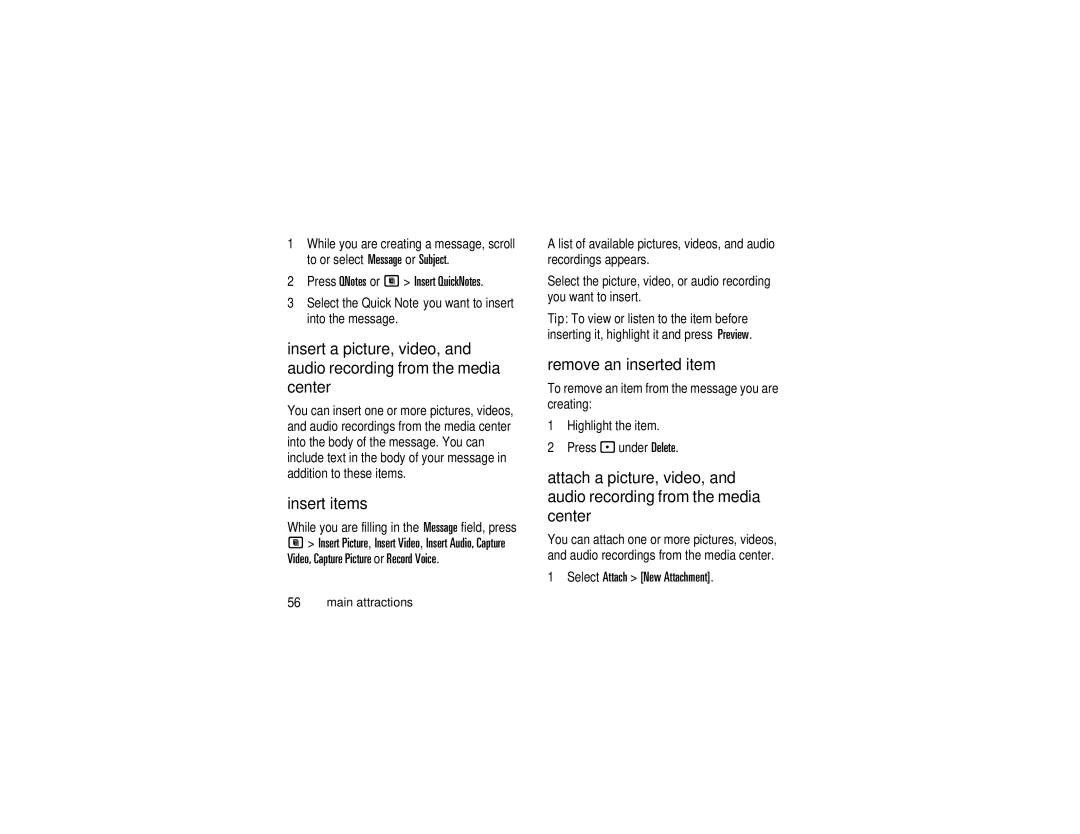1While you are creating a message, scroll to or select Message or Subject.
2Press QNotes or M > Insert QuickNotes.
3Select the Quick Note you want to insert into the message.
insert a picture, video, and audio recording from the media center
You can insert one or more pictures, videos, and audio recordings from the media center into the body of the message. You can include text in the body of your message in addition to these items.
insert items
While you are filling in the Message field, press M > Insert Picture, Insert Video, Insert Audio, Capture Video, Capture Picture or Record Voice.
A list of available pictures, videos, and audio recordings appears.
Select the picture, video, or audio recording you want to insert.
Tip: To view or listen to the item before inserting it, highlight it and press Preview.
remove an inserted item
To remove an item from the message you are creating:
1Highlight the item.
2Press - under Delete.
attach a picture, video, and audio recording from the media center
You can attach one or more pictures, videos, and audio recordings from the media center.