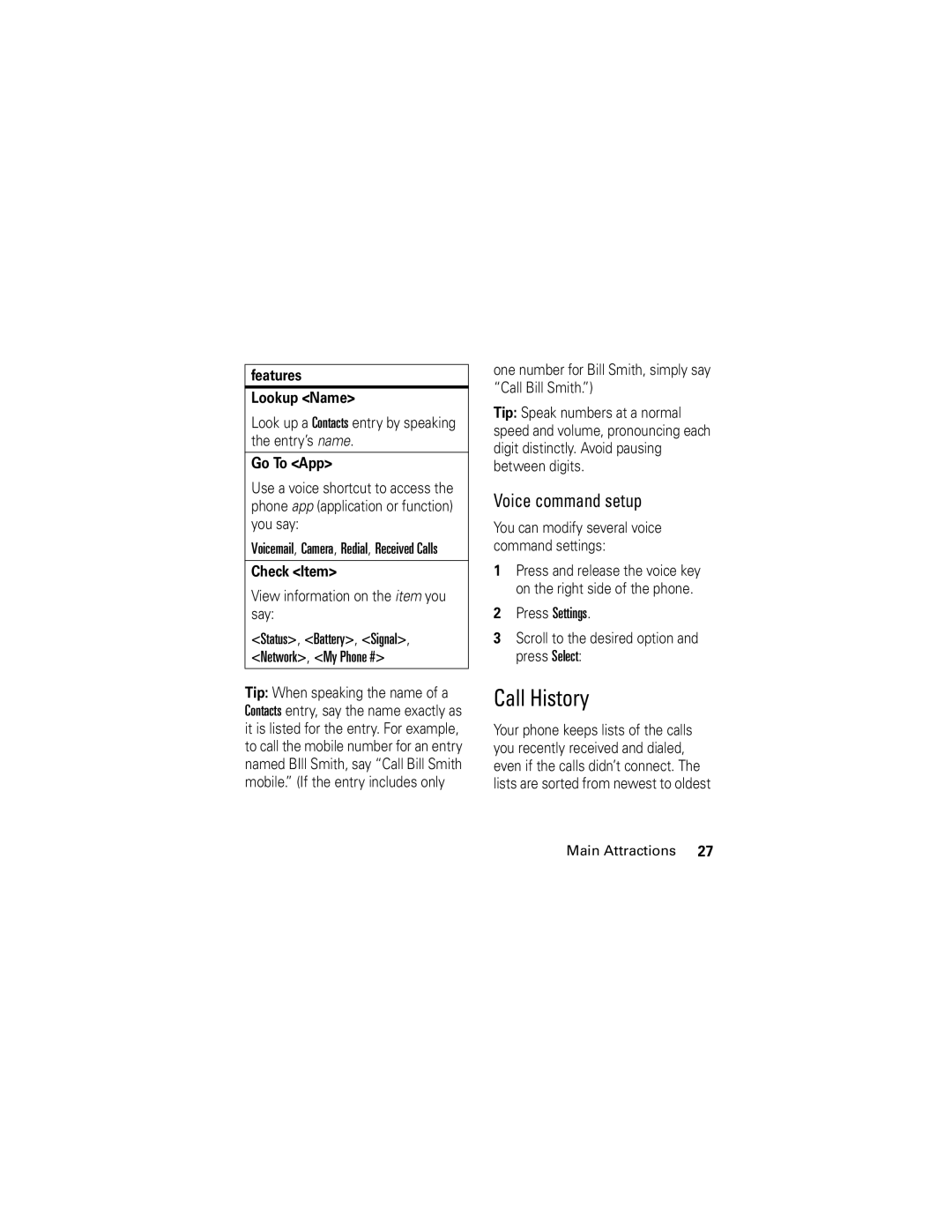User’s Guide
Boost Mobile
Page
Dependable Nationwide Network
Introduction
Welcome to Boost Mobile
Charge your Battery
Activating Your Service
Locate your Activation Number
Get Connected Get your Personal Phone Number
Pay With Cash
How To Add Funds To Your Account
Pay With Credit
Handset by pressing the web key
Monthly Payment Date
Automatic Payments
What You Need To Know
Getting Started
Send Key Back Key Make Camera
Press the center
Motorola, Inc User’s authority to operate the equipment
Motorola, Inc Consumer Advocacy Office
United States Canada
Contents
Smart Practices While Driving Index
Main Menu
Settings/Tools Menu
Page
Use and Care
Symbols
Battery tips
Essentials
About this guide
To save battery life
Center for proper battery disposal
Adjust the backlight to turn off more quickly
Contact your local recycling
To charge using the charger Insert the charger Into
Install the battery Charge the battery
Make a call
Turn it on & off
Answer a call
To charge from your computer
Change the call alert
Adjust volume
Call a stored phone number
Flip open
Options Phone Info My Phone Number
View your phone number
Contacts
Main Attractions
Features Activate ringer IDs
Features Assign ringer ID to entry
Features Add more numbers or email addresses to entry
Features Set picture ID for entry
Set speed dial number for entry
Filter-By
Ringtones & alerts
Customize
Set a style
Set alerts
Backlight
Wallpaper
Voice guide
Agps & your location
Location, often within 150 feet
Agps limitations & tips
To improve Agps accuracy
Meters but sometimes much farther from your actual location
Features Call Name
Voice commands
Personalize
Send Text Name or #
Features Lookup Name
Voice command setup
Call History
Go To App
Option
Return a missed call
Calendar
Way call
Copy a datebook event to another date and/or time
Copy calendar event
Features To take a picture
Features of your phone, please see your phone’s user guide
Messages
Media Mail
Sharing media mail
Creating your media mail password
Features To create your media mail password
Features
Features To share media mail from your phone
Features To compose an SMS text message
Features To share media mail from messaging
Sending a text message
Messaging Send Message Text Message
Replying to SMS text messages
Features To reply to an SMS text message
Review your message and select Send left softkey
Enter the recipient’s phone number and press s
Features
Indicator
System status indicators
Basics
Home screen
Call Received an
I1X
Call
Tethered, or Or WAP/BREW Embedded Application
Menu shortcuts
MicroSD Card
Using a microSD Card
Select by number
Sideloading Music on Your microSD Card
Viewing the microSD Card Indicator
Replace the battery and the back cover
Enter text
To set up the entry mode
Set entry modes
Entry method
Word method
Numeric method
Symbol method
Repeat the step above to enter more characters
First character of every sentence is capitalized. If
Delete letters & words
Codes & passwords
External display
Lock & unlock phone
Airplane mode
Lock external keys
If you forget a code
Sometimes we think of ways
Phone updates
Find it s u Settings Others Airplane Mode
Automatic redial
Calls
Turn off a call alert
Emergency calls
For best results
Your phone’s Agps feature must be turned on see
Agps might not work for emergency calls
One-touch dial
Take a photo
Entertainment
Take photo
To view other options, press Options
Adjust camera settings
Launch micro- browser
Fun & games
Manage pictures
Manage sounds
Cable connections
Connections
If you use a USB cable connection
Make sure both your phone and the computer are turned on
Connections
Place phone in discovery mode
Turn Bluetooth power on/ off
Find it s à Bluetooth Handsfree Look For Devices
Set Bluetooth power to be on whenever your phone is on
Connect to handsfree device during a call
Press Options, then select Connect Bluetooth
Copy files to another device
Connect to the other device see
Receive files from another device
Not busy with another similar Bluetooth connection
Set TTY mode
Set Bluetooth options
TTY operation
Disconnect from a device
Data & fax calls
Return to voice mode
Features Limit use
Other Features
Advanced calling
Hands-free
Personal organizer
Software update
Features Lock phone
Features Play voice record
Security
Calculator
Boost Mobile
Accessories
Unlimited by Boost Customer Care
TLK-MORE 1-877-855-6673 or dial 611 from your K1m phone
Supported Bluetooth Profiles
If you have questions or need assistance, we’re here to help
Service & repairs
Specific Absorption Rate Data
Page
Important Safety Legal Information
Operational Precautions
Safety and General Information
Exposure to Radio Frequency RF Energy
External Antenna Care
Implantable Medical Devices
Follow Instructions to Avoid Interference Problems
Hearing Aids
Facilities
Operational Warnings
Driving Precautions
Potentially Explosive Atmospheres
Batteries and Chargers
Seizures/Blackouts
Choking Hazards
Glass Parts
Repetitive Motion
Industry Canada Notice
Industry Canada Notice to Users
Operation is subject to the following two conditions
FCC Notice To Users
Products and Accessories
Motorola Limited Warranty for the United States and Canada
What Does this Warranty Cover?
CD-ROM, or floppy disk Purchase
Software
Exclusions
What Will Motorola Do?
Who Is Covered?
What Other Limitations Are There?
Hearing Aids
Hearing Aid Compatibility
Any combined rating equal to four is considered usable
Product Registration
Information from the World Health Organization
Export Law Assurances
Online Product Registration
Wireless The New Recyclable
California Perchlorate Label
Privacy and Data Security
Drive Safe, Call Smart SM
Smart Practices While Driving
Wherever wireless phone service is available
Index
1X indicator Indicator
Alert
Answer a call 17
Indicators 1X
Data call Data call/tethered/embedded WAP/BREW indicator
Airplane mode 39 battery level 38 Bluetooth connection
Hands-free use 61 headset
Alert, turning off 18 unlocking
Make a call 17 message indicator 39 missed calls message
Navigation key
Shortcuts
Ring alert turning off Ringer ID 21 ringtone, setting
WHO information Your phone number Patent Re ,976
Volume keys
Wallpaper 24 warranty