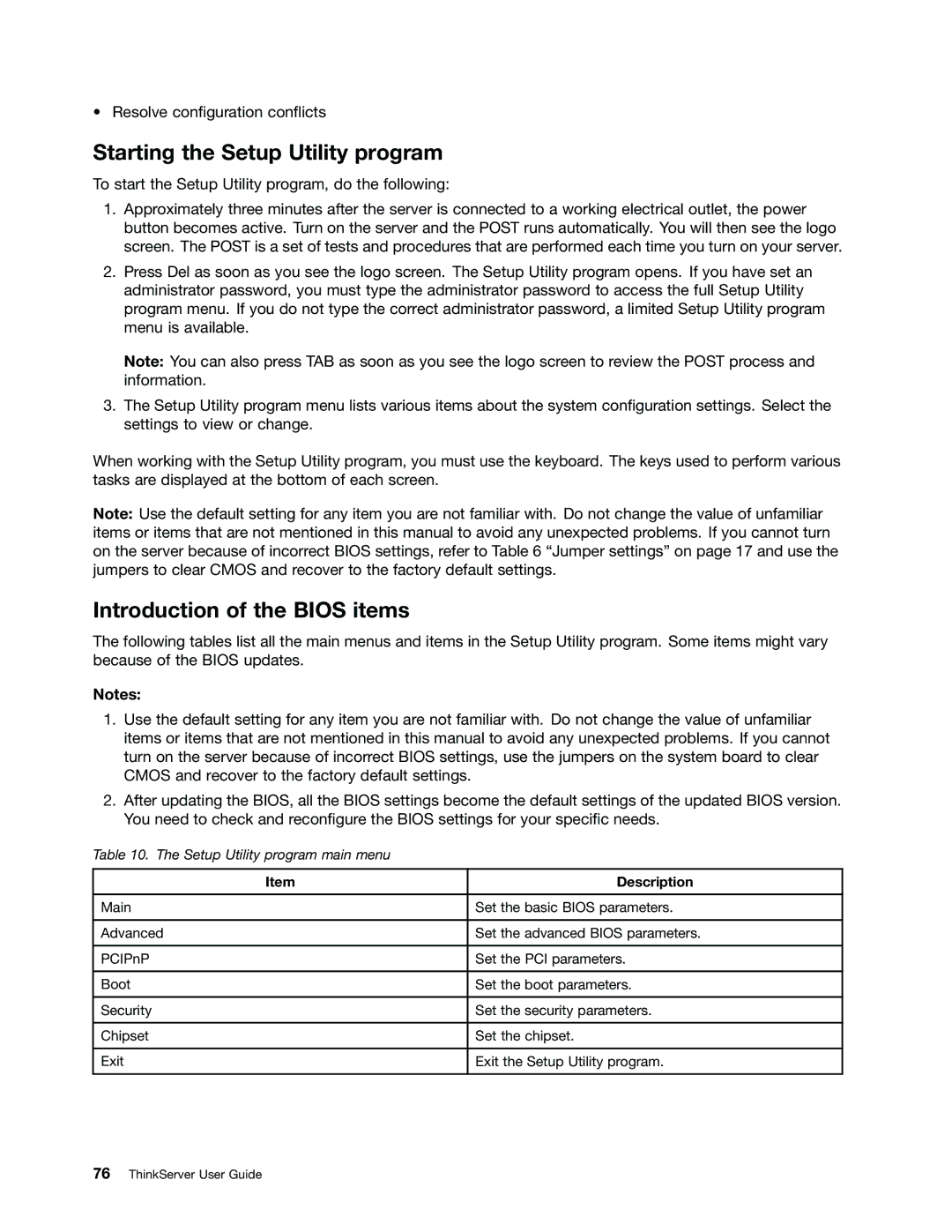ThinkServer User Guide
Appendix C Notices on
Fourth Edition March Copyright Lenovo 2010
Contents
Appendix A. RAID battery card Assembly 105
제품을 사용하기 전에 제품과 함께 제공되는 문서 DVD의 다국어 안전 지침을 주의 깊게 읽어보십시오
Safety information
Iii
在使用本产品之前,请务必先阅读和了解产品附带的文档 DVD 中的多语言安全说明。
Statement
≥ 18 kg 39.7 lb ≥ 32 kg 70.5 lb ≥ 55 kg 121.2 lb
Vii
Statement Following label indicates a potential heat hazard
Copyright Lenovo 2010
ThinkServer User Guide
Introduction
General information
Server documentation
Printed documents
Documentation DVD
Document only for trained service personnel
Remote Management User Guide
ThinkServer User Guide
Server setup road map
Task Where to find the information
ThinkServer User Guide
Features and technologies
What is included with your server
Features
Specifications
Microprocessors Supports up to Optical drive Environment
Hard disk drive expansion bays
Depending on the model
Expansion slots
Reliability, availability, and serviceability
Software programs
EasyStartup
EasyManage
ThinkServer User Guide
Front view
Locating parts, controls, LEDs, and connectors
Rear view
Connector Description
Front control panel
State Color Description
Hard disk drive status Description
Ethernet LEDs
Locating server components
Server component locations
Locating parts on the system board
Locating major parts on the system board
Jumper Position Description
Cmos
Locating connectors on the backplane
Backplane connector locations
Guidelines
Installing, removing, or replacing hardware
Basic guidelines
System reliability guidelines
Handling static-sensitive devices
Working inside the server with the power on
Removing the server cover
Installing, removing, or replacing optional hardware devices
Installing or removing a memory module
Memory module installation rules
Installing a memory module
Dimm slot One Dimm Two DIMMs Three DIMMs Four DIMMs
Dimm slot Two DIMMs Four DIMMs Six DIMMs Eight DIMMs
What to do next
Opening the retaining clips of the memory slot
Removing or installing internal drives
Removing a memory module
Removing the drive access panel
Removing the optical drive
Slide out the optical drive cage with the optical drive
Installing the optical drive
Installing, removing, or replacing hardware
Removing the drive access panel
Slide out the optical drive cage
Remove the bezel of the optical drive cage
Slide the cage with the optical drive into place
Installing the optical drive cage retaining screw
Removing a hot-swap hard disk drive
Installing a hot-swap hard disk drive
Removing the hard disk drive tray assembly
Removing or installing the riser card assembly
Removing the riser card assembly
Installing the riser card assembly
Removing the riser card assembly
Installing or removing a PCI card
Installing the riser card assembly
Installing a PCI card
PCI card slots on the riser card assembly
Removing a PCI card
Removing or installing the system board battery
Installing, removing, or replacing hardware devices
Removing the system board battery
Installing the system board battery
Removing the system board battery
Removing or installing the RAID controller
Removing the RAID controller
Installing the ThinkServer 8708ELP SAS RAID Adapter
Removing the RAID controller
Installing, removing, or replacing hardware
Top view of the battery card assembly
Installing the battery card assembly
Connecting the mini SAS signal cables
Installing the ThinkServer 8708EM2 RAID Adapter
Top view of the battery card assembly
Connecting the mini SAS signal cables to the RAID controller
What to do next
Installing the ThinkServer RAID 700 Adapter
J6B1 BBU connector
Connecting the mini SAS signal cables to the RAID controller
Removing or installing the Ethernet card
Removing the Ethernet card
Installing the Ethernet card
Installing the microprocessor fan duct
Removing or installing the microprocessor fan duct
Removing the microprocessor fan duct
Removing or installing the power supply
Removing the power supply
Installing the power supply
Removing the power supply
Removing the bay bezel for the power supply
Removing or installing the system fans
Removing the system fans
Installing the system fans
Removing the system fans
Removing or installing the heat sink
Removing the heat sink
Removing the heat sink
Installing the heat sink
Removing or installing the microprocessor
Removing the microprocessor
Installing the microprocessor
Removing the microprocessor
Lifting the handle
Removing the microprocessor socket cover
Installing the server cover
Completing the parts replacement
Connecting the cables
Turning on the server
Updating the server configuration
Turning off the server
Connecting external devices
ThinkServer User Guide
Configuring the server
Using the Setup Utility program
Starting the Setup Utility program
Introduction of the Bios items
Configuration on
Submenus under the Hardware Health Configuration
Submenus under the Remote Access Configuration
Option Description
Option Description
Submenus under the SuperIO Configuration
Items and options without BMC configuration
Option Description Items and options with BMC configuration
Sub-item Option Description
Submenu under the Intel VT-d Configuration
Items under the Boot menu
Using passwords
Exiting the Setup Utility program
Password considerations
Change Supervisor Password Change User Password
Setting, changing, or deleting a password
RAID controllers
Setup and configuration
Using the ThinkServer EasyStartup program
Before you use the EasyStartup DVD
Configuring RAID
Typical operating system installation
Connecting mini-SAS cable
SAS connectors and J51 connector on the system board
Starting the Configuration Utility program
Accessing the Adapter Properties window
Creating or deleting the RAID 1 array
SAS RAID settings
Creating the RAID 1 array
Configuring the Gigabit Ethernet controller
Accessing the SAS Topology window
Deleting the RAID 1 array
Installing the ThinkServer EasyManage program
Using the EasyUpdate Firmware Updater program
Updating the firmware
Troubleshooting
Troubleshooting tables
DVD drive problems
Symptom Action
Hard disk drive problems
General problems
Intermittent problems
Keyboard, mouse, or pointing-device problems
Memory problems
Microprocessor problems
Monitor problems
Optional-device problems
Power problems
Serial port problems
Universal Serial Bus USB port problems
Software problems
Solving power problems
Solving Ethernet controller problems
Solving undetermined problems
Event logs
Diagnostic LEDs on the front control panel
Viewing event logs without restarting the server
System event log
Onboard debug digitron
Appendix A. RAID battery card assembly
Battery life and data retention time
Battery technology LiON
105
BBU name Data retention time
Appendix B. Getting information, help, and service
Using the documentation
Information resources
ThinkServer Web site
Calling for service
Help and service
Before you call
Using other services
Purchasing additional services
ThinkServer User Guide
Appendix C. Notices
111
Trademarks
Important notes
Battery return program
Requirement for batteries containing perchlorate
Important information for the European Directive 2002/96/EC
Particulate contamination
Contaminant Limits
ThinkServer User Guide
Appendix C. Notices
ThinkServer User Guide
Restriction of Hazardous Substances Directive RoHS
China RoHS
Turkish statement of compliance
German Ordinance for Work gloss statement
Electronic emission notices
Federal Communications Commission FCC Statement
Appendix C. Notices
ThinkServer User Guide
Index
123
General problems German gloss statement Getting help
125
USB