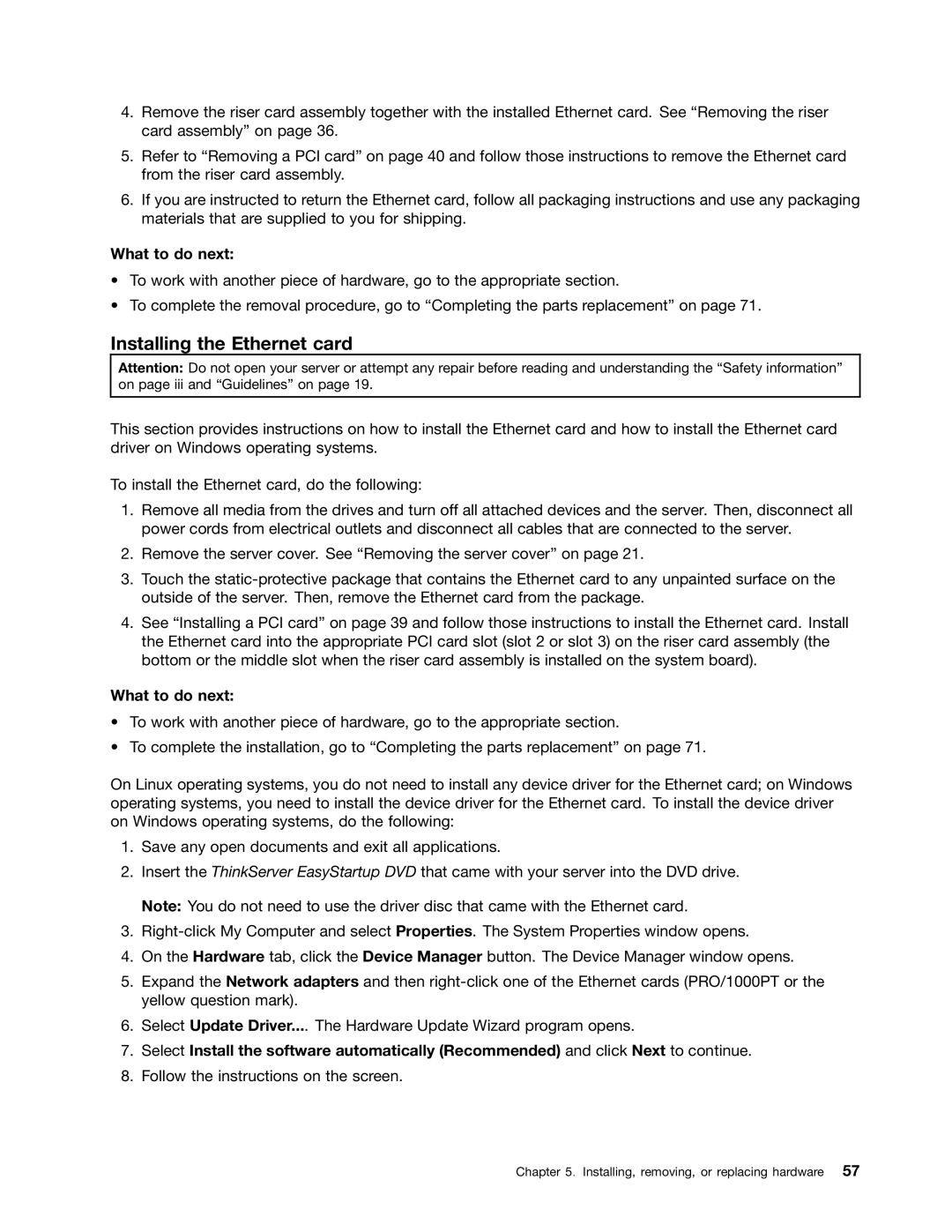1048, 1045, 1046, 1047 specifications
Lenovo has been a leading name in the PC industry, offering a diverse range of laptops designed to meet various computing needs. Among its popular models are the Lenovo 1047, 1046, 1045, and 1048, each catering to different segments of users with distinct features, technologies, and characteristics.The Lenovo 1047 series is known for its robust performance and user-friendly design. It often comes equipped with the latest Intel or AMD processors, ensuring efficient handling of multitasking and heavy applications. This model typically features a Full HD display, providing users with a crisp and vibrant viewing experience, whether for work, gaming, or media consumption. The build quality is commendable, using premium materials that ensure durability while maintaining a sleek aesthetic.
Moving to the Lenovo 1046, this variant often focuses more on portability without compromising performance. Featuring a lightweight design, it is an ideal option for students and professionals who are constantly on the go. The battery life in the 1046 is typically enhanced, allowing users to work or stream content for extended periods without needing to recharge frequently. Additionally, this model may include features such as fast Wi-Fi connectivity and USB-C ports for versatile connectivity options.
The 1045 series highlights versatility, often designed for mixed usage scenarios. It generally incorporates advanced cooling technology to prevent overheating, even during intensive tasks. The display quality often balances between good resolution and energy efficiency, making it suitable for various environments. The 1045 might also include features like a fingerprint reader for added security and convenience, ensuring quick access while keeping data safe.
Lastly, the Lenovo 1048 targets budget-conscious consumers, providing essential features without breaking the bank. While it might have lower specs compared to its higher-tier counterparts, it often delivers solid performance for everyday tasks such as browsing, document editing, and streaming. The design remains appealing, with a user-friendly interface and reliable build quality. This series typically excels in value, making it an excellent choice for entry-level users and casual everyday computing needs.
Overall, Lenovo’s 1047, 1046, 1045, and 1048 models showcase the brand’s commitment to delivering a broad spectrum of laptops that cater to different user needs, merging technology with practicality for various computing environments.