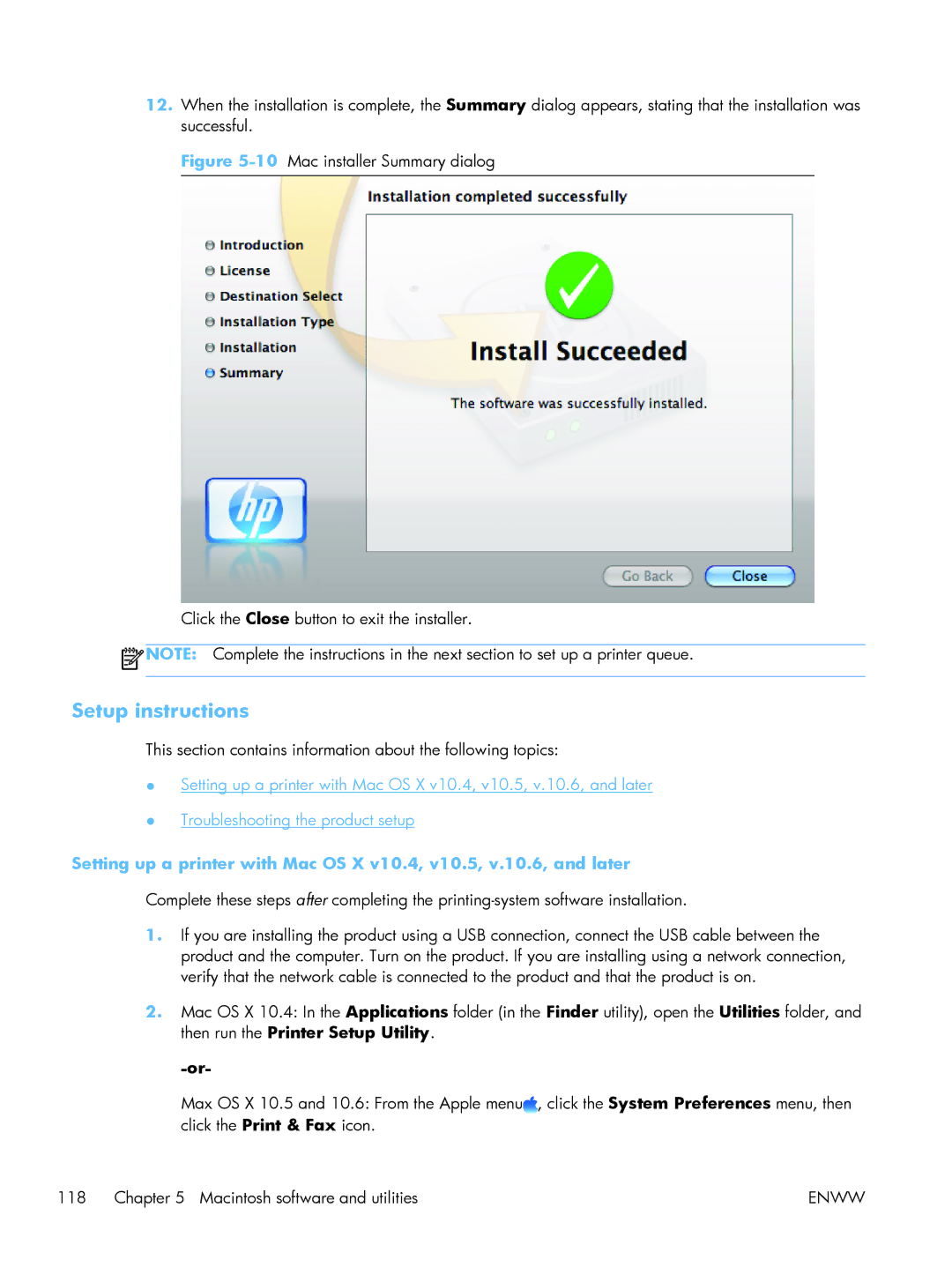12.When the installation is complete, the Summary dialog appears, stating that the installation was successful.
Figure 5-10 Mac installer Summary dialog
Click the Close button to exit the installer.
![]() NOTE: Complete the instructions in the next section to set up a printer queue.
NOTE: Complete the instructions in the next section to set up a printer queue.
Setup instructions
This section contains information about the following topics:
●Setting up a printer with Mac OS X v10.4, v10.5, v.10.6, and later
●Troubleshooting the product setup
Setting up a printer with Mac OS X v10.4, v10.5, v.10.6, and later
Complete these steps after completing the
1.If you are installing the product using a USB connection, connect the USB cable between the product and the computer. Turn on the product. If you are installing using a network connection, verify that the network cable is connected to the product and that the product is on.
2.Mac OS X 10.4: In the Applications folder (in the Finder utility), open the Utilities folder, and then run the Printer Setup Utility.
Max OS X 10.5 and 10.6: From the Apple menu![]() , click the System Preferences menu, then click the Print & Fax icon.
, click the System Preferences menu, then click the Print & Fax icon.
118 Chapter 5 Macintosh software and utilities | ENWW |