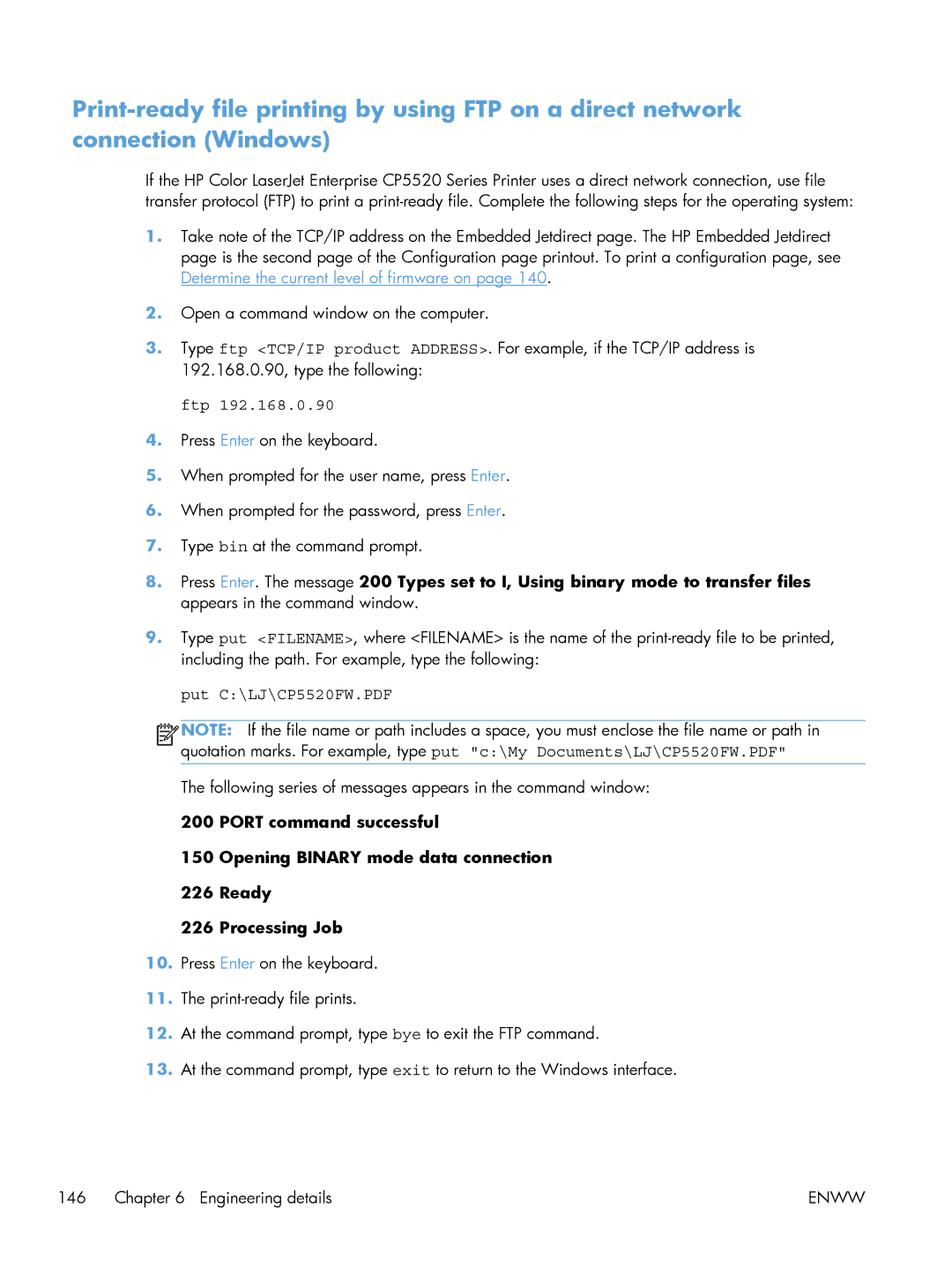If the HP Color LaserJet Enterprise CP5520 Series Printer uses a direct network connection, use file transfer protocol (FTP) to print a
1.Take note of the TCP/IP address on the Embedded Jetdirect page. The HP Embedded Jetdirect page is the second page of the Configuration page printout. To print a configuration page, see Determine the current level of firmware on page 140.
2.Open a command window on the computer.
3.Type ftp <TCP/IP product ADDRESS>. For example, if the TCP/IP address is 192.168.0.90, type the following:
ftp 192.168.0.90
4.Press Enter on the keyboard.
5.When prompted for the user name, press Enter.
6.When prompted for the password, press Enter.
7.Type bin at the command prompt.
8.Press Enter. The message 200 Types set to I, Using binary mode to transfer files appears in the command window.
9.Type put <FILENAME>, where <FILENAME> is the name of the
put C:\LJ\CP5520FW.PDF
![]()
![]()
![]()
![]() NOTE: If the file name or path includes a space, you must enclose the file name or path in quotation marks. For example, type put "c:\My Documents\LJ\CP5520FW.PDF"
NOTE: If the file name or path includes a space, you must enclose the file name or path in quotation marks. For example, type put "c:\My Documents\LJ\CP5520FW.PDF"
The following series of messages appears in the command window:
200 PORT command successful
150 Opening BINARY mode data connection
226 Ready
226 Processing Job
10.Press Enter on the keyboard.
11.The
12.At the command prompt, type bye to exit the FTP command.
13.At the command prompt, type exit to return to the Windows interface.
146 Chapter 6 Engineering details | ENWW |