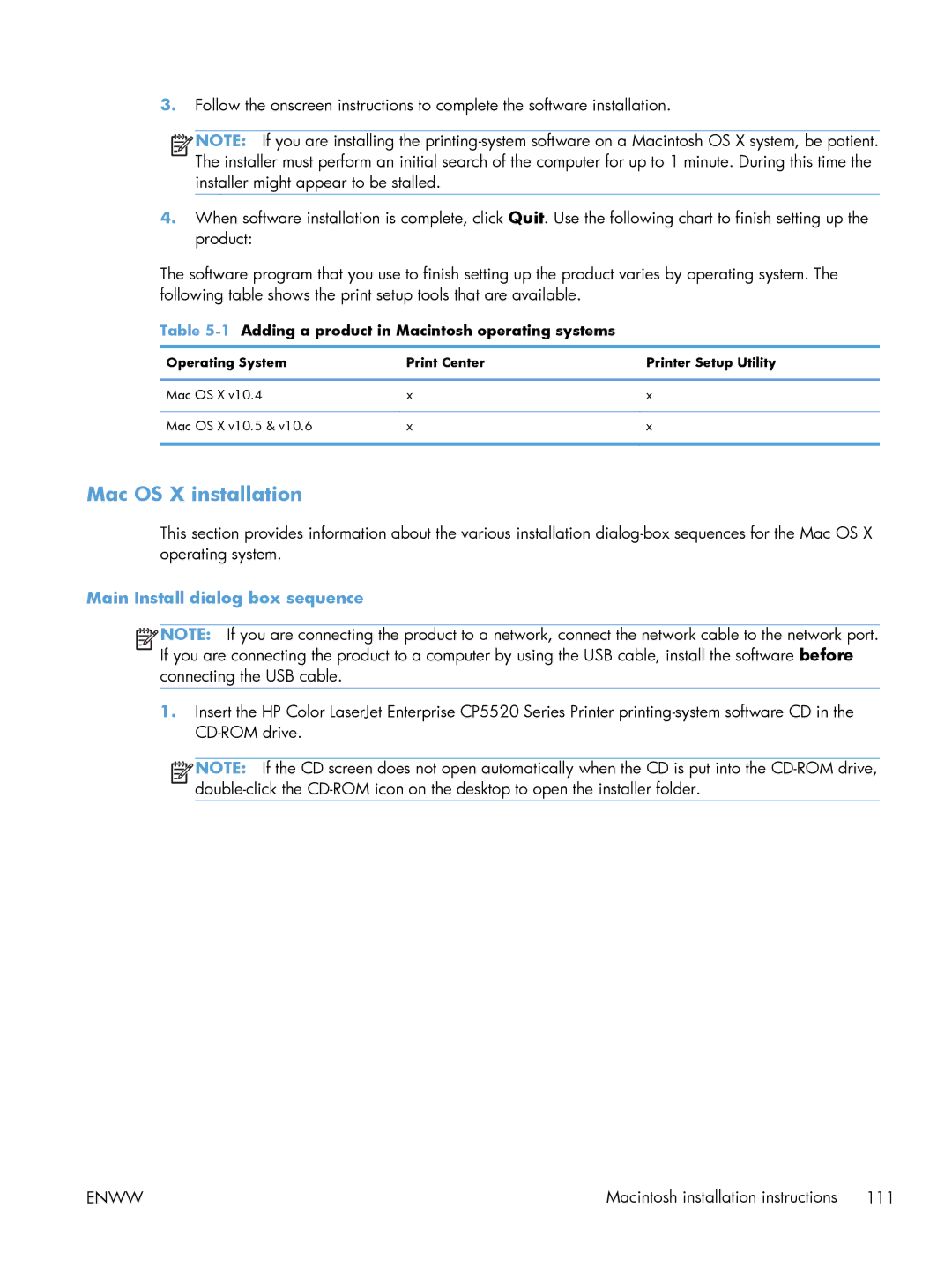3.Follow the onscreen instructions to complete the software installation.
![]()
![]()
![]()
![]() NOTE: If you are installing the
NOTE: If you are installing the
4.When software installation is complete, click Quit. Use the following chart to finish setting up the product:
The software program that you use to finish setting up the product varies by operating system. The following table shows the print setup tools that are available.
Table
Operating System | Print Center | Printer Setup Utility |
|
|
|
Mac OS X v10.4 | x | x |
|
|
|
Mac OS X v10.5 & v10.6 | x | x |
|
|
|
Mac OS X installation
This section provides information about the various installation
Main Install dialog box sequence
![]()
![]()
![]()
![]() NOTE: If you are connecting the product to a network, connect the network cable to the network port. If you are connecting the product to a computer by using the USB cable, install the software before connecting the USB cable.
NOTE: If you are connecting the product to a network, connect the network cable to the network port. If you are connecting the product to a computer by using the USB cable, install the software before connecting the USB cable.
1.Insert the HP Color LaserJet Enterprise CP5520 Series Printer
![]()
![]()
![]()
![]() NOTE: If the CD screen does not open automatically when the CD is put into the
NOTE: If the CD screen does not open automatically when the CD is put into the
ENWW | Macintosh installation instructions 111 |