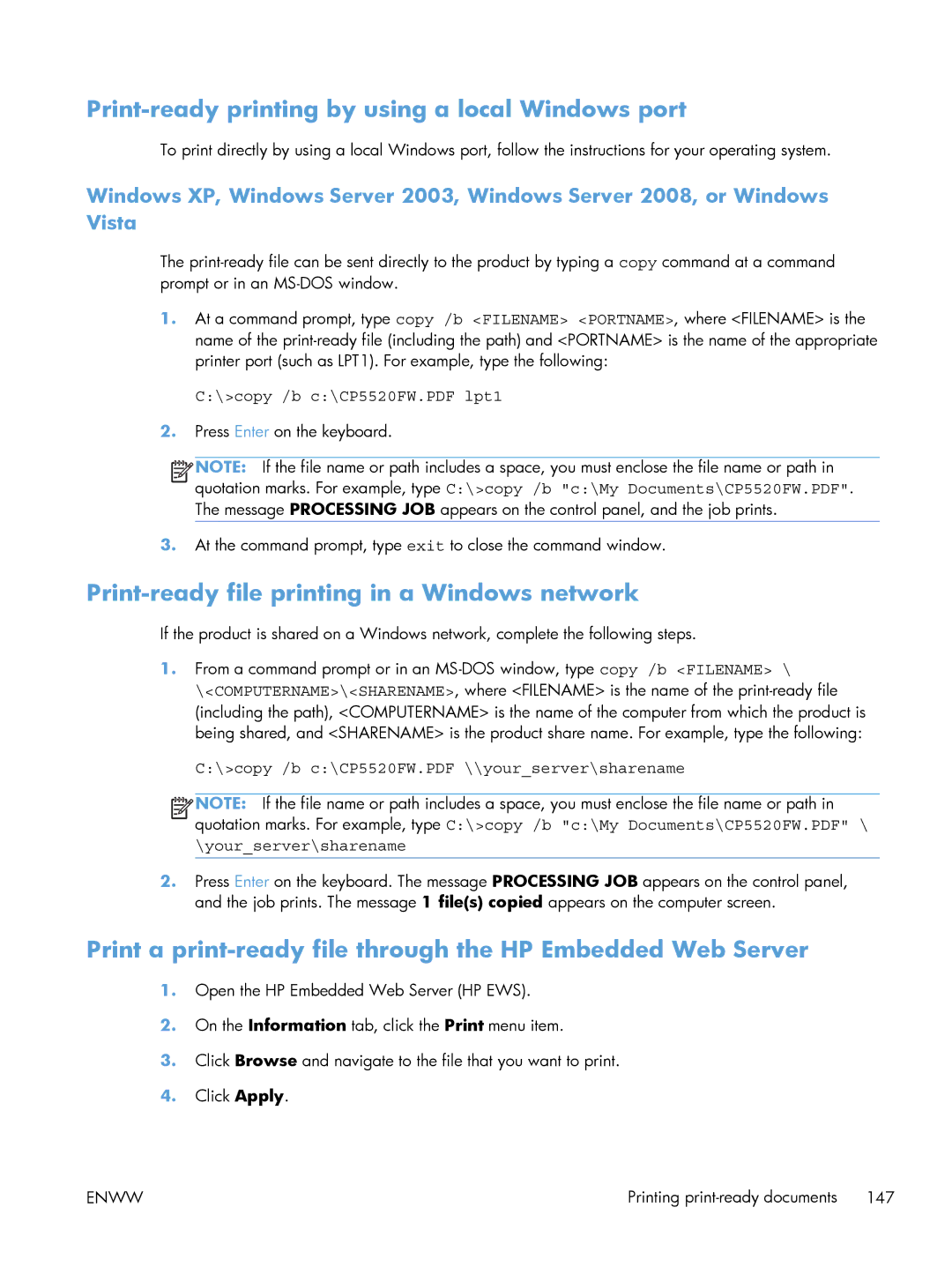Print-ready printing by using a local Windows port
To print directly by using a local Windows port, follow the instructions for your operating system.
Windows XP, Windows Server 2003, Windows Server 2008, or Windows Vista
The
1.At a command prompt, type copy /b <FILENAME> <PORTNAME>, where <FILENAME> is the name of the
C:\>copy /b c:\CP5520FW.PDF lpt1
2.Press Enter on the keyboard.
![]()
![]()
![]()
![]() NOTE: If the file name or path includes a space, you must enclose the file name or path in quotation marks. For example, type C:\>copy /b "c:\My Documents\CP5520FW.PDF". The message PROCESSING JOB appears on the control panel, and the job prints.
NOTE: If the file name or path includes a space, you must enclose the file name or path in quotation marks. For example, type C:\>copy /b "c:\My Documents\CP5520FW.PDF". The message PROCESSING JOB appears on the control panel, and the job prints.
3.At the command prompt, type exit to close the command window.
Print-ready file printing in a Windows network
If the product is shared on a Windows network, complete the following steps.
1.From a command prompt or in an
C:\>copy /b c:\CP5520FW.PDF \\your_server\sharename
![]()
![]()
![]()
![]() NOTE: If the file name or path includes a space, you must enclose the file name or path in quotation marks. For example, type C:\>copy /b "c:\My Documents\CP5520FW.PDF" \
NOTE: If the file name or path includes a space, you must enclose the file name or path in quotation marks. For example, type C:\>copy /b "c:\My Documents\CP5520FW.PDF" \
\your_server\sharename
2.Press Enter on the keyboard. The message PROCESSING JOB appears on the control panel, and the job prints. The message 1 file(s) copied appears on the computer screen.
Print a print-ready file through the HP Embedded Web Server
1.Open the HP Embedded Web Server (HP EWS).
2.On the Information tab, click the Print menu item.
3.Click Browse and navigate to the file that you want to print.
4.Click Apply.
ENWW | Printing |