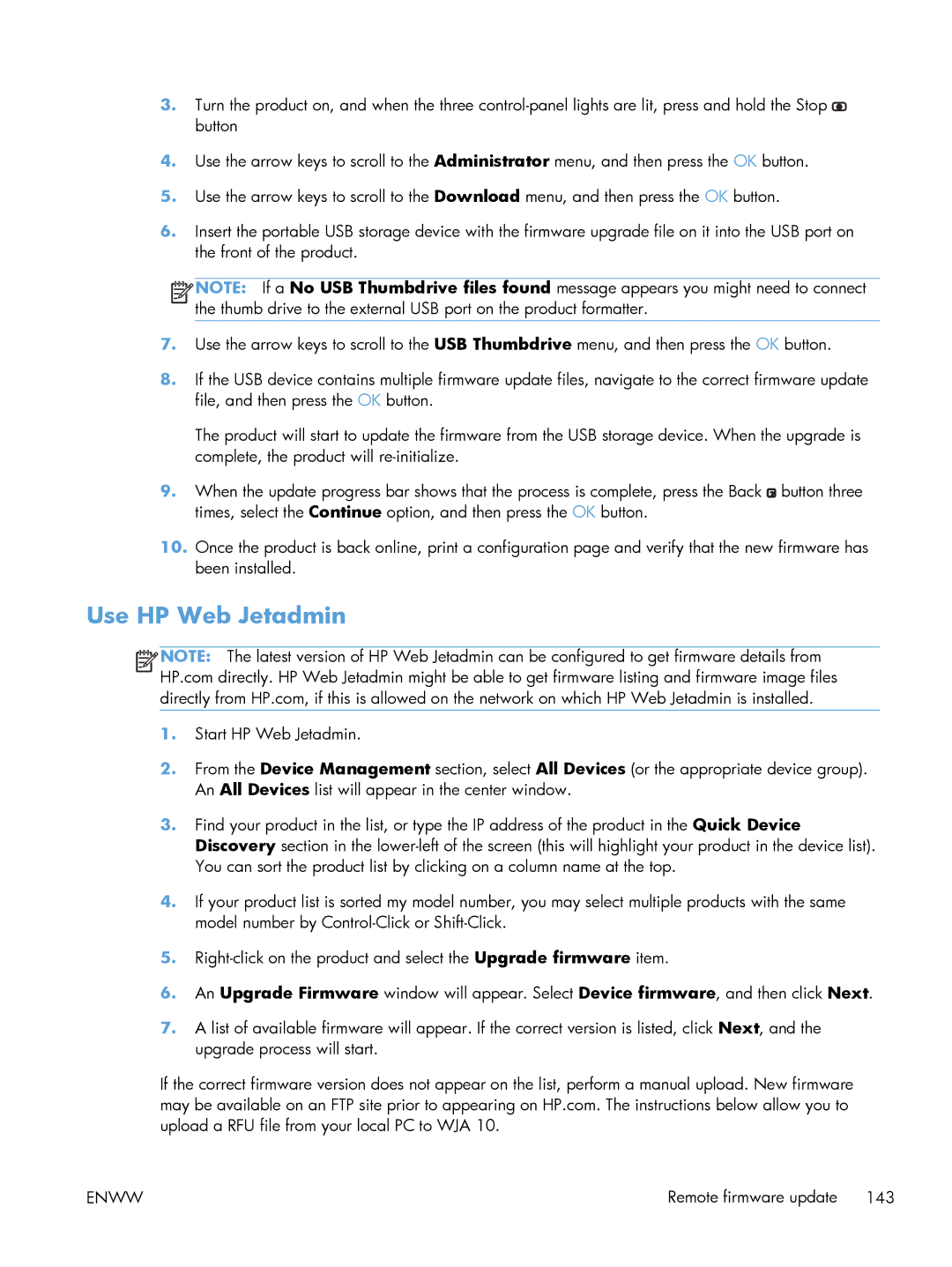3.Turn the product on, and when the three ![]() button
button
4.Use the arrow keys to scroll to the Administrator menu, and then press the OK button.
5.Use the arrow keys to scroll to the Download menu, and then press the OK button.
6.Insert the portable USB storage device with the firmware upgrade file on it into the USB port on the front of the product.
![]()
![]()
![]()
![]() NOTE: If a No USB Thumbdrive files found message appears you might need to connect the thumb drive to the external USB port on the product formatter.
NOTE: If a No USB Thumbdrive files found message appears you might need to connect the thumb drive to the external USB port on the product formatter.
7.Use the arrow keys to scroll to the USB Thumbdrive menu, and then press the OK button.
8.If the USB device contains multiple firmware update files, navigate to the correct firmware update file, and then press the OK button.
The product will start to update the firmware from the USB storage device. When the upgrade is complete, the product will
9.When the update progress bar shows that the process is complete, press the Back ![]() button three times, select the Continue option, and then press the OK button.
button three times, select the Continue option, and then press the OK button.
10.Once the product is back online, print a configuration page and verify that the new firmware has been installed.
Use HP Web Jetadmin
![]()
![]()
![]()
![]() NOTE: The latest version of HP Web Jetadmin can be configured to get firmware details from HP.com directly. HP Web Jetadmin might be able to get firmware listing and firmware image files directly from HP.com, if this is allowed on the network on which HP Web Jetadmin is installed.
NOTE: The latest version of HP Web Jetadmin can be configured to get firmware details from HP.com directly. HP Web Jetadmin might be able to get firmware listing and firmware image files directly from HP.com, if this is allowed on the network on which HP Web Jetadmin is installed.
1.Start HP Web Jetadmin.
2.From the Device Management section, select All Devices (or the appropriate device group). An All Devices list will appear in the center window.
3.Find your product in the list, or type the IP address of the product in the Quick Device Discovery section in the
4.If your product list is sorted my model number, you may select multiple products with the same model number by
5.
6.An Upgrade Firmware window will appear. Select Device firmware, and then click Next.
7.A list of available firmware will appear. If the correct version is listed, click Next, and the upgrade process will start.
If the correct firmware version does not appear on the list, perform a manual upload. New firmware may be available on an FTP site prior to appearing on HP.com. The instructions below allow you to upload a RFU file from your local PC to WJA 10.
ENWW | Remote firmware update 143 |