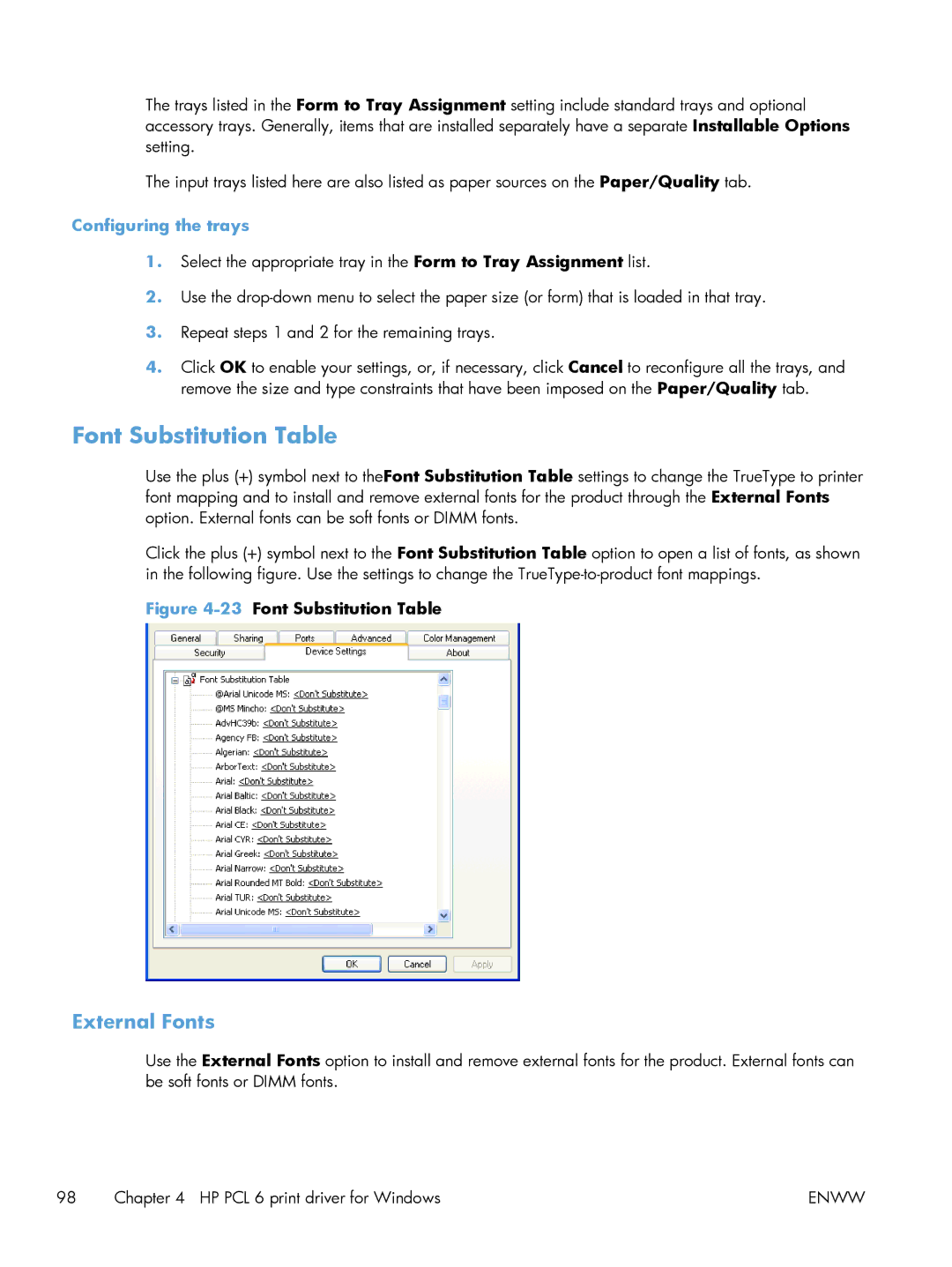The trays listed in the Form to Tray Assignment setting include standard trays and optional accessory trays. Generally, items that are installed separately have a separate Installable Options setting.
The input trays listed here are also listed as paper sources on the Paper/Quality tab.
Configuring the trays
1.Select the appropriate tray in the Form to Tray Assignment list.
2.Use the
3.Repeat steps 1 and 2 for the remaining trays.
4.Click OK to enable your settings, or, if necessary, click Cancel to reconfigure all the trays, and remove the size and type constraints that have been imposed on the Paper/Quality tab.
Font Substitution Table
Use the plus (+) symbol next to theFont Substitution Table settings to change the TrueType to printer font mapping and to install and remove external fonts for the product through the External Fonts option. External fonts can be soft fonts or DIMM fonts.
Click the plus (+) symbol next to the Font Substitution Table option to open a list of fonts, as shown in the following figure. Use the settings to change the
Figure 4-23 Font Substitution Table
External Fonts
Use the External Fonts option to install and remove external fonts for the product. External fonts can be soft fonts or DIMM fonts.
98 | Chapter 4 HP PCL 6 print driver for Windows | ENWW |