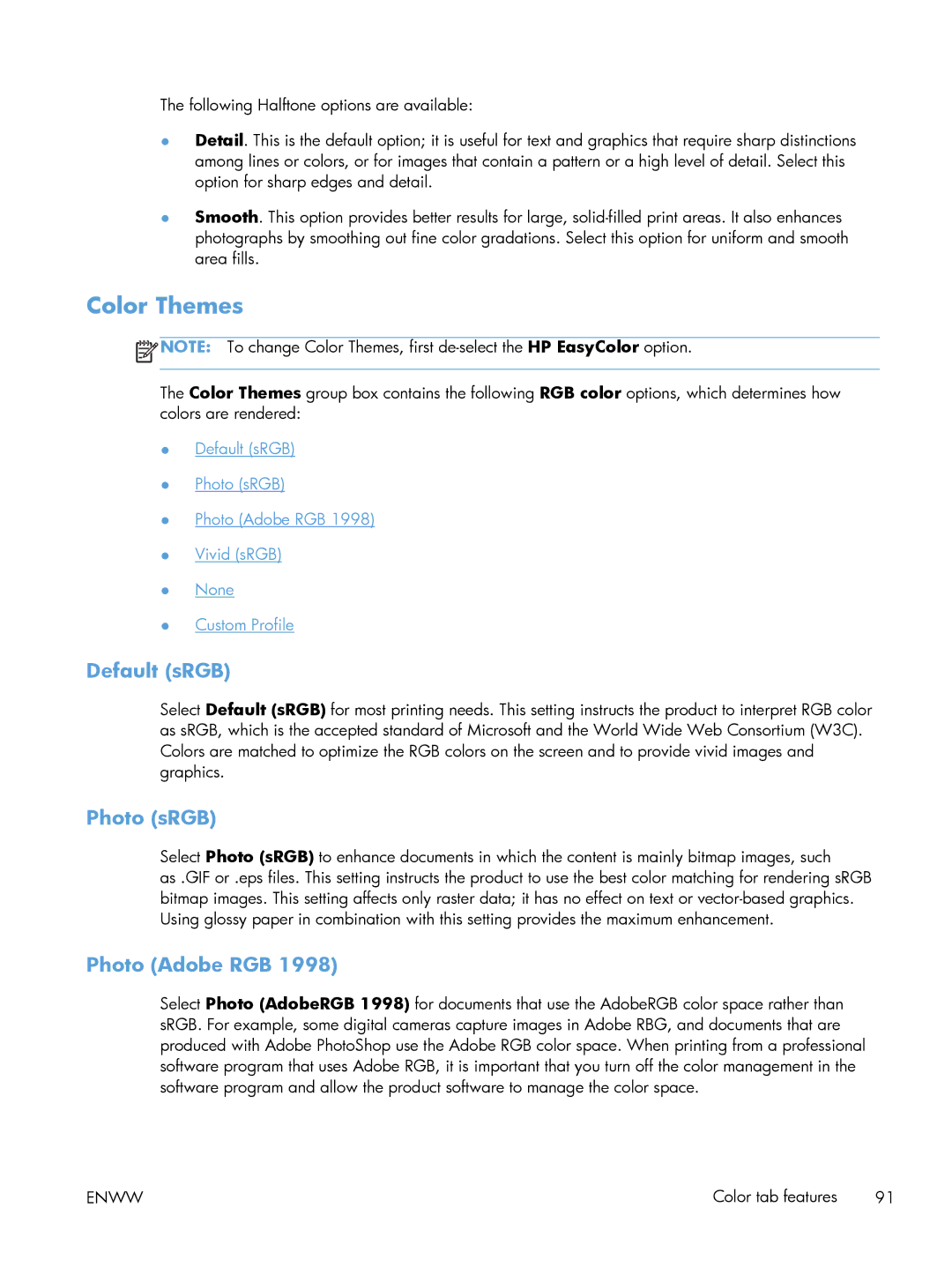The following Halftone options are available:
●Detail. This is the default option; it is useful for text and graphics that require sharp distinctions among lines or colors, or for images that contain a pattern or a high level of detail. Select this option for sharp edges and detail.
●Smooth. This option provides better results for large,
Color Themes
![]() NOTE: To change Color Themes, first
NOTE: To change Color Themes, first
The Color Themes group box contains the following RGB color options, which determines how colors are rendered:
●Default (sRGB)
●Photo (sRGB)
●Photo (Adobe RGB 1998)
●Vivid (sRGB)
●None
●Custom Profile
Default (sRGB)
Select Default (sRGB) for most printing needs. This setting instructs the product to interpret RGB color as sRGB, which is the accepted standard of Microsoft and the World Wide Web Consortium (W3C). Colors are matched to optimize the RGB colors on the screen and to provide vivid images and graphics.
Photo (sRGB)
Select Photo (sRGB) to enhance documents in which the content is mainly bitmap images, such
as .GIF or .eps files. This setting instructs the product to use the best color matching for rendering sRGB bitmap images. This setting affects only raster data; it has no effect on text or
Photo (Adobe RGB 1998)
Select Photo (AdobeRGB 1998) for documents that use the AdobeRGB color space rather than sRGB. For example, some digital cameras capture images in Adobe RBG, and documents that are produced with Adobe PhotoShop use the Adobe RGB color space. When printing from a professional software program that uses Adobe RGB, it is important that you turn off the color management in the software program and allow the product software to manage the color space.
ENWW | Color tab features 91 |