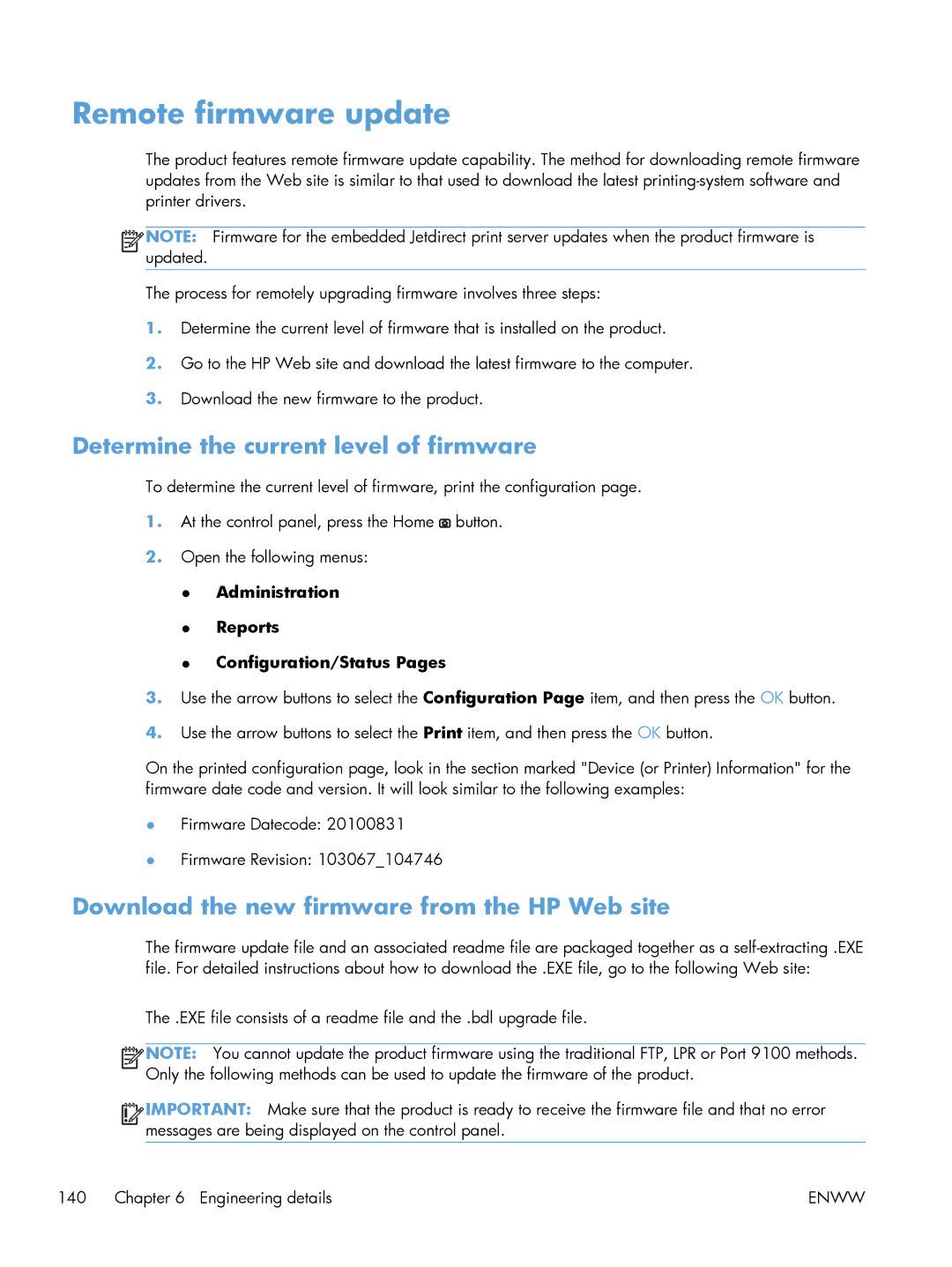Remote firmware update
The product features remote firmware update capability. The method for downloading remote firmware updates from the Web site is similar to that used to download the latest
![]()
![]()
![]()
![]() NOTE: Firmware for the embedded Jetdirect print server updates when the product firmware is updated.
NOTE: Firmware for the embedded Jetdirect print server updates when the product firmware is updated.
The process for remotely upgrading firmware involves three steps:
1.Determine the current level of firmware that is installed on the product.
2.Go to the HP Web site and download the latest firmware to the computer.
3.Download the new firmware to the product.
Determine the current level of firmware
To determine the current level of firmware, print the configuration page.
1.At the control panel, press the Home ![]() button.
button.
2.Open the following menus:
●Administration
●Reports
●Configuration/Status Pages
3.Use the arrow buttons to select the Configuration Page item, and then press the OK button.
4.Use the arrow buttons to select the Print item, and then press the OK button.
On the printed configuration page, look in the section marked "Device (or Printer) Information" for the firmware date code and version. It will look similar to the following examples:
●Firmware Datecode: 20100831
●Firmware Revision: 103067_104746
Download the new firmware from the HP Web site
The firmware update file and an associated readme file are packaged together as a
The .EXE file consists of a readme file and the .bdl upgrade file.
![]()
![]()
![]()
![]() NOTE: You cannot update the product firmware using the traditional FTP, LPR or Port 9100 methods. Only the following methods can be used to update the firmware of the product.
NOTE: You cannot update the product firmware using the traditional FTP, LPR or Port 9100 methods. Only the following methods can be used to update the firmware of the product.
![]()
![]()
![]()
![]() IMPORTANT: Make sure that the product is ready to receive the firmware file and that no error messages are being displayed on the control panel.
IMPORTANT: Make sure that the product is ready to receive the firmware file and that no error messages are being displayed on the control panel.
140 Chapter 6 Engineering details | ENWW |