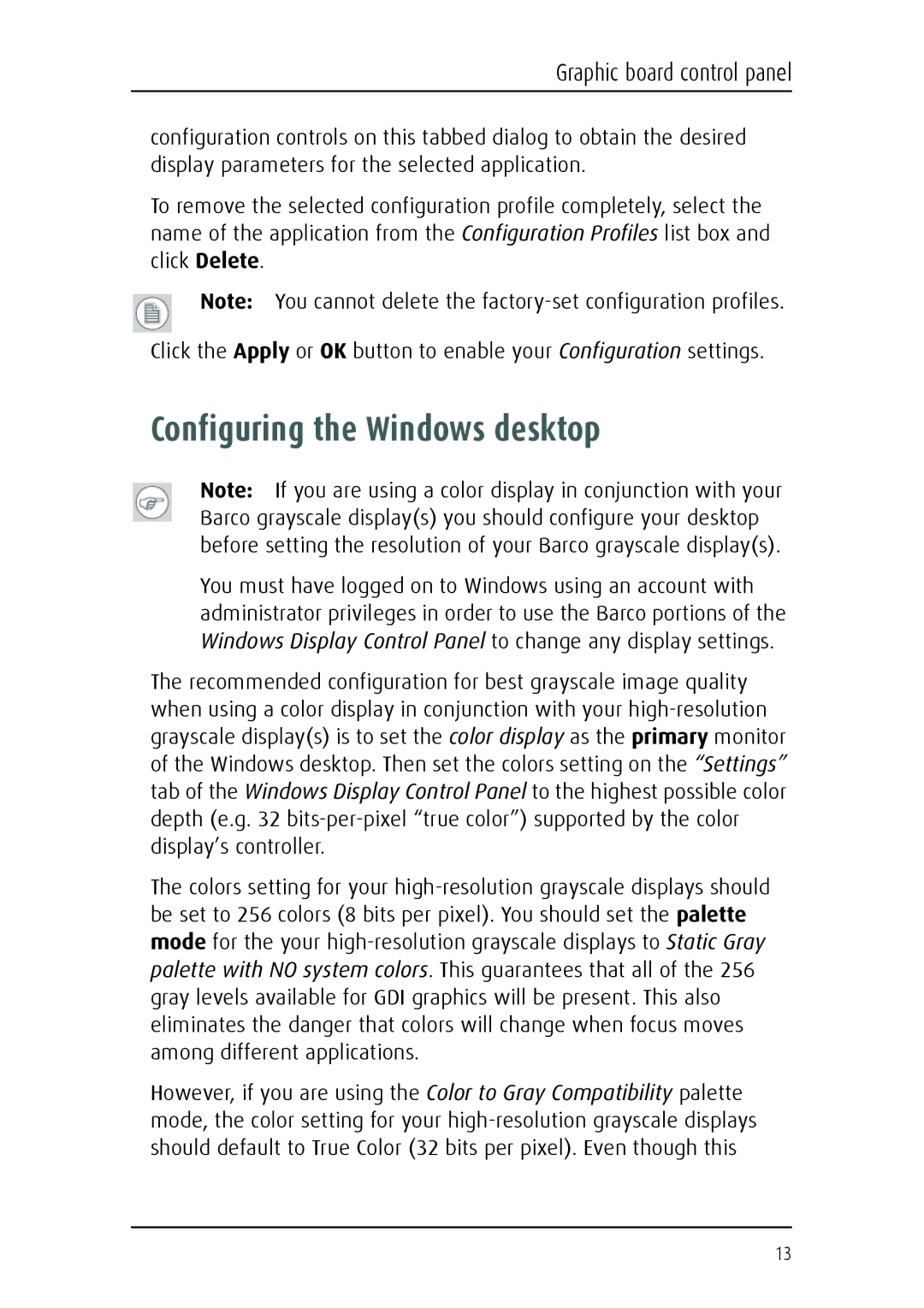Graphic board control panel
configuration controls on this tabbed dialog to obtain the desired display parameters for the selected application.
To remove the selected configuration profile completely, select the name of the application from the Configuration Profiles list box and click Delete.
Note: You cannot delete the
Click the Apply or OK button to enable your Configuration settings.
Configuring the Windows desktop
Note: If you are using a color display in conjunction with your Barco grayscale display(s) you should configure your desktop before setting the resolution of your Barco grayscale display(s).
You must have logged on to Windows using an account with administrator privileges in order to use the Barco portions of the Windows Display Control Panel to change any display settings.
The recommended configuration for best grayscale image quality when using a color display in conjunction with your
The colors setting for your
However, if you are using the Color to Gray Compatibility palette mode, the color setting for your
13