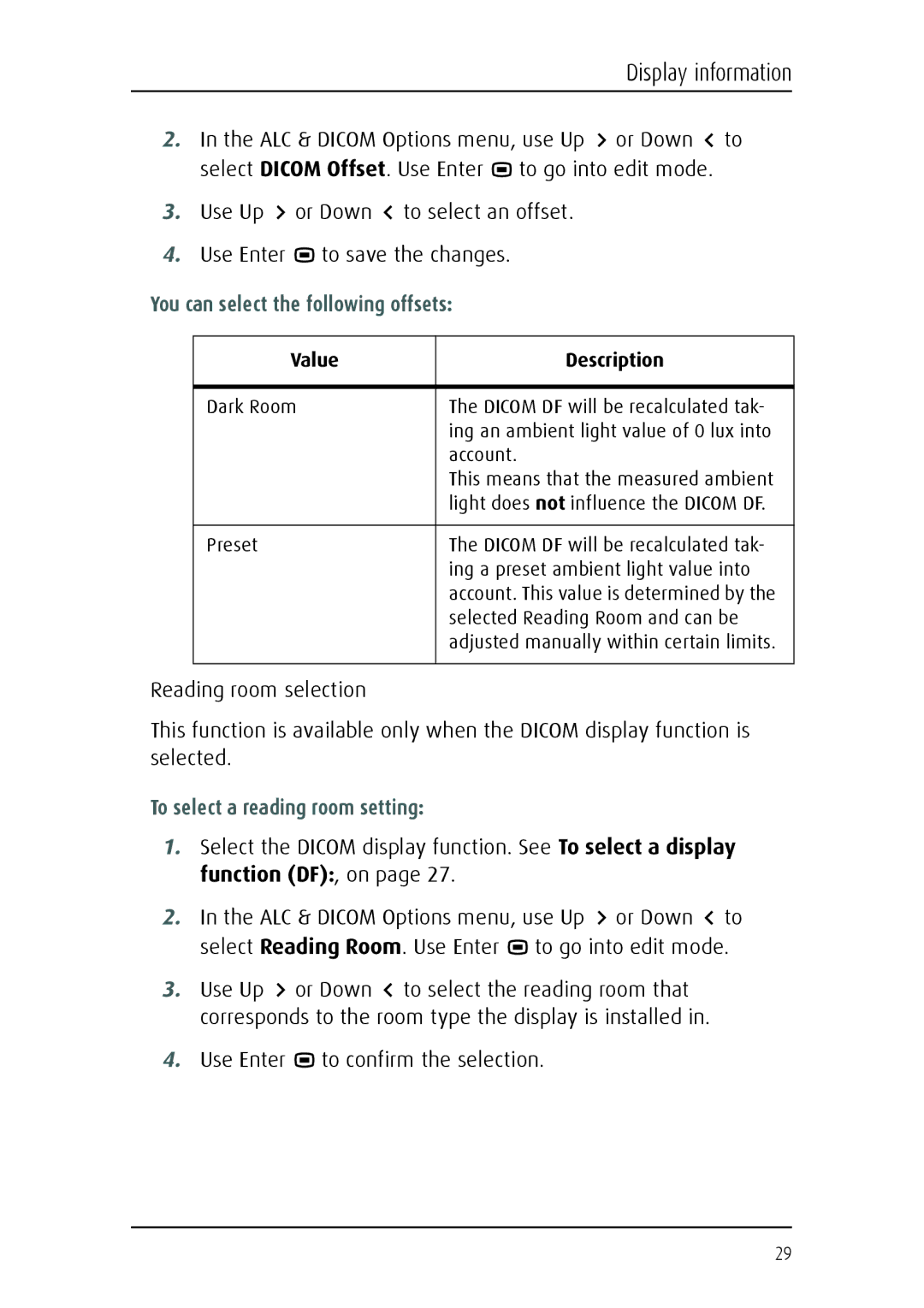Display information
2.In the ALC & DICOM Options menu, use Up ![]() or Down
or Down ![]() to select DICOM Offset. Use Enter
to select DICOM Offset. Use Enter ![]() to go into edit mode.
to go into edit mode.
3.Use Up ![]() or Down
or Down ![]() to select an offset.
to select an offset.
4.Use Enter ![]() to save the changes.
to save the changes.
You can select the following offsets:
Value | Description |
|
|
Dark Room | The DICOM DF will be recalculated tak- |
| ing an ambient light value of 0 lux into |
| account. |
| This means that the measured ambient |
| light does not influence the DICOM DF. |
|
|
Preset | The DICOM DF will be recalculated tak- |
| ing a preset ambient light value into |
| account. This value is determined by the |
| selected Reading Room and can be |
| adjusted manually within certain limits. |
|
|
Reading room selection
This function is available only when the DICOM display function is selected.
To select a reading room setting:
1.Select the DICOM display function. See To select a display function (DF):, on page 27.
2.In the ALC & DICOM Options menu, use Up ![]() or Down
or Down ![]() to select Reading Room. Use Enter
to select Reading Room. Use Enter ![]() to go into edit mode.
to go into edit mode.
3.Use Up ![]() or Down
or Down ![]() to select the reading room that corresponds to the room type the display is installed in.
to select the reading room that corresponds to the room type the display is installed in.
4.Use Enter  to confirm the selection.
to confirm the selection.
29