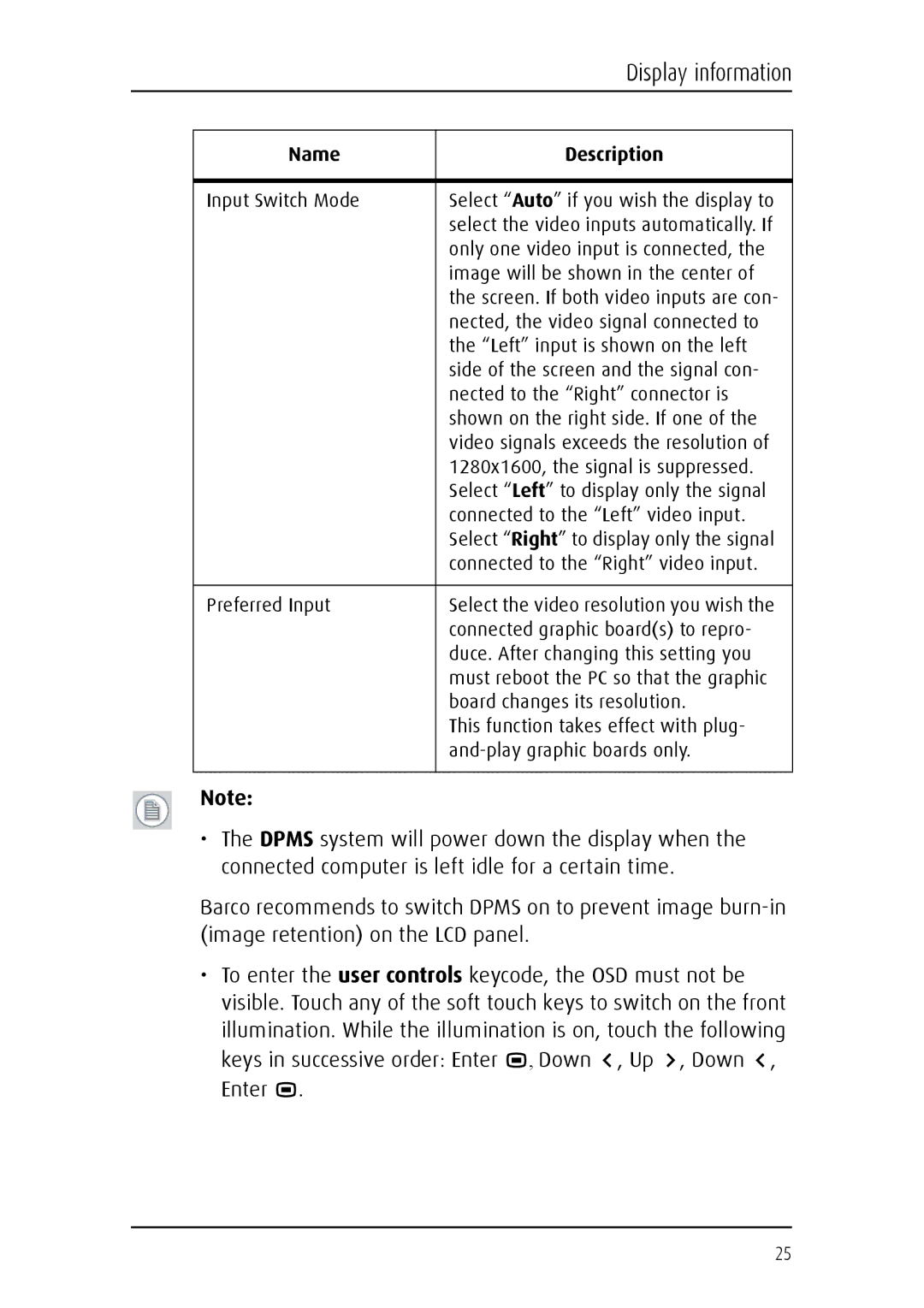|
| Display information |
|
|
|
|
|
|
| Name | Description |
|
|
|
| Input Switch Mode | Select “Auto” if you wish the display to |
|
| select the video inputs automatically. If |
|
| only one video input is connected, the |
|
| image will be shown in the center of |
|
| the screen. If both video inputs are con- |
|
| nected, the video signal connected to |
|
| the “Left” input is shown on the left |
|
| side of the screen and the signal con- |
|
| nected to the “Right” connector is |
|
| shown on the right side. If one of the |
|
| video signals exceeds the resolution of |
|
| 1280x1600, the signal is suppressed. |
|
| Select “Left” to display only the signal |
|
| connected to the “Left” video input. |
|
| Select “Right” to display only the signal |
|
| connected to the “Right” video input. |
|
|
|
| Preferred Input | Select the video resolution you wish the |
|
| connected graphic board(s) to repro- |
|
| duce. After changing this setting you |
|
| must reboot the PC so that the graphic |
|
| board changes its resolution. |
|
| This function takes effect with plug- |
|
| |
|
|
|
Note:
•The DPMS system will power down the display when the connected computer is left idle for a certain time.
Barco recommends to switch DPMS on to prevent image
•To enter the user controls keycode, the OSD must not be visible. Touch any of the soft touch keys to switch on the front illumination. While the illumination is on, touch the following keys in successive order: Enter ![]() , Down
, Down ![]() , Up
, Up ![]() , Down
, Down ![]() , Enter
, Enter ![]() .
.
25