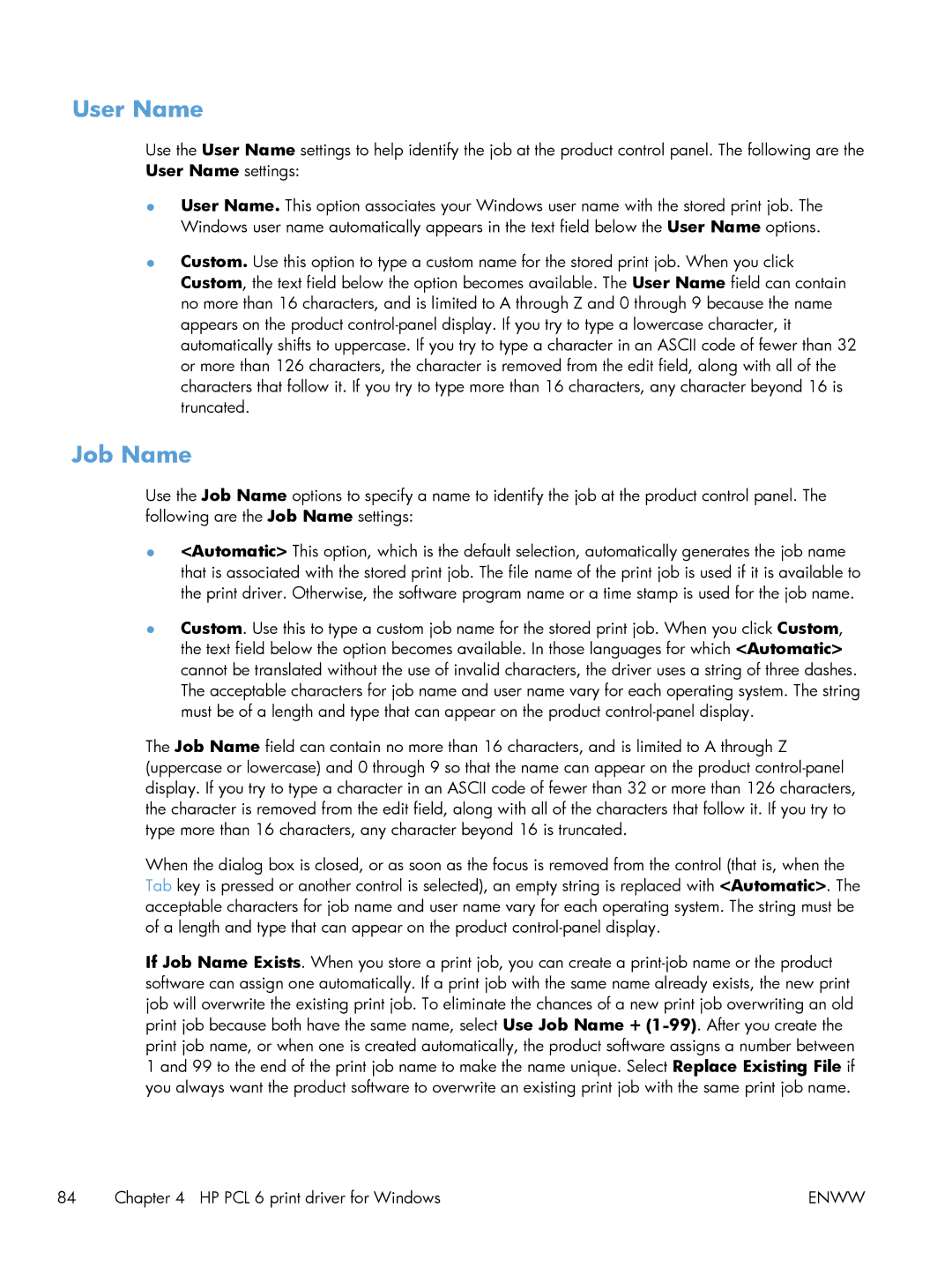User Name
Use the User Name settings to help identify the job at the product control panel. The following are the User Name settings:
●User Name. This option associates your Windows user name with the stored print job. The Windows user name automatically appears in the text field below the User Name options.
●Custom. Use this option to type a custom name for the stored print job. When you click Custom, the text field below the option becomes available. The User Name field can contain no more than 16 characters, and is limited to A through Z and 0 through 9 because the name appears on the product
Job Name
Use the Job Name options to specify a name to identify the job at the product control panel. The following are the Job Name settings:
●<Automatic> This option, which is the default selection, automatically generates the job name that is associated with the stored print job. The file name of the print job is used if it is available to the print driver. Otherwise, the software program name or a time stamp is used for the job name.
●Custom. Use this to type a custom job name for the stored print job. When you click Custom, the text field below the option becomes available. In those languages for which <Automatic> cannot be translated without the use of invalid characters, the driver uses a string of three dashes. The acceptable characters for job name and user name vary for each operating system. The string must be of a length and type that can appear on the product
The Job Name field can contain no more than 16 characters, and is limited to A through Z (uppercase or lowercase) and 0 through 9 so that the name can appear on the product
When the dialog box is closed, or as soon as the focus is removed from the control (that is, when the Tab key is pressed or another control is selected), an empty string is replaced with <Automatic>. The acceptable characters for job name and user name vary for each operating system. The string must be of a length and type that can appear on the product
If Job Name Exists. When you store a print job, you can create a
84 | Chapter 4 HP PCL 6 print driver for Windows | ENWW |