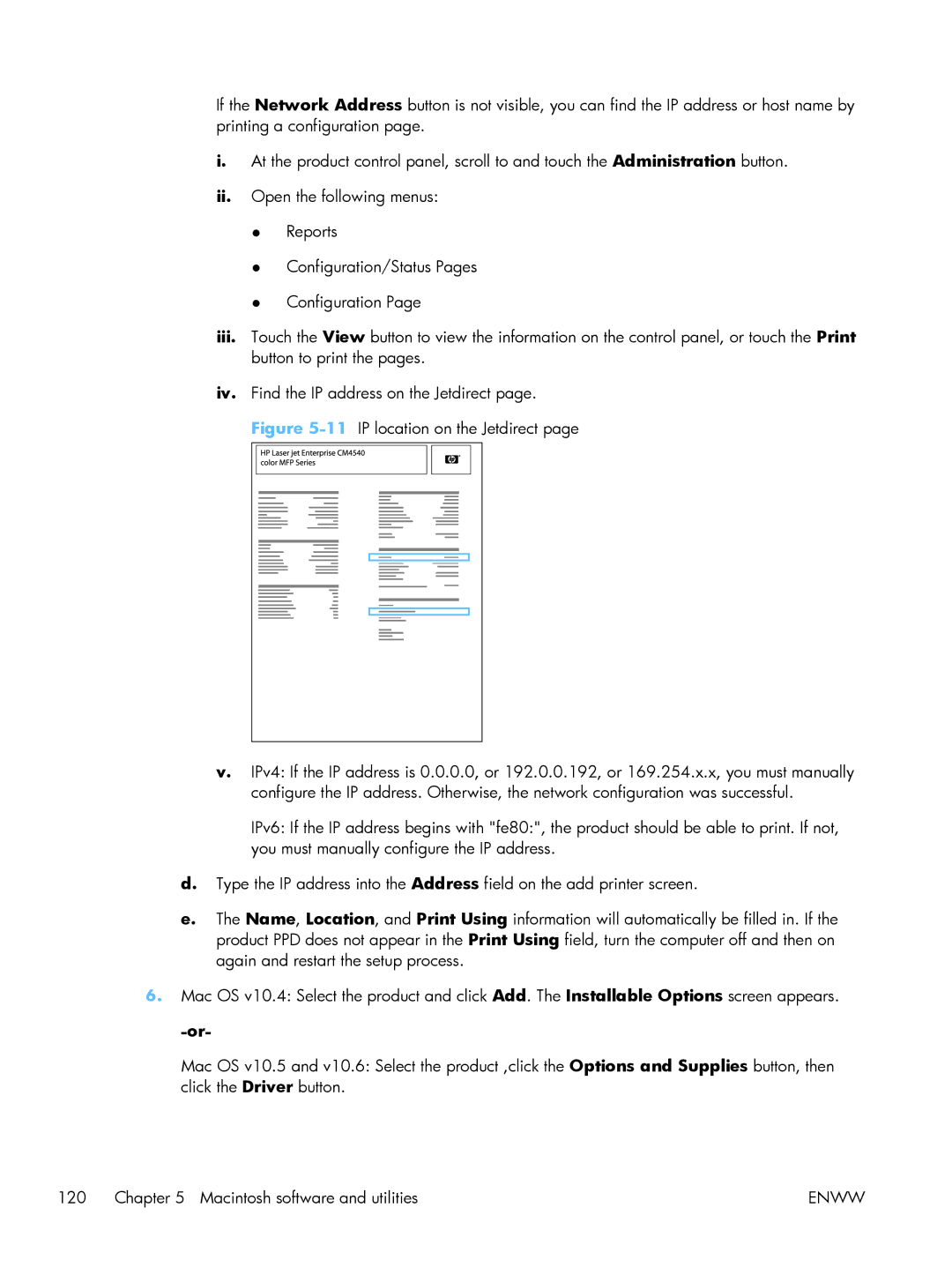If the Network Address button is not visible, you can find the IP address or host name by printing a configuration page.
i.At the product control panel, scroll to and touch the Administration button.
ii.Open the following menus:
●Reports
●Configuration/Status Pages
●Configuration Page
iii.Touch the View button to view the information on the control panel, or touch the Print button to print the pages.
iv.Find the IP address on the Jetdirect page.
Figure |
v.IPv4: If the IP address is 0.0.0.0, or 192.0.0.192, or 169.254.x.x, you must manually configure the IP address. Otherwise, the network configuration was successful.
IPv6: If the IP address begins with "fe80:", the product should be able to print. If not, you must manually configure the IP address.
d.Type the IP address into the Address field on the add printer screen.
e.The Name, Location, and Print Using information will automatically be filled in. If the product PPD does not appear in the Print Using field, turn the computer off and then on again and restart the setup process.
6.Mac OS v10.4: Select the product and click Add. The Installable Options screen appears.
Mac OS v10.5 and v10.6: Select the product ,click the Options and Supplies button, then click the Driver button.
120 Chapter 5 Macintosh software and utilities | ENWW |