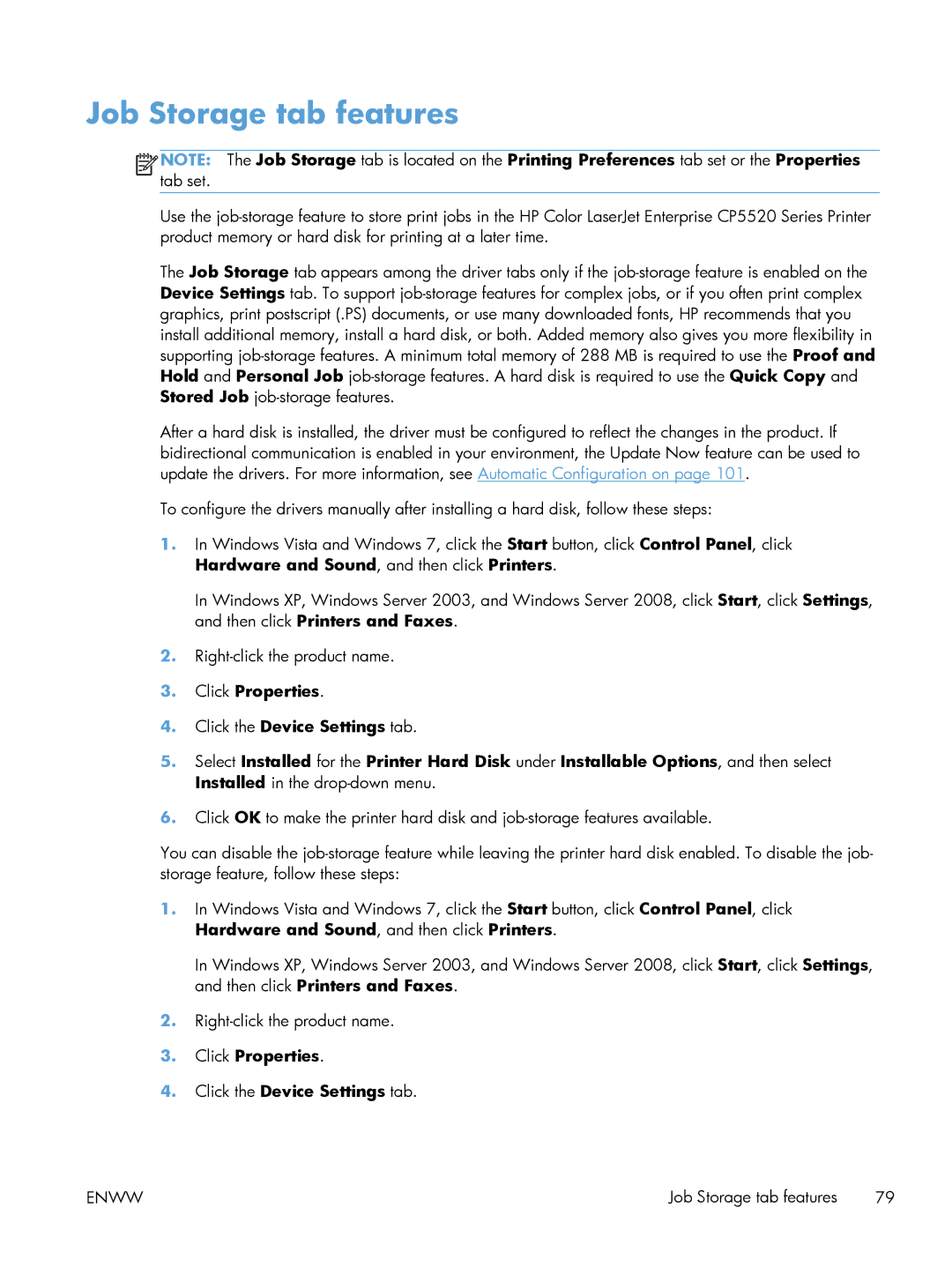Job Storage tab features
![]()
![]()
![]()
![]() NOTE: The Job Storage tab is located on the Printing Preferences tab set or the Properties tab set.
NOTE: The Job Storage tab is located on the Printing Preferences tab set or the Properties tab set.
Use the
The Job Storage tab appears among the driver tabs only if the
After a hard disk is installed, the driver must be configured to reflect the changes in the product. If bidirectional communication is enabled in your environment, the Update Now feature can be used to update the drivers. For more information, see Automatic Configuration on page 101.
To configure the drivers manually after installing a hard disk, follow these steps:
1.In Windows Vista and Windows 7, click the Start button, click Control Panel, click Hardware and Sound, and then click Printers.
In Windows XP, Windows Server 2003, and Windows Server 2008, click Start, click Settings, and then click Printers and Faxes.
2.
3.Click Properties.
4.Click the Device Settings tab.
5.Select Installed for the Printer Hard Disk under Installable Options, and then select Installed in the
6.Click OK to make the printer hard disk and
You can disable the
1.In Windows Vista and Windows 7, click the Start button, click Control Panel, click Hardware and Sound, and then click Printers.
In Windows XP, Windows Server 2003, and Windows Server 2008, click Start, click Settings, and then click Printers and Faxes.
2.
3.Click Properties.
4.Click the Device Settings tab.
ENWW | Job Storage tab features 79 |