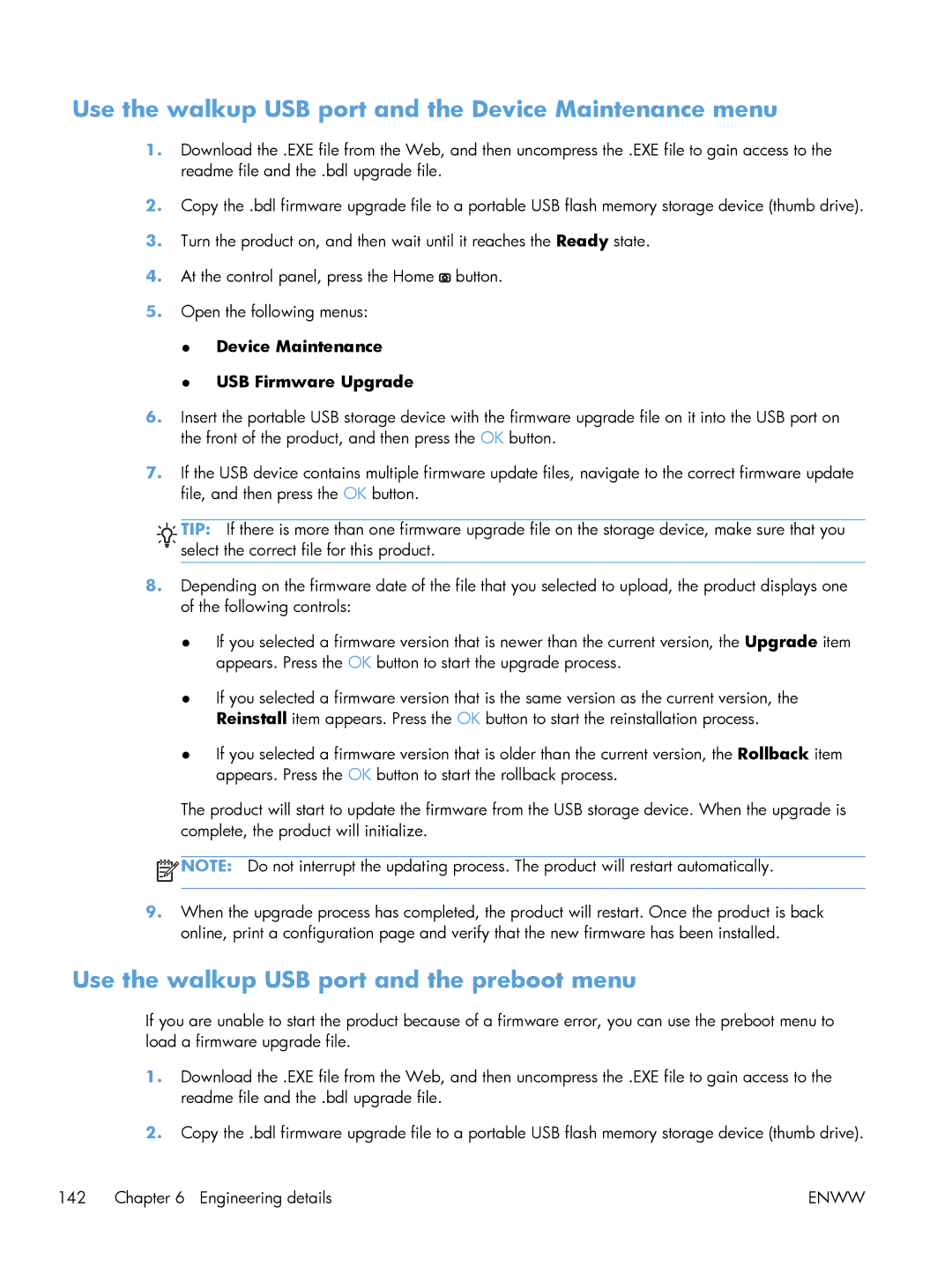Use the walkup USB port and the Device Maintenance menu
1.Download the .EXE file from the Web, and then uncompress the .EXE file to gain access to the readme file and the .bdl upgrade file.
2.Copy the .bdl firmware upgrade file to a portable USB flash memory storage device (thumb drive).
3.Turn the product on, and then wait until it reaches the Ready state.
4.At the control panel, press the Home ![]() button.
button.
5.Open the following menus:
●Device Maintenance
●USB Firmware Upgrade
6.Insert the portable USB storage device with the firmware upgrade file on it into the USB port on the front of the product, and then press the OK button.
7.If the USB device contains multiple firmware update files, navigate to the correct firmware update file, and then press the OK button.
![]()
![]() TIP: If there is more than one firmware upgrade file on the storage device, make sure that you
TIP: If there is more than one firmware upgrade file on the storage device, make sure that you ![]()
![]()
![]()
![]() select the correct file for this product.
select the correct file for this product.
8.Depending on the firmware date of the file that you selected to upload, the product displays one of the following controls:
●If you selected a firmware version that is newer than the current version, the Upgrade item appears. Press the OK button to start the upgrade process.
●If you selected a firmware version that is the same version as the current version, the Reinstall item appears. Press the OK button to start the reinstallation process.
●If you selected a firmware version that is older than the current version, the Rollback item appears. Press the OK button to start the rollback process.
The product will start to update the firmware from the USB storage device. When the upgrade is complete, the product will initialize.
![]() NOTE: Do not interrupt the updating process. The product will restart automatically.
NOTE: Do not interrupt the updating process. The product will restart automatically.
9.When the upgrade process has completed, the product will restart. Once the product is back online, print a configuration page and verify that the new firmware has been installed.
Use the walkup USB port and the preboot menu
If you are unable to start the product because of a firmware error, you can use the preboot menu to load a firmware upgrade file.
1.Download the .EXE file from the Web, and then uncompress the .EXE file to gain access to the readme file and the .bdl upgrade file.
2.Copy the .bdl firmware upgrade file to a portable USB flash memory storage device (thumb drive).
142 Chapter 6 Engineering details | ENWW |