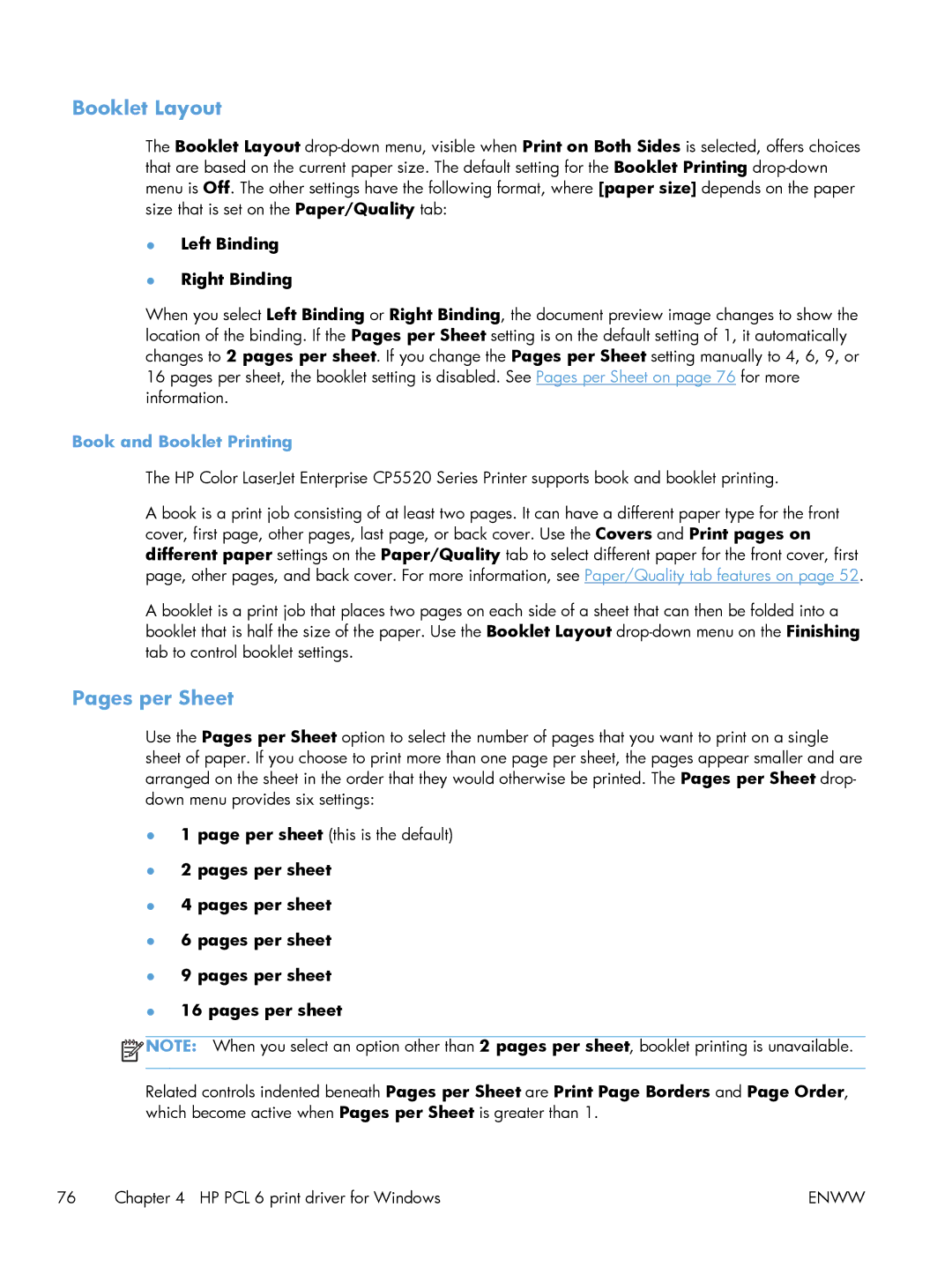Booklet Layout
The Booklet Layout
●Left Binding
●Right Binding
When you select Left Binding or Right Binding, the document preview image changes to show the location of the binding. If the Pages per Sheet setting is on the default setting of 1, it automatically changes to 2 pages per sheet. If you change the Pages per Sheet setting manually to 4, 6, 9, or 16 pages per sheet, the booklet setting is disabled. See Pages per Sheet on page 76 for more information.
Book and Booklet Printing
The HP Color LaserJet Enterprise CP5520 Series Printer supports book and booklet printing.
A book is a print job consisting of at least two pages. It can have a different paper type for the front cover, first page, other pages, last page, or back cover. Use the Covers and Print pages on different paper settings on the Paper/Quality tab to select different paper for the front cover, first page, other pages, and back cover. For more information, see Paper/Quality tab features on page 52.
A booklet is a print job that places two pages on each side of a sheet that can then be folded into a booklet that is half the size of the paper. Use the Booklet Layout
Pages per Sheet
Use the Pages per Sheet option to select the number of pages that you want to print on a single sheet of paper. If you choose to print more than one page per sheet, the pages appear smaller and are arranged on the sheet in the order that they would otherwise be printed. The Pages per Sheet drop- down menu provides six settings:
●1 page per sheet (this is the default)
●2 pages per sheet
●4 pages per sheet
●6 pages per sheet
●9 pages per sheet
●16 pages per sheet
![]() NOTE: When you select an option other than 2 pages per sheet, booklet printing is unavailable.
NOTE: When you select an option other than 2 pages per sheet, booklet printing is unavailable.
Related controls indented beneath Pages per Sheet are Print Page Borders and Page Order, which become active when Pages per Sheet is greater than 1.
76 | Chapter 4 HP PCL 6 print driver for Windows | ENWW |