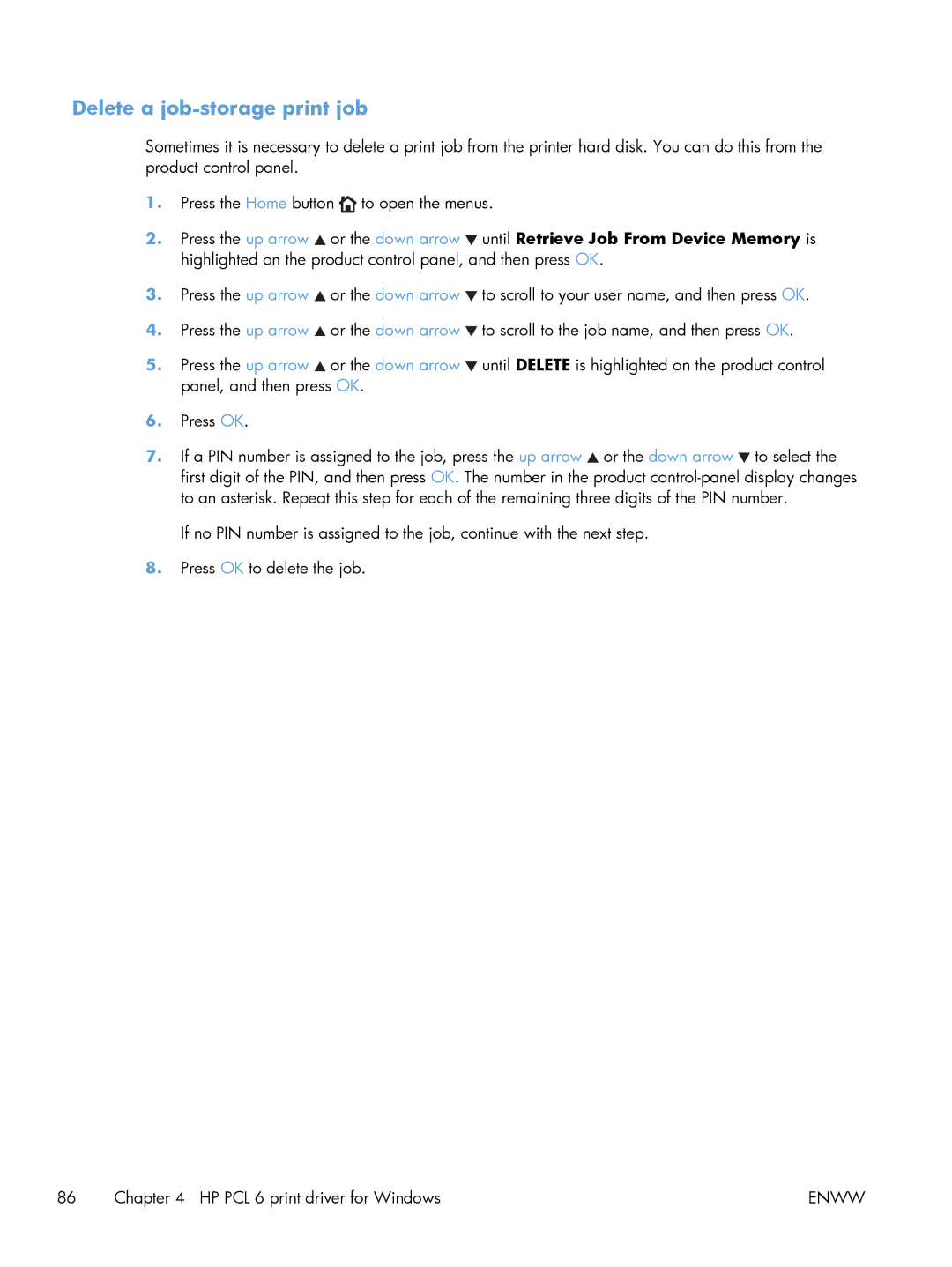Delete a job-storage print job
Sometimes it is necessary to delete a print job from the printer hard disk. You can do this from the product control panel.
1.Press the Home button ![]() to open the menus.
to open the menus.
2.Press the up arrow ![]() or the down arrow
or the down arrow ![]() until Retrieve Job From Device Memory is highlighted on the product control panel, and then press OK.
until Retrieve Job From Device Memory is highlighted on the product control panel, and then press OK.
3.Press the up arrow ![]() or the down arrow
or the down arrow ![]() to scroll to your user name, and then press OK.
to scroll to your user name, and then press OK.
4.Press the up arrow ![]() or the down arrow
or the down arrow ![]() to scroll to the job name, and then press OK.
to scroll to the job name, and then press OK.
5.Press the up arrow ![]() or the down arrow
or the down arrow ![]() until DELETE is highlighted on the product control panel, and then press OK.
until DELETE is highlighted on the product control panel, and then press OK.
6.Press OK.
7.If a PIN number is assigned to the job, press the up arrow ![]() or the down arrow
or the down arrow ![]() to select the first digit of the PIN, and then press OK. The number in the product
to select the first digit of the PIN, and then press OK. The number in the product
If no PIN number is assigned to the job, continue with the next step.
8.Press OK to delete the job.
86 | Chapter 4 HP PCL 6 print driver for Windows | ENWW |