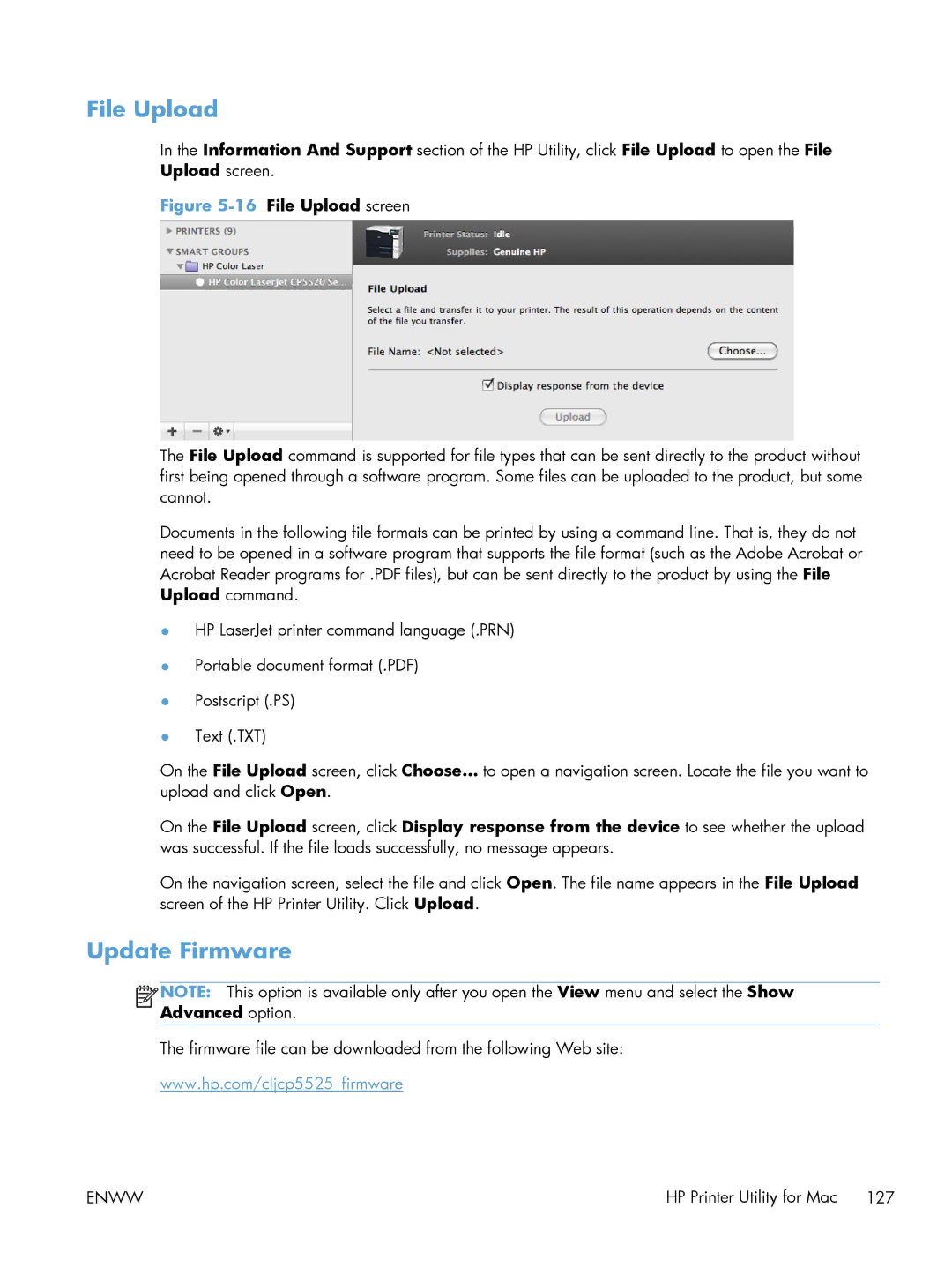File Upload
In the Information And Support section of the HP Utility, click File Upload to open the File Upload screen.
Figure 5-16 File Upload screen
The File Upload command is supported for file types that can be sent directly to the product without first being opened through a software program. Some files can be uploaded to the product, but some cannot.
Documents in the following file formats can be printed by using a command line. That is, they do not need to be opened in a software program that supports the file format (such as the Adobe Acrobat or Acrobat Reader programs for .PDF files), but can be sent directly to the product by using the File Upload command.
●HP LaserJet printer command language (.PRN)
●Portable document format (.PDF)
●Postscript (.PS)
●Text (.TXT)
On the File Upload screen, click Choose… to open a navigation screen. Locate the file you want to upload and click Open.
On the File Upload screen, click Display response from the device to see whether the upload was successful. If the file loads successfully, no message appears.
On the navigation screen, select the file and click Open. The file name appears in the File Upload screen of the HP Printer Utility. Click Upload.
Update Firmware
![]()
![]()
![]()
![]() NOTE: This option is available only after you open the View menu and select the Show Advanced option.
NOTE: This option is available only after you open the View menu and select the Show Advanced option.
The firmware file can be downloaded from the following Web site:
www.hp.com/cljcp5525_firmware
ENWW | HP Printer Utility for Mac 127 |