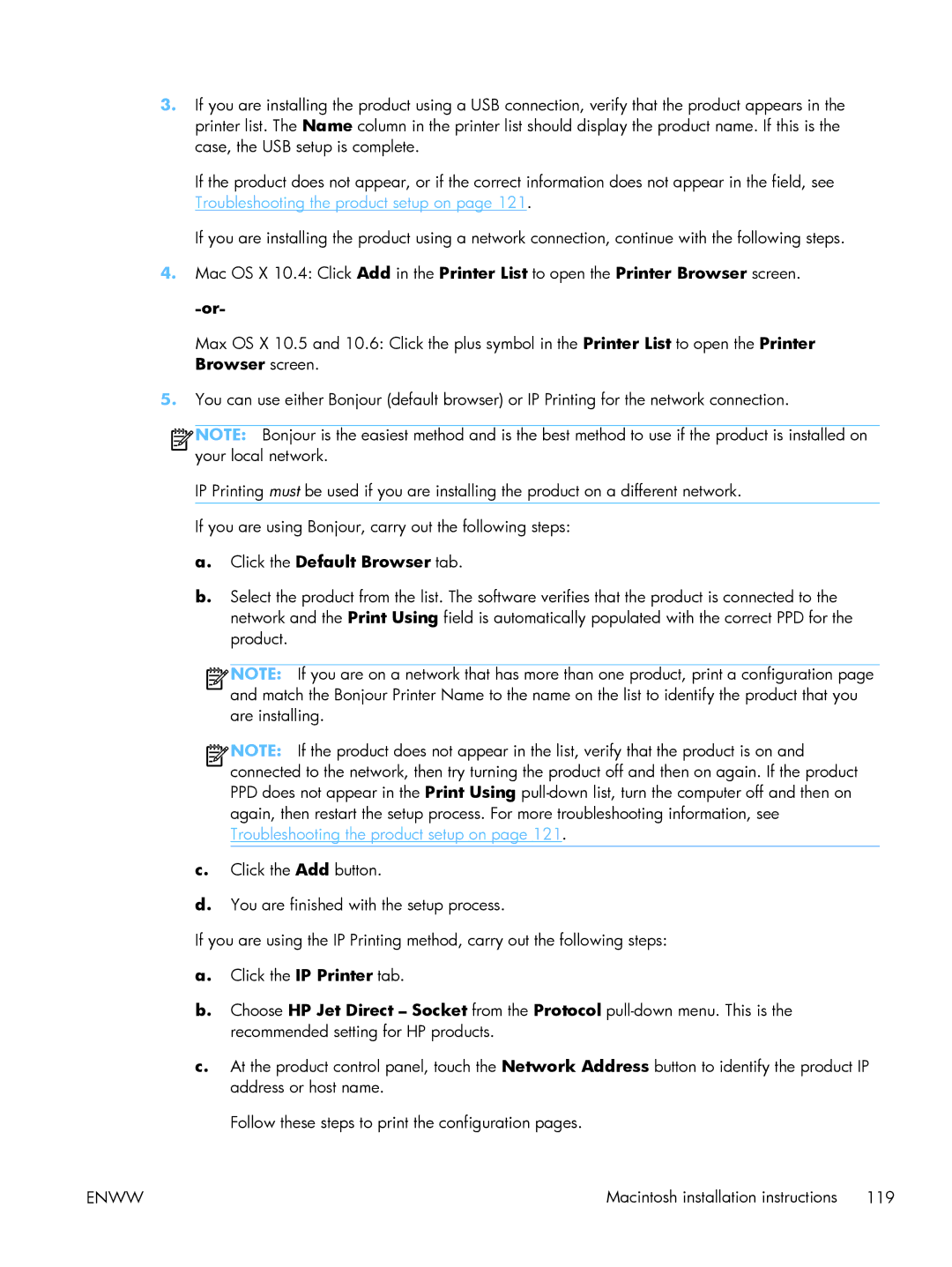3.If you are installing the product using a USB connection, verify that the product appears in the printer list. The Name column in the printer list should display the product name. If this is the case, the USB setup is complete.
If the product does not appear, or if the correct information does not appear in the field, see Troubleshooting the product setup on page 121.
If you are installing the product using a network connection, continue with the following steps.
4.Mac OS X 10.4: Click Add in the Printer List to open the Printer Browser screen.
Max OS X 10.5 and 10.6: Click the plus symbol in the Printer List to open the Printer Browser screen.
5.You can use either Bonjour (default browser) or IP Printing for the network connection.
![]()
![]()
![]()
![]() NOTE: Bonjour is the easiest method and is the best method to use if the product is installed on your local network.
NOTE: Bonjour is the easiest method and is the best method to use if the product is installed on your local network.
IP Printing must be used if you are installing the product on a different network.
If you are using Bonjour, carry out the following steps:
a.Click the Default Browser tab.
b.Select the product from the list. The software verifies that the product is connected to the network and the Print Using field is automatically populated with the correct PPD for the product.
![]()
![]()
![]()
![]() NOTE: If you are on a network that has more than one product, print a configuration page and match the Bonjour Printer Name to the name on the list to identify the product that you are installing.
NOTE: If you are on a network that has more than one product, print a configuration page and match the Bonjour Printer Name to the name on the list to identify the product that you are installing.
![]()
![]()
![]()
![]() NOTE: If the product does not appear in the list, verify that the product is on and connected to the network, then try turning the product off and then on again. If the product PPD does not appear in the Print Using
NOTE: If the product does not appear in the list, verify that the product is on and connected to the network, then try turning the product off and then on again. If the product PPD does not appear in the Print Using
c.Click the Add button.
d.You are finished with the setup process.
If you are using the IP Printing method, carry out the following steps:
a.Click the IP Printer tab.
b.Choose HP Jet Direct – Socket from the Protocol
c.At the product control panel, touch the Network Address button to identify the product IP address or host name.
Follow these steps to print the configuration pages.
ENWW | Macintosh installation instructions 119 |