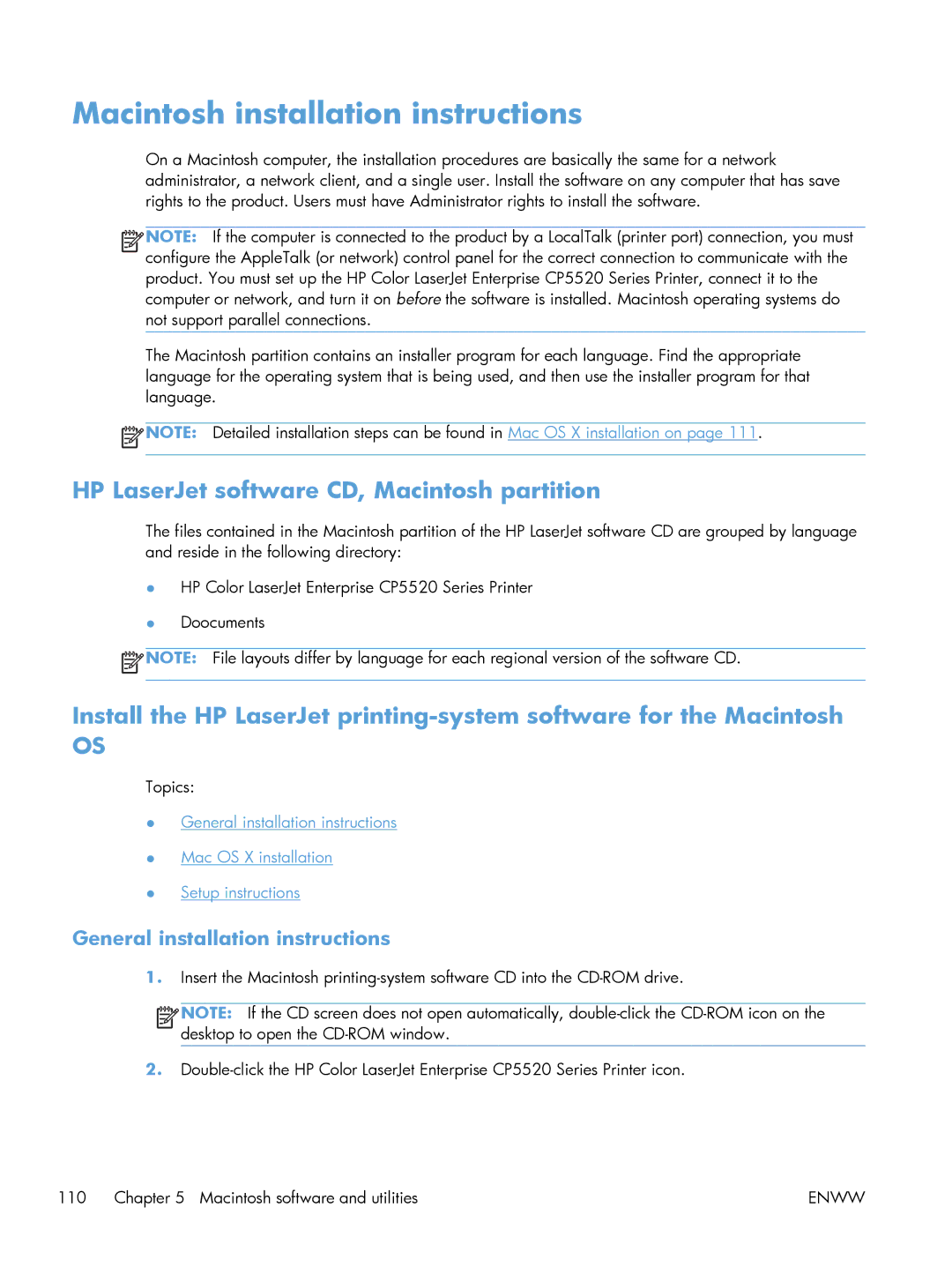Macintosh installation instructions
On a Macintosh computer, the installation procedures are basically the same for a network administrator, a network client, and a single user. Install the software on any computer that has save rights to the product. Users must have Administrator rights to install the software.
![]()
![]()
![]()
![]() NOTE: If the computer is connected to the product by a LocalTalk (printer port) connection, you must configure the AppleTalk (or network) control panel for the correct connection to communicate with the product. You must set up the HP Color LaserJet Enterprise CP5520 Series Printer, connect it to the computer or network, and turn it on before the software is installed. Macintosh operating systems do not support parallel connections.
NOTE: If the computer is connected to the product by a LocalTalk (printer port) connection, you must configure the AppleTalk (or network) control panel for the correct connection to communicate with the product. You must set up the HP Color LaserJet Enterprise CP5520 Series Printer, connect it to the computer or network, and turn it on before the software is installed. Macintosh operating systems do not support parallel connections.
The Macintosh partition contains an installer program for each language. Find the appropriate language for the operating system that is being used, and then use the installer program for that language.
![]() NOTE: Detailed installation steps can be found in Mac OS X installation on page 111.
NOTE: Detailed installation steps can be found in Mac OS X installation on page 111.
HP LaserJet software CD, Macintosh partition
The files contained in the Macintosh partition of the HP LaserJet software CD are grouped by language and reside in the following directory:
●HP Color LaserJet Enterprise CP5520 Series Printer
●Doocuments
![]() NOTE: File layouts differ by language for each regional version of the software CD.
NOTE: File layouts differ by language for each regional version of the software CD.
Install the HP LaserJet
OS
Topics:
●General installation instructions
●Mac OS X installation
●Setup instructions
General installation instructions
1.Insert the Macintosh
![]()
![]()
![]()
![]() NOTE: If the CD screen does not open automatically,
NOTE: If the CD screen does not open automatically,
2.
110 Chapter 5 Macintosh software and utilities | ENWW |